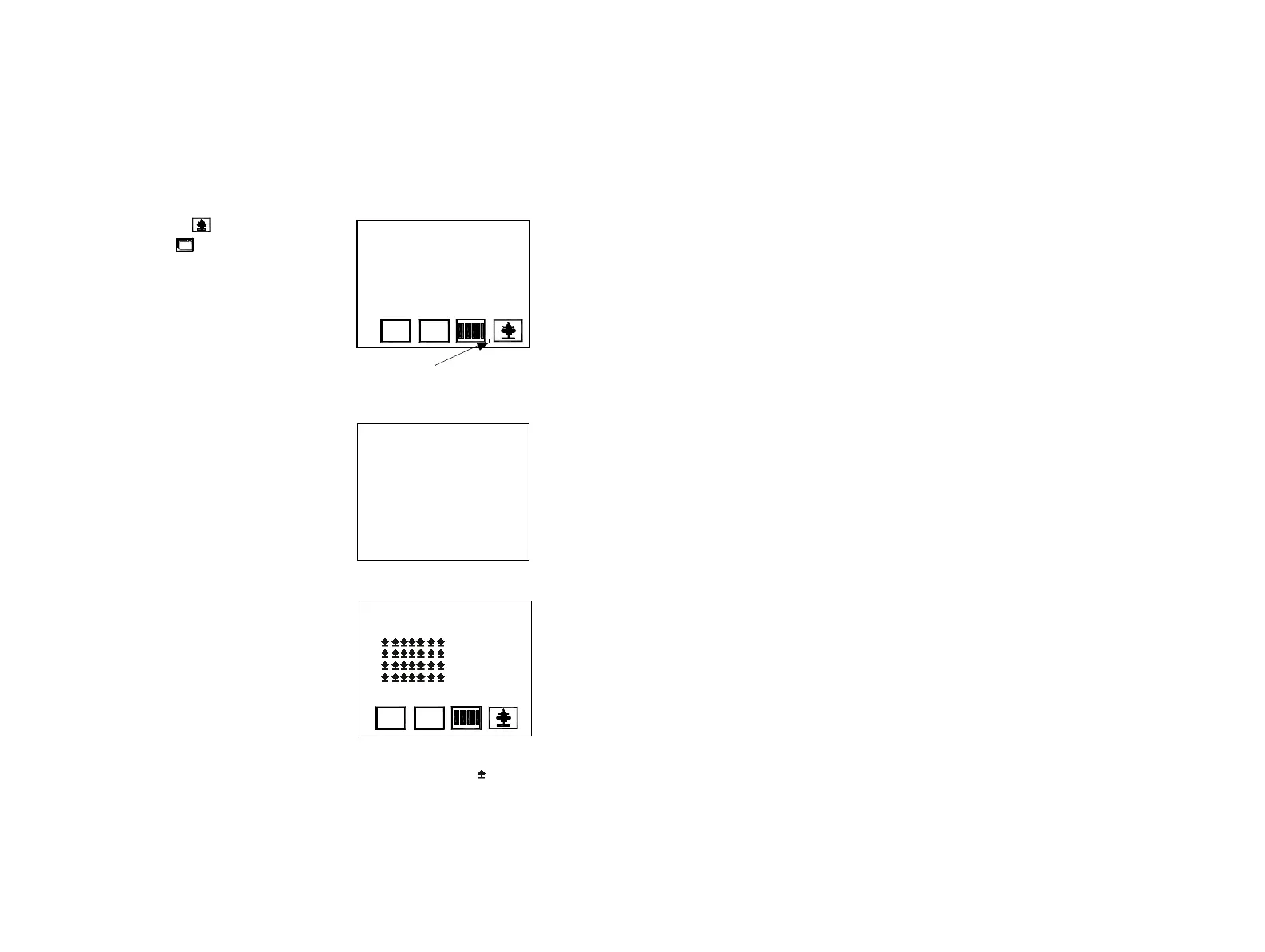FORMATTING MESSAGES
118 77144 Issue 8 August 2009
Logos (Graphics)
It is possible to store logos in the control unit memory.
The logos can be inserted into any message and take up the full eight line height of
the message editor. There is no need to insert any height format boundaries.
Enter a logo from the default logo list as follows:
(1) Select the logo list icon from the edit
which message? Menu.
(2) Choose a logo, in this example the keep dry
logo is chosen, press enter to place the logo
into the message editor.
(3) The logo name is automatically entered into
the message editor. When the logo has been
entered, other message attributes and text
can be entered into the message editor. Press
enter to name and save the message. The
following sample shows a simple message
format with a logo inserted.
logo icon
BLANK MESSAGE
1.
2.
3.
4.
LOGOS
>KEEPDRY
FRAGILE
WAYUP
RECYCLE
Select logo from list.
The logo will be represented
on screen by the icon.
BLANK MESSAGE
1.
2.
3.
4.