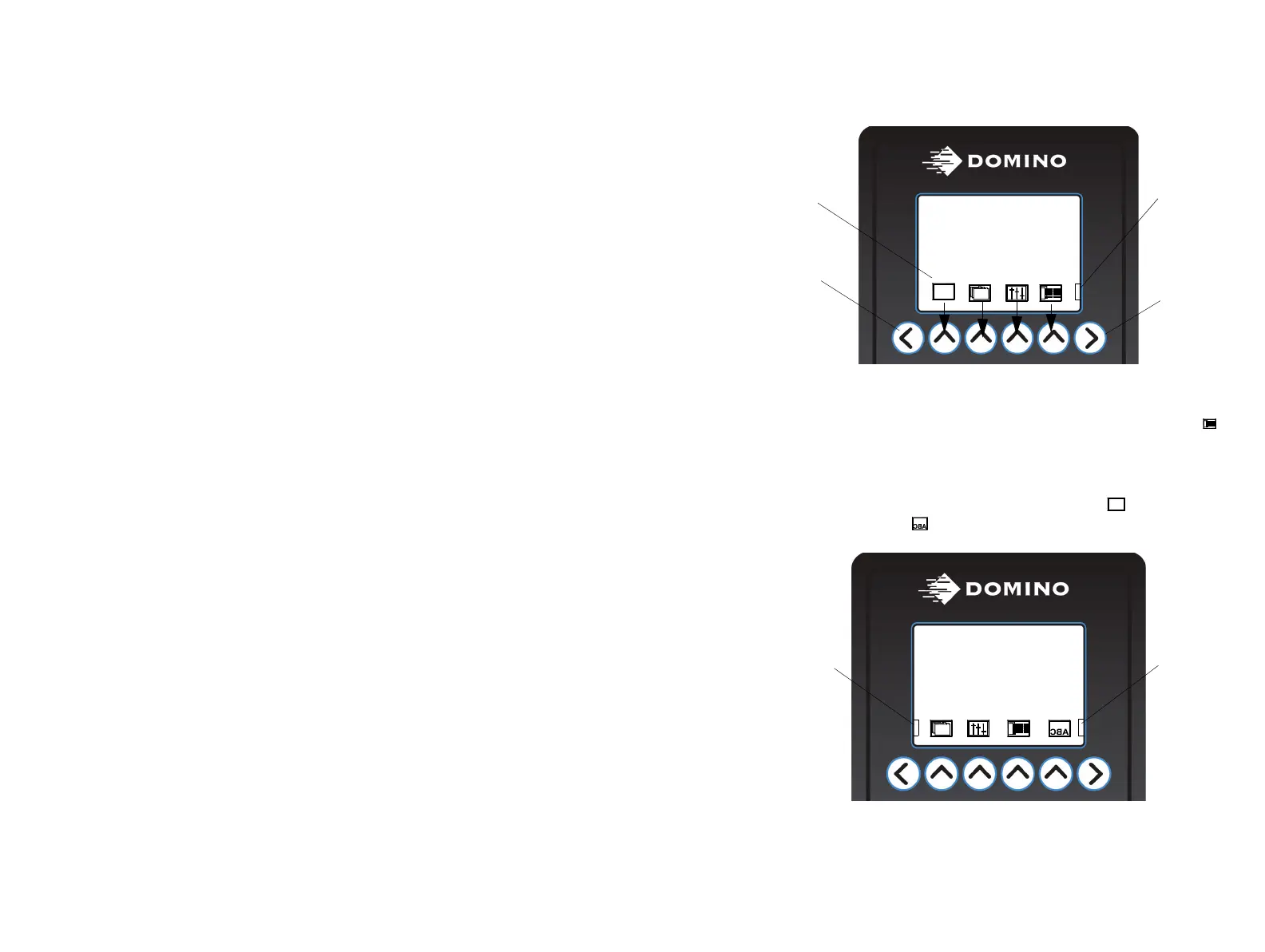BASIC OPERATIONS
77144 Issue 8 August 2009 55
Basic Interface Controls
The main menu bar is shown above. There are never more then four icons on
display at one time. These icons correspond directly with the plain keys beneath
them. For example if the plain key on the far right is pressed the prime icon
would be selected.
If the operator presses the left arrow key nothing will happen as there are no icons
in this direction. If the right arrow key is pressed once, the menu bar will scroll
across by one icon. As a result the print which message? icon will disappear
and the product direction icon is displayed.
Menu icons
correspond
with the plain
keys directly
beneath
If there are no
icons left in the
menu bar, the
direction key
will not do
anything if
pressed
This graphic is
part of the next
icon and means
there are
further icons to
the right
Directional
menu keys will
scroll through
the icons in the
menu bar
PRINTING TEST
NORMAL PRINT
INK STATUS OK
New graphic of
partial icon
appears on the
left side of the
LCD, indicating
that menu bar
can scroll left
New Product
direction icon
appears to the
right of the
LCD
PRINTING MESSAGE1
NORMAL PRINT
INK STATUS OK