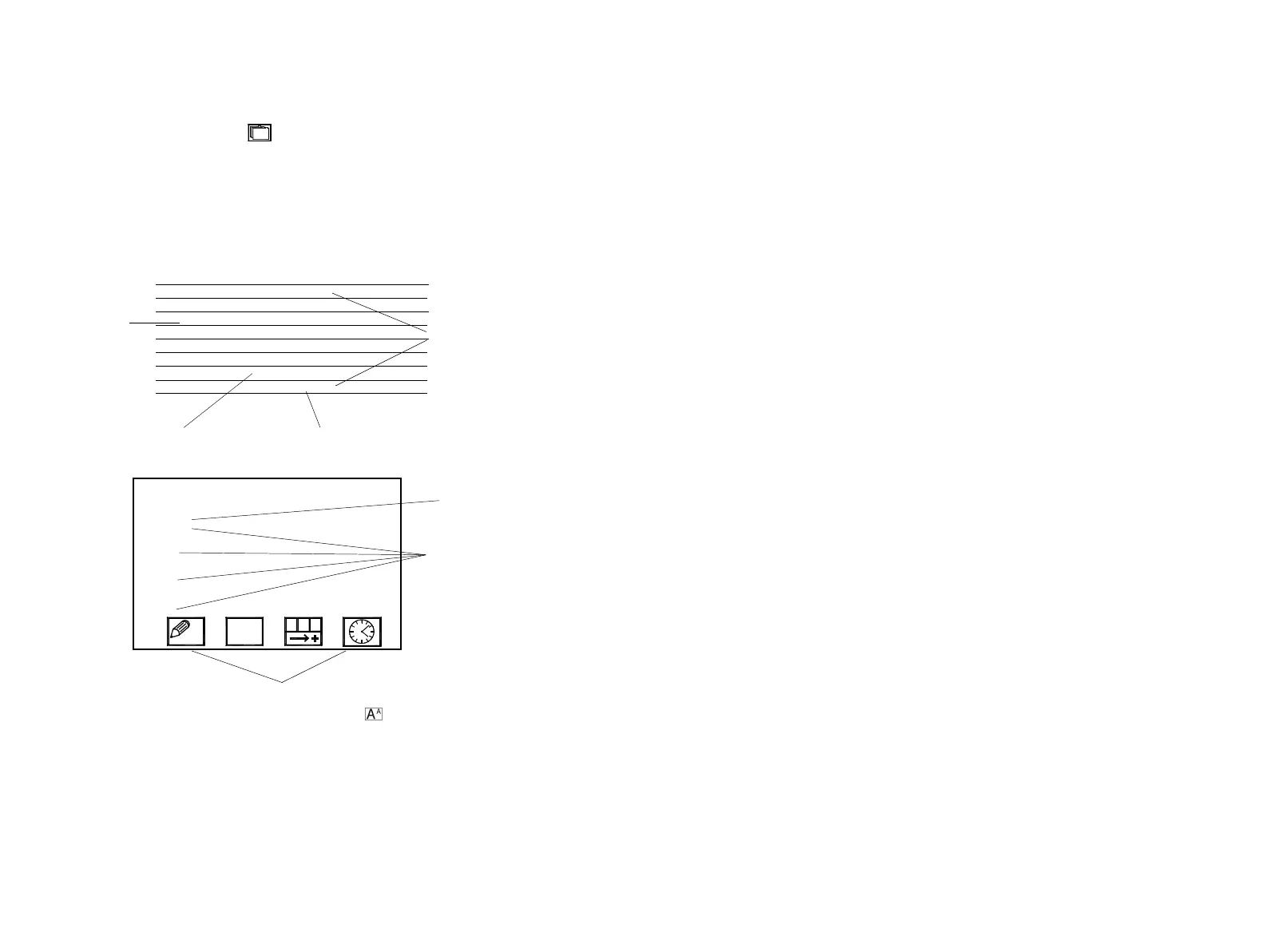FORMATTING MESSAGES
92 77144 Issue 8 August 2009
ENTERING TEXT
When the edit which message? screen is selected, it is possible to start
typing text in straight away. The eighth high text is the default size.
The flashing cursor is the point where the text will start to appear. This is the top
line of the message. There are eight lines in total but all eight lines can only be
used simultaneously if the text height remains at the default size. Each line has a
number to the left, four lines are displayed on the screen at a time, use the scroll
key to view lines 5 to 8.
If another size text is required, use the select a font icon. The default text
cursor is shown as a flashing line.
When other font sizes are required, press the font selection icon, and select which
size is required, notice that the size of the cursor is dependant on the font size
selected.
A
A
A
A
A
A
A
A
A
A
A
A
A
A
A
Full height
Half height
Quarter height
Eighth height
(default text)
Not to scale
Flashing cursor
Sub menu function icons
Four message
lines are
displayed at a
time, scroll
down to display
lines 5 to 8.
BLANK MESSAGE
1.
2.
3.
4.