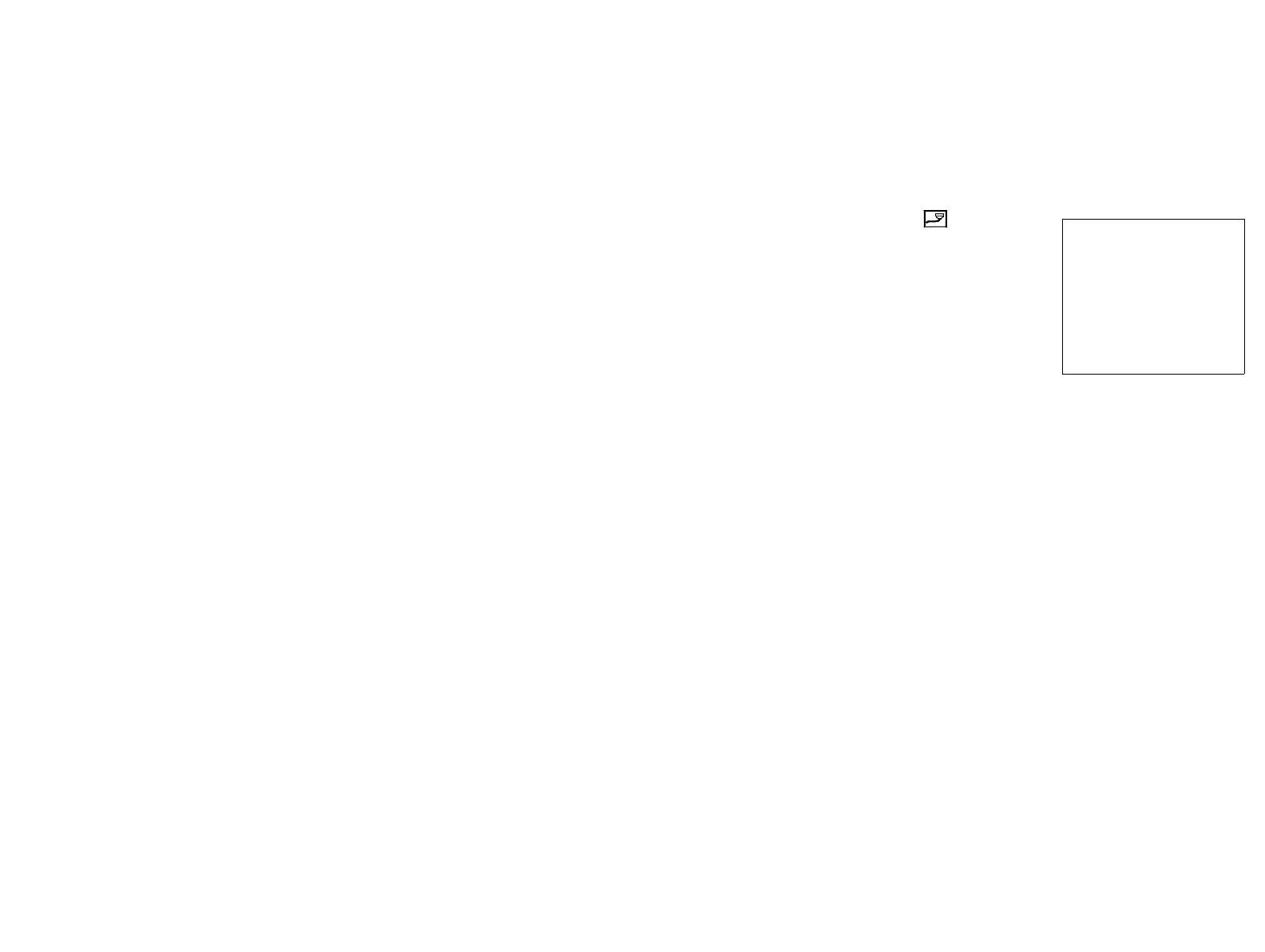PROGRAMMING THE PRINTER
77144 Issue 8 August 2009 83
External Setup
Note: External setup is password protected.
When using external variables, it is necessary to set the parameters which enable
the printer to use the correct part of the information.
Set these parameters as follows:
Select External Setup Icon from the main
menu. Select External Var Params and press enter.
Preamble is the character required to indicate the
start of the information, e.g. <STX>.
Postamble is the character required to indicate the
end of the information, e.g. <ETX>.
Timeout is the number of characters after which
the printer will stop looking for a postamble. After
this, the information will have to be re-sent.
Enable must be set to TRUE to communicate
externally. If set to FALSE, it will only communicate using the C-Series protocol
and no variables can be acquired.
Port can be set to either TCP/IP or RS232. To use this, Enable must be set to
True.
Port number greater than 3001 to avoid conflict with Connect. This allows
Connect and another device to communicate with printer over TCP/IP. See
“Options” on page 85 for backward compatibility.
The unused port can still be used to communicate with either Apprentice or
Connect by selecting Enable as True and Port as RS232, this will enable external
data to enter via the RS232 port leaving communications with Connect or
Apprentice via TCP/IP. It is also possible to communicate to Apprentice via the
RS232 (Connect cannot communicate via RS232) by setting the port to TCP/IP,
this means that external data is via TCP/IP and communications to Apprentice is
via RS232.
EXTERNAL VAR PARAMS
>PREAMBLE:
POSTAMBLE:
TIMEOUT:
ENABLE:
PORT:
PORT NUMBER:
OK