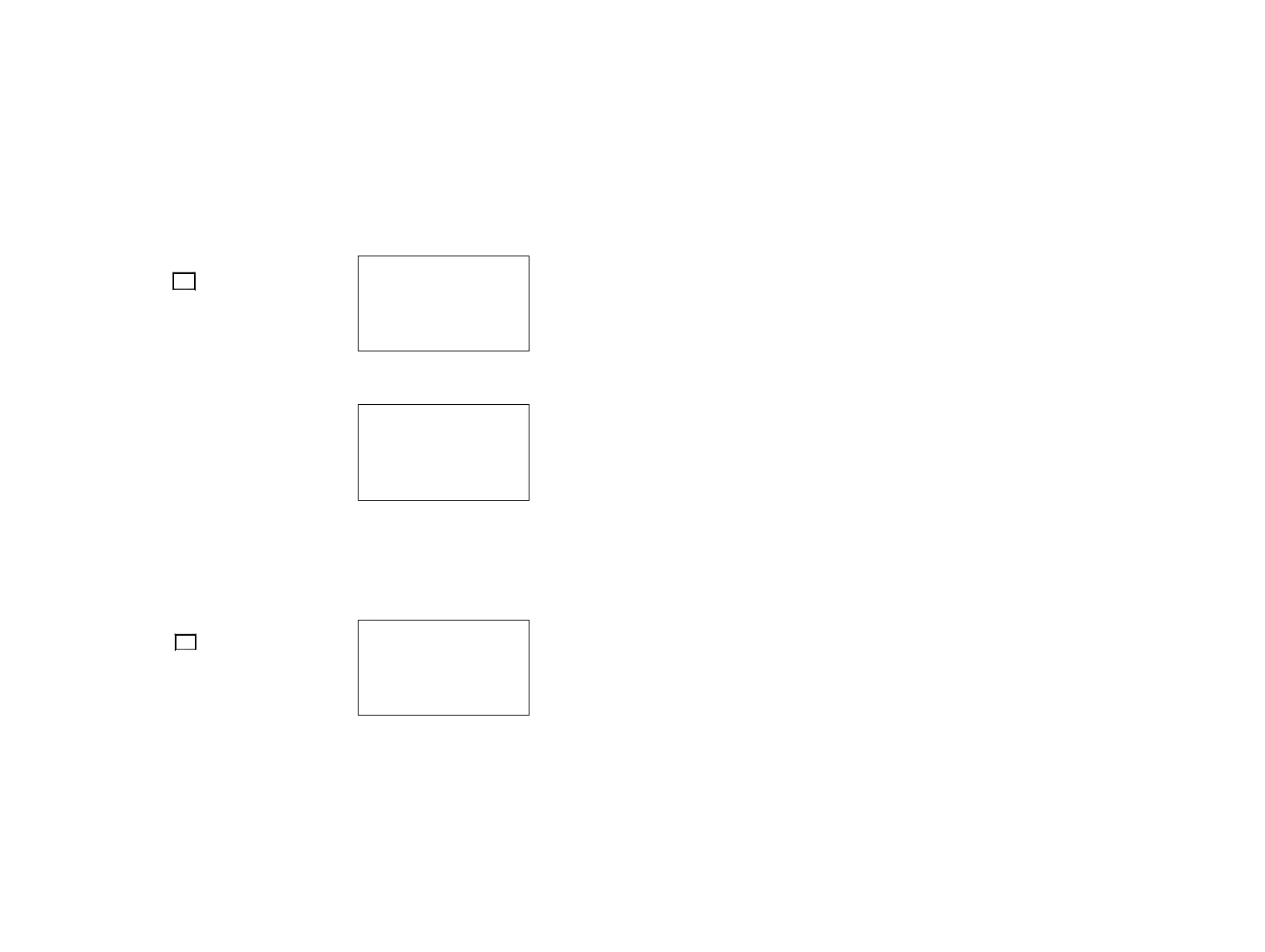PROGRAMMING THE PRINTER
82 77144 Issue 8 August 2009
VARIABLES
This function allows the insertion of a variable into a message. There are two types
of variable; prompted and external.
Prompted Variable
A prompted variable is inserted into a message and will prompt the operator for
information when that message is selected for print.
Enter a prompted variable as follows:
Select the variable Icon from the main menu,
then select new and press enter. Select Prompted
Va r i abl e.
On this screen, enter the name required for the
variable, the number of characters for the
information required and the prompt required, e.g. “enter number of boxes left.”
Therefore, if a prompted variable is setup with
Name: “boxes”, Length: “3” and Prompt: “Boxes
remaining”, if this prompt is inserted into a message,
when the message is selected for printing, the
prompt will appear, the user can then enter the
number of boxes, up to 999.
External Variable
A variable can also be inserted into a message from an external source, i.e. a check
weigher, bar code scanner, etc.
Note: This information has to be sent to the printer prior to the print.
Enter an external variable as follows:
Select the Variable icon from the main menu,
then select new and press enter. Select External
Va r i abl e.
On this screen, enter the name required for the
variable, the number of characters for the
information, the offset - this is the amount of
characters to offset by, e.g.
Information string is 12345abcde, if a length of 2 and an offset of 5 is entered then
the variable information would be ab, as the offset ignores the first 5 characters and
the length is 2.
Note: The External Var Params must be configured via External Setup, see page 83
PROMPTED VARIABLE
>NAME:
LENGTH:
PROMPT:
EXTERNAL VARIABLE
>NAME:
LENGTH:
OFFSET: