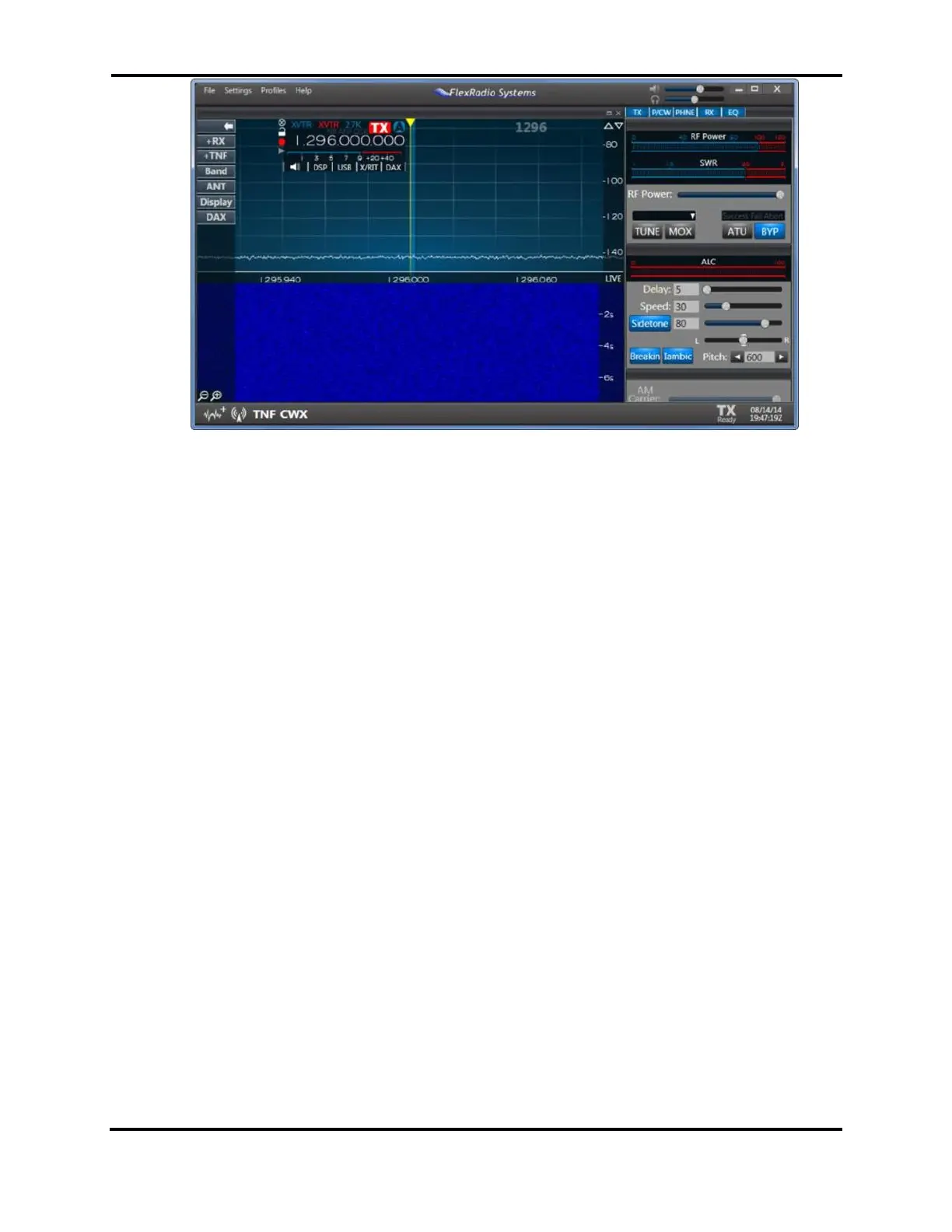FLEX-6000 Signature Series - SmartSDR for Windows Software User’s Guide
Page 109
Copyright 2018 FlexRadio Systems. All Rights Reserved.
The FLEX-6000 is receiving on the IF frequency and performing a frequency translation in the slice
and the Panadapter to indicate the frequency being listened to.
If you have more than one transverter on the same band, you can name them differently and then
access them with different transverter buttons. Each transverter band behaves just like an HF band
in that it remembers settings used for that band. If you were to QSY (change frequency) to 1296.1,
SmartSDR will remember that this is the last frequency used on the 1296 transverter band. All other
features of SmartSDR including multiple Slices, wide bandwidth views of the spectrum, etc. are all
available on the transverter band.
To return to an HF band, simply enter the HF frequency that you wish to QSY to or select the band
with an HF band button.
The second way to select a transverter band is to directly enter the frequency of the desired
operation into the Slice Receiver. For example, entering “1296.” (don’t forget the decimal point to
tell SmartSDR that we want to go to 1296MHz) will move the Panadapter and slice to 1296MHz.
27.2 MULTIPLE COPIES OF A BAND
In some situations, it may be desirable to have multiple copies of a single frequency in the radio. For
example, if you have a high power 144 to 28MHz transverter in use on a FLEX-6700, the radio will not
definitively know whether to tune to the internal 144MHz band or to the external transverter. This
ambiguity is resolved in two ways: First, if the band is selected using the band buttons, the radio will
always know which band to switch to. If direct frequency entry is used, the following rules are used
to select the band of operation:
• If the Panadapter is currently in a band that would match the entered frequency, SmartSDR
remains on the current band.
• The most recently used band that matches the frequency entered will be selected.
