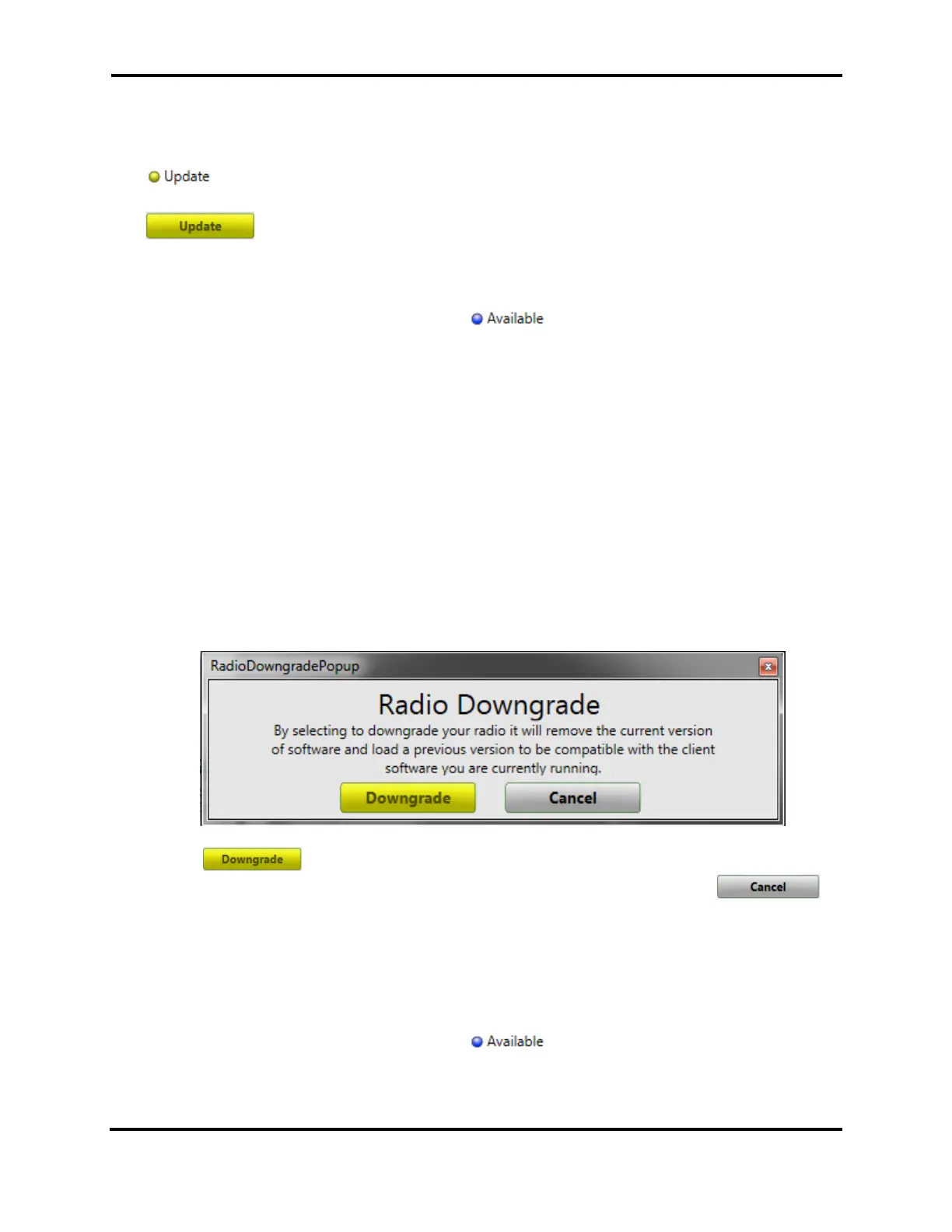FLEX-6000 Signature Series - SmartSDR for Windows Software User’s Guide
Page 12
Copyright 2018 FlexRadio Systems. All Rights Reserved.
5 HOW TO UPDATE THE RADIO FIRMWARE
In the event the installed radio firmware version is not compatible with the active version of
SmartSDR, a firmware update will be required. You will notice that there is a yellow indicator
followed by the text “Update” in the box where your radio is listed. You will also notice
text requiring you to update your radio before you can proceed. To resolve this discrepancy, click
. If the version of the firmware that is being installed is newer than the installed
version, the update process will begin.
Once the process has started you will see a progress bar showing the approximate completion status.
Upon completion of the update you will see appear next to the radio in the list box.
Firmware updates usually complete in a few minutes. If the progress bar goes all the way to the right
and stops, and the update does not complete within a few minutes, restart the radio and SmartSDR
and try again. Note that radio firmware updates are not currently possible over a SmartLink
connection.
Note: Some firmware updates make changes to the radio’s processor that regulates its internal
temperature. When this happens, the radio’s fans will run at full speed as a safety precaution until
the update is finished. This and other unusual occurrences during firmware updates should not be
considered problems unless they persist after the update is complete.
5.1 DOWNGRADING THE FIRMWARE
If the active version of SmartSDR requires an older radio firmware version, a pop-up window will be
shown to verify that this is being done intentionally.
Clicking button will remove the current version of the firmware and install an older
version that is compatible with the version of SmartSDR you are running. Click to
maintain the existing version of the firmware.
Note: If you were not intending to downgrade the radio, check to make sure that you are running
the correct version of SmartSDR.
Once the process has started you will see a progress bar showing the approximate completion status.
Upon completion of the update you will see appear next to the radio in the list box.
Firmware updates usually complete in a few minutes. If the progress bar goes all the way to the right
and stops, and the update does not complete within a few minutes, restart the radio and SmartSDR
and try again.
