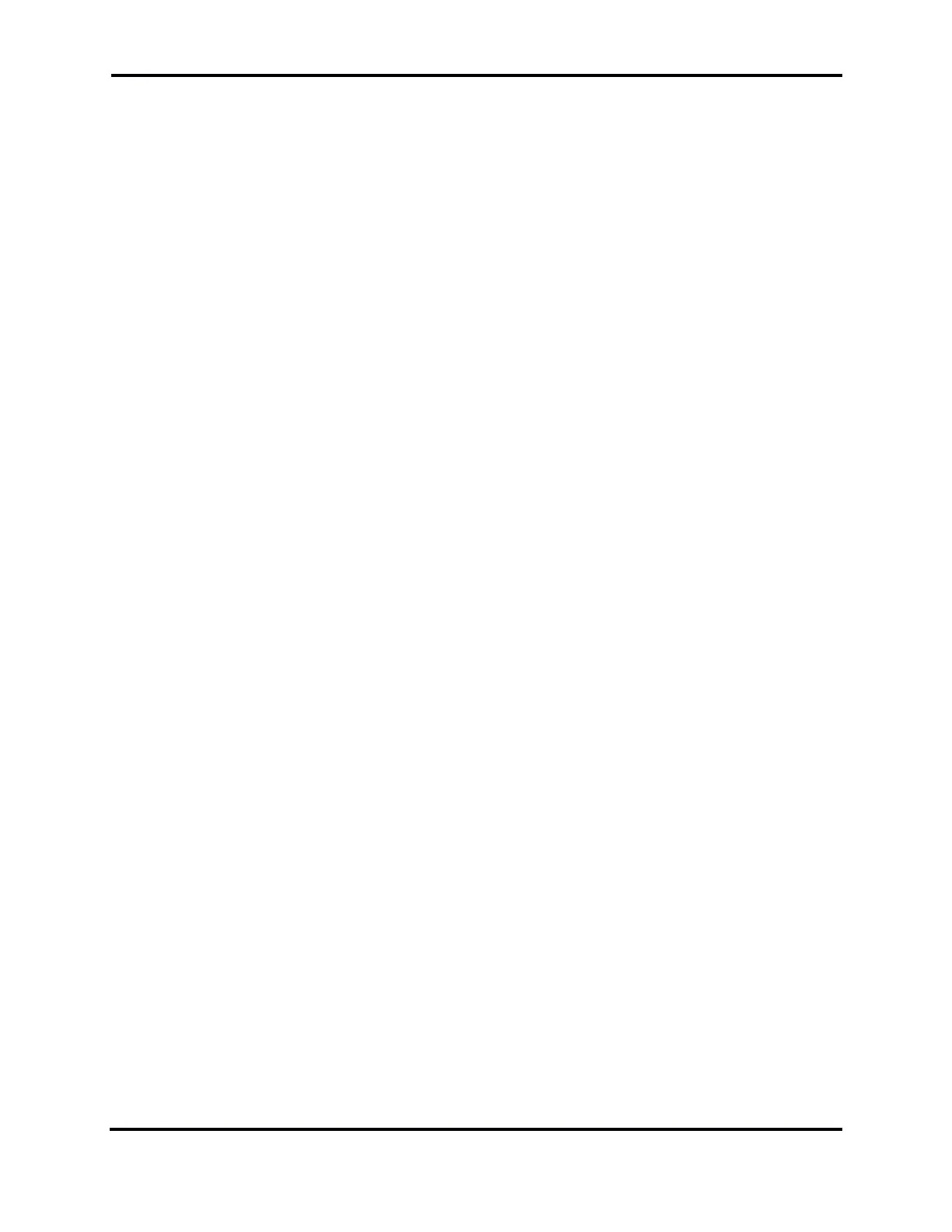FLEX-6000 Signature Series - SmartSDR for Windows Software User’s Guide
Page 186
Copyright 2018 FlexRadio Systems. All Rights Reserved.
If the installed third-party firewall is redundant, it may be disabled at your discretion. Please contact
your firewall vendor for information regarding disabling or modifying the firewall for FLEX-6000
access.
39.1.3 MAC Address Filtering
Some hardware firewall / router / Wireless access point products have a feature that restricts access
to the network based on the connected device’s media access control (MAC) address. If this feature
has been enabled, failure to add the FLEX-6000 to the permitted MAC address access control list will
prevent the FLEX-6000 from showing up in the SmartSDR for Windows Radio Chooser control panel.
The MAC address of the FLEX-6000 can be determined from the Firewall’s device list.
For hardware-based firewalls, resetting it to factory defaults will usually resolve the misconfiguration
that is preventing network access between the FLEX-6000 and SmartSDR for Windows.
39.2 DAX NOT BEHAVING AS EXPECTED
If a DAX channel is not behaving as expected, hover the mouse cursor over the channel button in the
DAX Control Panel to view the diagnostic tooltip for the channel. If DAX is not working correctly, you
may stop the DAX Control Panel and then restart it.
39.3 RADIO WILL NOT BOOT, OR SMARTSDR-WIN WILL NOT COMPLETELY
LOAD
If you get into a situation where the radio will not boot or the SmartSDR client will not load properly,
please open a HelpDesk ticket to resolve this problem. Alternatively, you can reset the Persistence
database by doing a Factory Reset. Before doing this procedure, it is recommended to export your
current settings, if possible, using the Import/Export menu in the SmartSDR-Win client. See section
0,
Restoring to Factory Defaults for the procedure.
