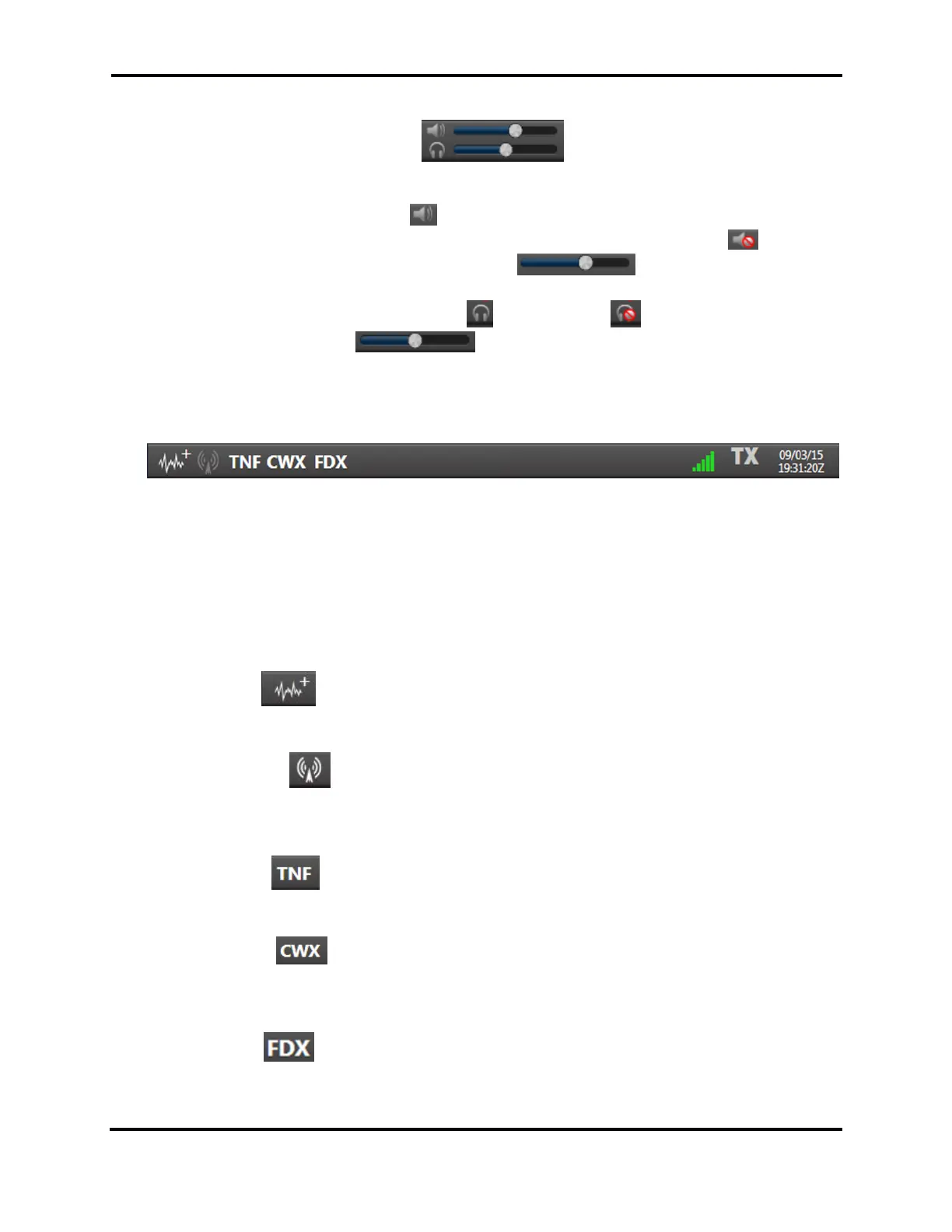FLEX-6000 Signature Series - SmartSDR for Windows Software User’s Guide
Page 160
Copyright 2018 FlexRadio Systems. All Rights Reserved.
37.2.2 Volume Controls
In this section, there are two rows of controls. The first row controls the speaker volume for the
radio’s powered speakers. By clicking you will mute the audio of any speakers connected to the
PWR SPKR plug. After muting, the icon will show a red circle with a cross through it . Located to
the right of this button is the Speaker Volume slider . Adjusting the silver circle to
the left or to the right will decrease or increase respectively your speaker volume. The Headphone
Volume controls behave the same way as the icon will display when muted. Likewise, with
the Headphone Volume slider will adjust the volume of any headphones connected
to the radio.
37.3 LOWER MENU BAR
Located in the Lower Menu bar you will find a series of controls for initiating items within SmartSDR.
You will also find a Transmit indicator and a Date/Time indicator.
37.3.1 Application Launcher
In the application launcher, you will find a series of controls which will initiate applications within the
SmartSDR infrastructure.
The first control will add another Panadapter to the Main Window. This control will turn to
a dark shade of grey when you have used up the available Panadapter resources.
The second control will launch or hide the Transmit Control Panel. This panel will appear
vertically on the right side of the Main Window of SmartSDR. Once the Transmit Panel is opened it
can be closed by clicking the icon again.
The third control will globally toggle on and off the Tracking Notch Filters that have been
placed. When disabled, the TNF(s) will turn to a shade of white on the Panadapter.
The fourth control will launch or hide the CWX panel. This panel will appear vertically on the
left side of the Main Window of SmartSDR. Once the CWX Panel is opened it can be closed by clicking
the icon again
The fifth control will enable and disable Full Duplex (FDX) mode.
