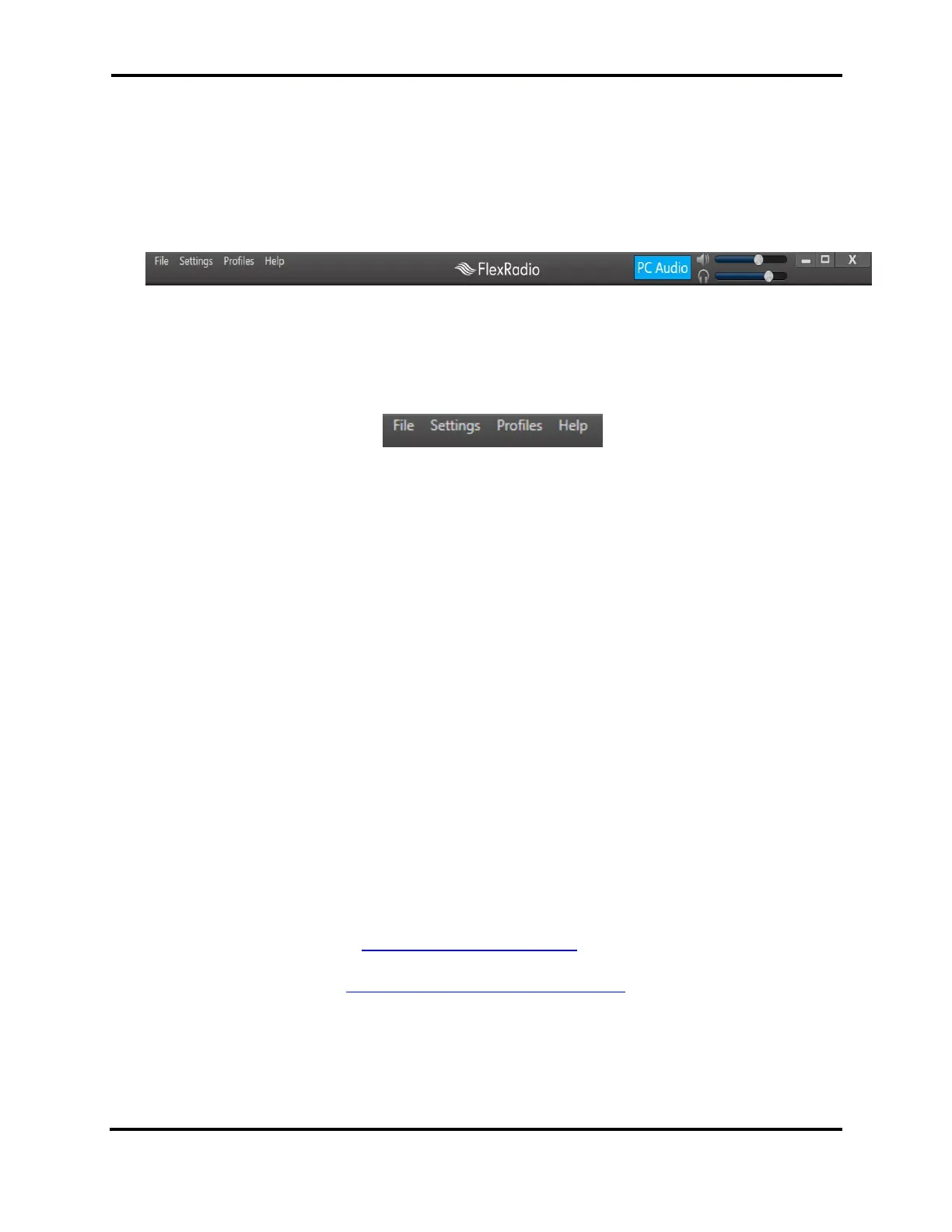FLEX-6000 Signature Series - SmartSDR for Windows Software User’s Guide
Page 159
Copyright 2018 FlexRadio Systems. All Rights Reserved.
37 MAIN WINDOW
37.1 INTRODUCTION
The Main Window of SmartSDR is where the primary operation of the radio will occur. Inside this
window there is a Top Menu Bar, Bottom Menu Bar, and Tiles.
37.2 UPPER MENU BAR
Located in the top menu bar are a series of drop down menus “File”, “Settings”, “Profiles” and “Help”.
You will also find the PC Audio button as well as controls for speaker and headphone volume.
37.2.1 Menus
• The File menu contains the following selections:
o Exit – SmartSDR disconnects from the radio and terminates
o Waveforms – Opens the Waveform Manager (see section 0)
• The Settings menu contains the following selections:
o Radio Setup - Opens the Radio Setup window for connecting and configuring radios.
See section 0.
o FlexControl – Opens the FlexControl Setup window for configuring the functions of
the FlexControl. See section 0.
o Network – Opens the Network Diagnostics window. See section 18.6.2.
o Memory – Opens the Memory Channels window. See section 22.3.
o USB Cables – Opens the USB Cables windows. See section 30.
o Spots – Opens the Spot Setting window. See section 26, Displaying Spots in
SmartSDR for Windows.
o Autostart Cat with SmartSDR – When selected, the CAT subsystem starts and
terminates with SmartSDR. When not selected CAT can be started and terminated
manually.
o Autostart DAX with SmartSDR – When selected, the DAX subsystem starts and
terminates with SmartSDR. When not selected DAX can be started and terminated
manually.
• The Profiles menu contains the controls for using Profiles. See section 16
• The Help menu contains the following selections:
o Help Desk - Launches the default web browser and navigates to the FlexRadio help
desk web site (https://helpdesk.flexradio.com).
o Community – Launches the default web browser and navigates to the FlexRadio user
community (https://community.flexradio.com/home).
o Tutorial – Opens the “Tips and Tricks” tutorial window which provides helpful hints
on how to operate SmartSDR. Here FlexRadio users can post questions/answers,
ideas, problems and praise so that other users can comment and help one another.
