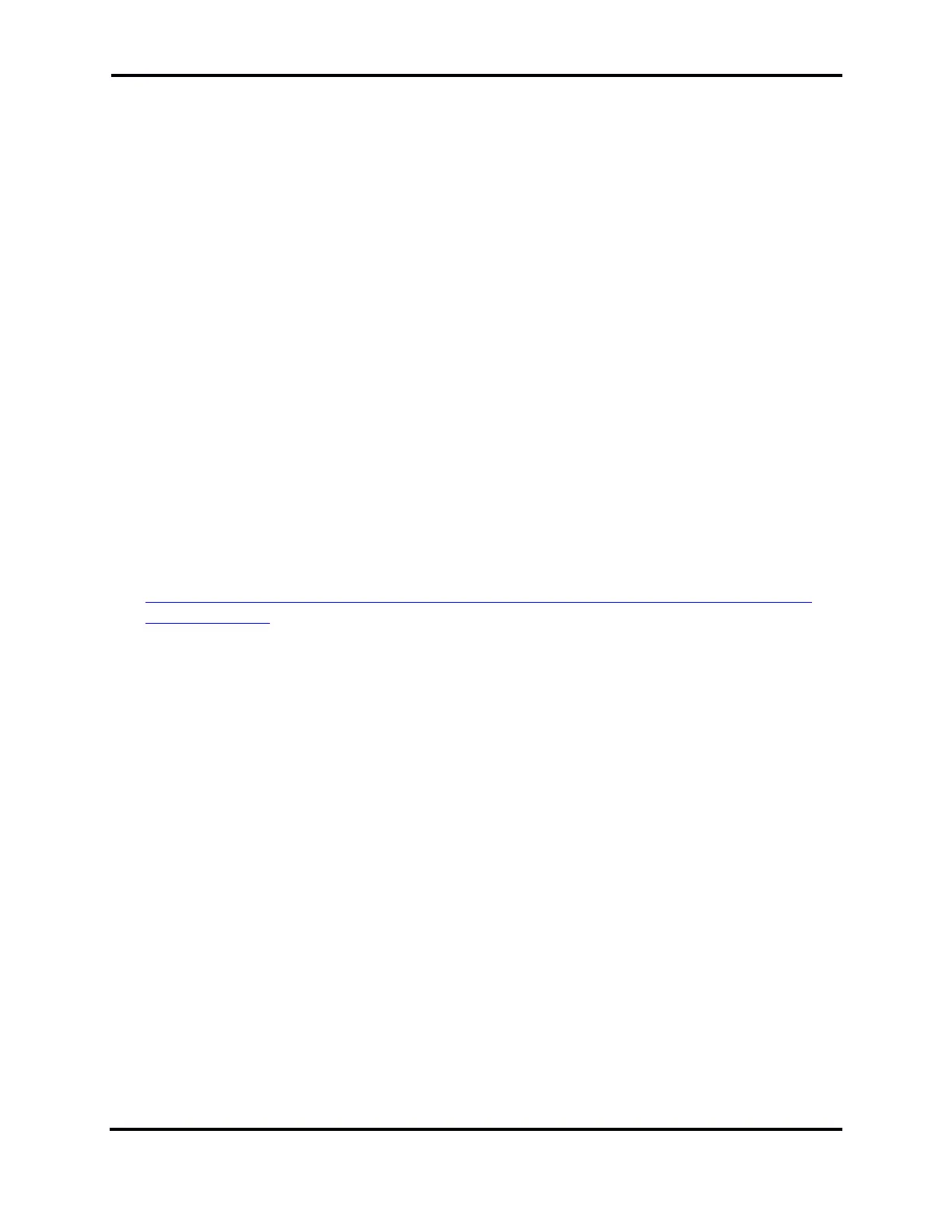FLEX-6000 Signature Series - SmartSDR for Windows Software User’s Guide
Page 189
Copyright 2018 FlexRadio Systems. All Rights Reserved.
39.9.3 Running the Network Settings Test, I do not get a green response.
A yellow test result means that a remote connection might work depending on the configuration of
the network at the remote end. Remote connections may work from some locations and not others.
A red test result means that the connection will not work with the current configuration on the radio
network. Hover the mouse cursor over the red result indicator to open a window containing details
about the test failure. These details may help you to understand how to correct the problem. Take
note of the details in case you need to open a Help Desk support ticket, as described at the end of
this section.
To avoid connection issues and obtain a good test result (green), enable UPnP (Universal Plug n Play)
on your router if it is supported or use the Manual Port Forwarding option. See the following section,
39.9.4.
39.9.4 My router doesn’t support UPnP. How can I setup my radio to reliably
connect to remote clients?
For a reliable connection without UPnP you will need to use Manual Port Forwarding. To use Manual
Port Forwarding, you will need to pick one TCP port number (e.g. 4994) and one UDP port number
(e.g. 4993) for SmartLink to use. Referring to section 7.2.2, Register the Radio in SmartLink, go to
the Network Settings screen. Select Manual Port Forwarding then enter the port numbers you have
chosen in the TCP and UDP Port fields. Click the Save button. The remainder of this procedure is
done to the configuration settings of your router. Details for setting up port forwarding on a wide
variety of routers is beyond the scope of this document, but this document,
https://helpdesk.flexradio.com/hc/en-us/articles/115003365503-What-is-Port-Forwarding-and-
How-do-you-do-it , should provide a good starting point. In addition to port forwarding, your radio
should be assigned a Static DHCP address by the router to avoid occasional breaks in the SmartLink
connection caused by changes to the radio’s IP address.
39.9.5 When I use public Wi-Fi, sometimes my Panadapter hangs or my audio
has gaps in it. How do I fix this?
As a network application, SmartLink can only perform as well as the networks to which it is
connected. This means that even if your radio’s Internet connection is good, connecting to it from a
marginal network can impact your performance. Use the Network Health indicator on the SmartSDR
main screen to learn if the network is the problem. As an aside, testing with 3G and LTE cell phone
connection hotspots has fared well.
