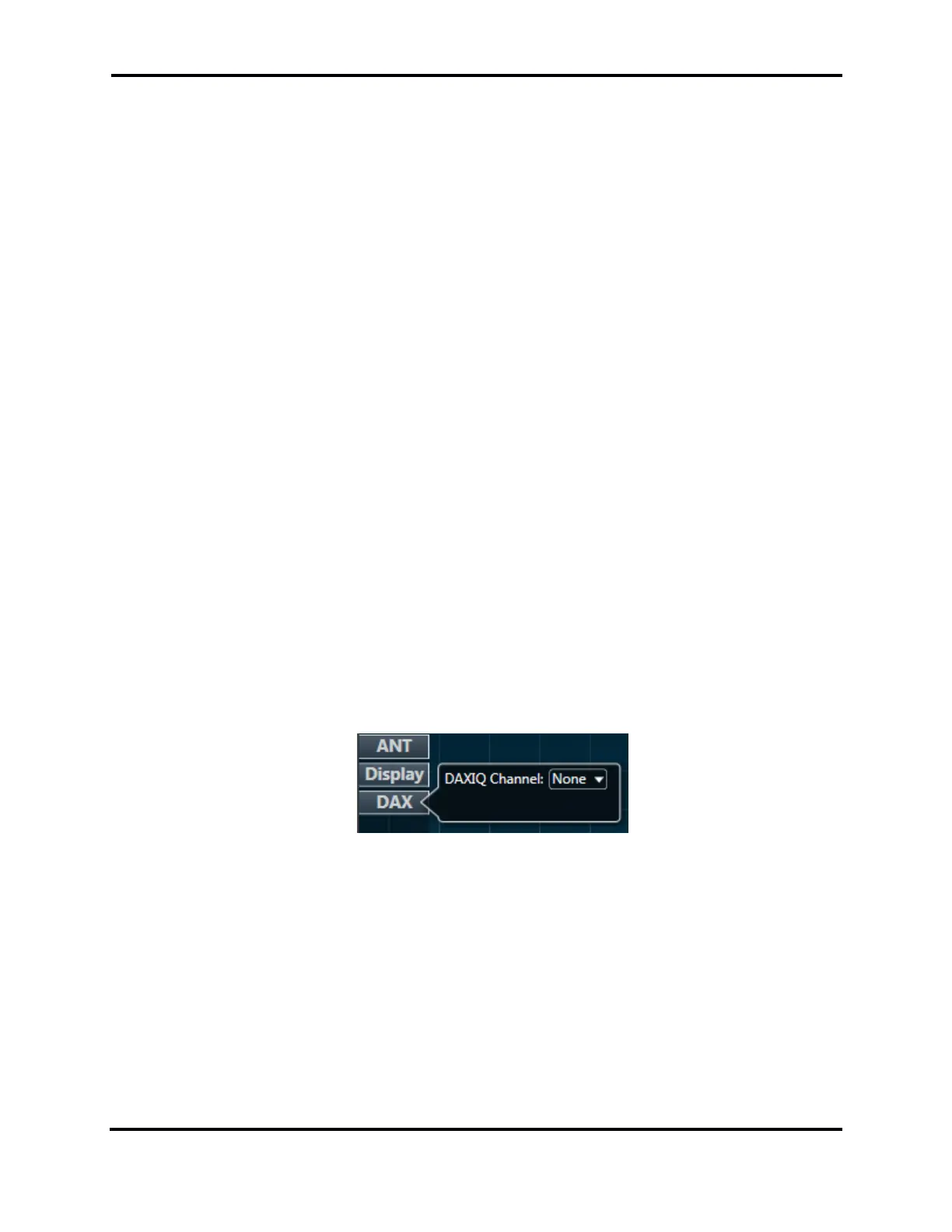FLEX-6000 Signature Series - SmartSDR for Windows Software User’s Guide
Page 166
Copyright 2018 FlexRadio Systems. All Rights Reserved.
• It lowers the network bandwidth of data sent from the radio to the client (important in
situations where you may have limited bandwidth)
• As the rate of update is lowered, the extra data not displayed is averaged and so the variance
of the data is lowered, making both the Panadapter and the Waterfall smoother
If you prefer a faster updating display, but a more averaged or smoother one, adjust the FPS setting
for the update speed you prefer and then raise the AVG (averaging) control. The AVG control
increases the number of frames that are averaged, lowering the variance and smoothing the display.
The Fill control adjusts the amount of shading that is applied to the portion of the spectrum display
below the signal line.
The final Panadapter control, Weighted Average, emphasizes signals that are increasing in amplitude
over ones that are declining. This tends to continue to show locations where signals have been and
show a more precise view of their full amplitude when they first appear.
Below the line at the center of the control are the Waterfall controls.
The Gain, Black and Auto controls work together to adjust how different signal levels are displayed
in the Waterfall. The Black control sets the level below which all pixels will render as black. In other
words, it sets the level at which signals are no longer of interest. The Auto control will automatically
set the black level to just below the noise as band conditions, preamplifier changes or antenna
changes alter the noise floor. To enable auto-black, click the Auto button so that it is blue.
The Gain control adjusts how rapidly the Waterfall will advance through the color spectrum for
minimal changes in signal level. Adjusting gain low gives the Waterfall a broader dynamic range but
lessens its ability to show small variations signals. Raising the gain lowers the dynamic range but
provides more detail in the variances in smaller signals’ magnitudes.
The DAX menu button will expose the DAX IQ controls.
The DAX IQ Channel drop-down menu allows the user to select the DAX IQ channel (1-4) that will
stream the IQ from the Panadapter.
37.5.4 Horizontal Zoom
The FLEX-6500, FLEX-6600(M) and FLEX-6700 Panadapters support a display range of a few KHz to a
maximum of 14 MHz. The FLEX-6300 and FLEX-6400M Panadapters support a display range of a few
KHz to a maximum of 7 MHz. There are four methods for adjusting the zoom of the Panadapter.
• The first is by use of the plus and minus buttons located in the bottom left corner of the
Panadapter. Zooming out (-) will double the bandwidth presented in the Panadapter while
