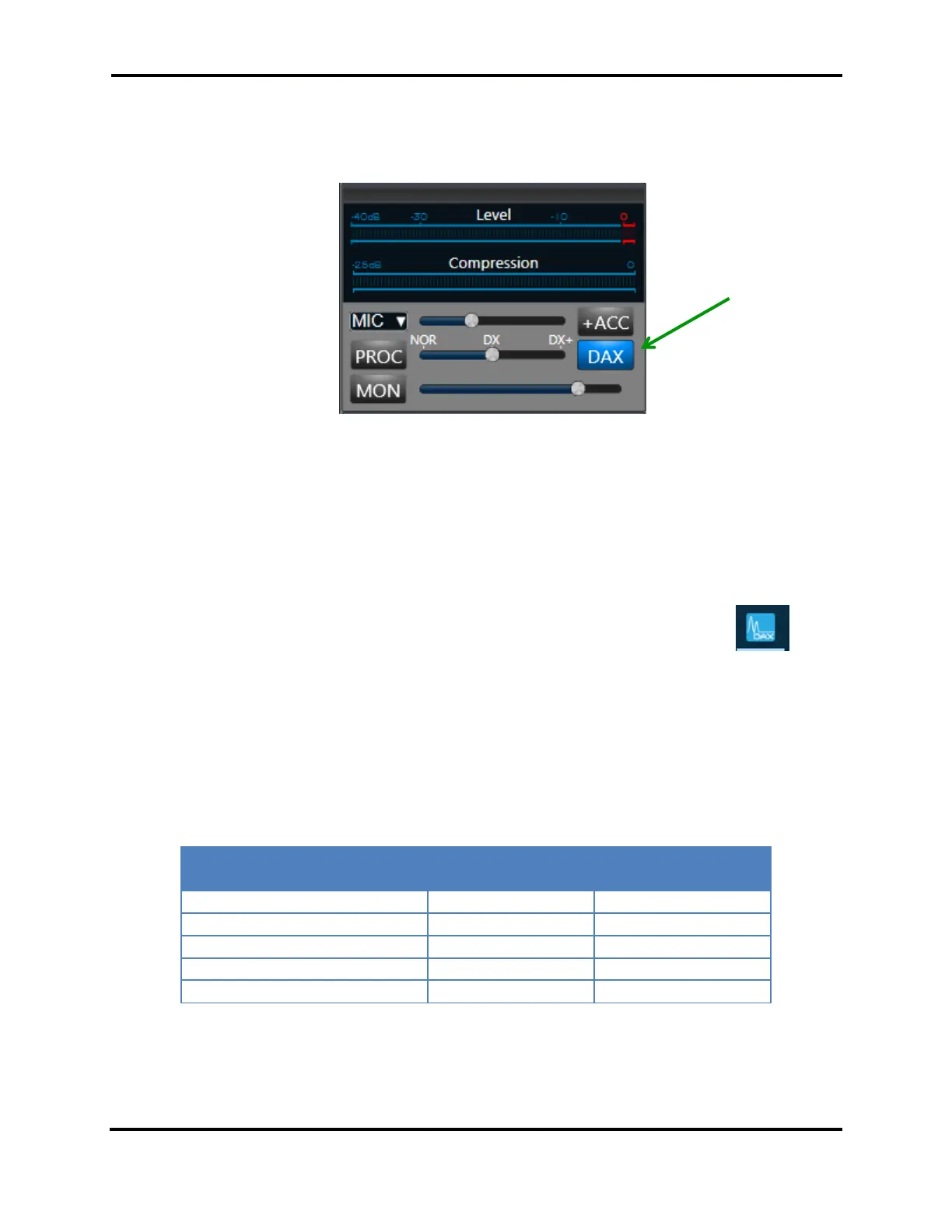FLEX-6000 Signature Series - SmartSDR for Windows Software User’s Guide
Page 123
Copyright 2018 FlexRadio Systems. All Rights Reserved.
Set DAX Audio Source
If you intend to use DAX audio for transmit, select DAX as the input source for the audio in
SmartSDR.
Enabling the MON (monitor) will allow you to listen to the transmitted signals via a DAX.
Note: The audio input source selected in the drop-down box for audio will be used in situations
where you initiate PTT with the front MIC or RCA jack on the back of the radio and you are in
SSB, AM, FM or SAM mode.
31.1.3 DAX Control Panel Setup
The DAX control panel application starts automatically when Windows starts. Its icon should
be found in the task bar. The control panel can be started and stopped in the conventional way but
note that if the application is stopped while the radio is running, DAX channels connected to other
applications will be disconnected.
The DAX control panel is divided into four main sections. The top section contains controls for the
TX channel, the second section controls the MIC Stream, the third section controls the RX channels
and the bottom section has controls for the DAX IQ channels. The number of controls available is
dependent on the model of the radio as shown in the chart below:
The software enables the first N of the DAX audio and DAXIQ channels where N is determined by the
radio model, as shown above. Eight DAX channels and four DAXIQ channels are shown in drop down
menus and in the DAX Control Panel, but only the first two or four of those channels will be usable
depending on the model of the radio, as shown above.
