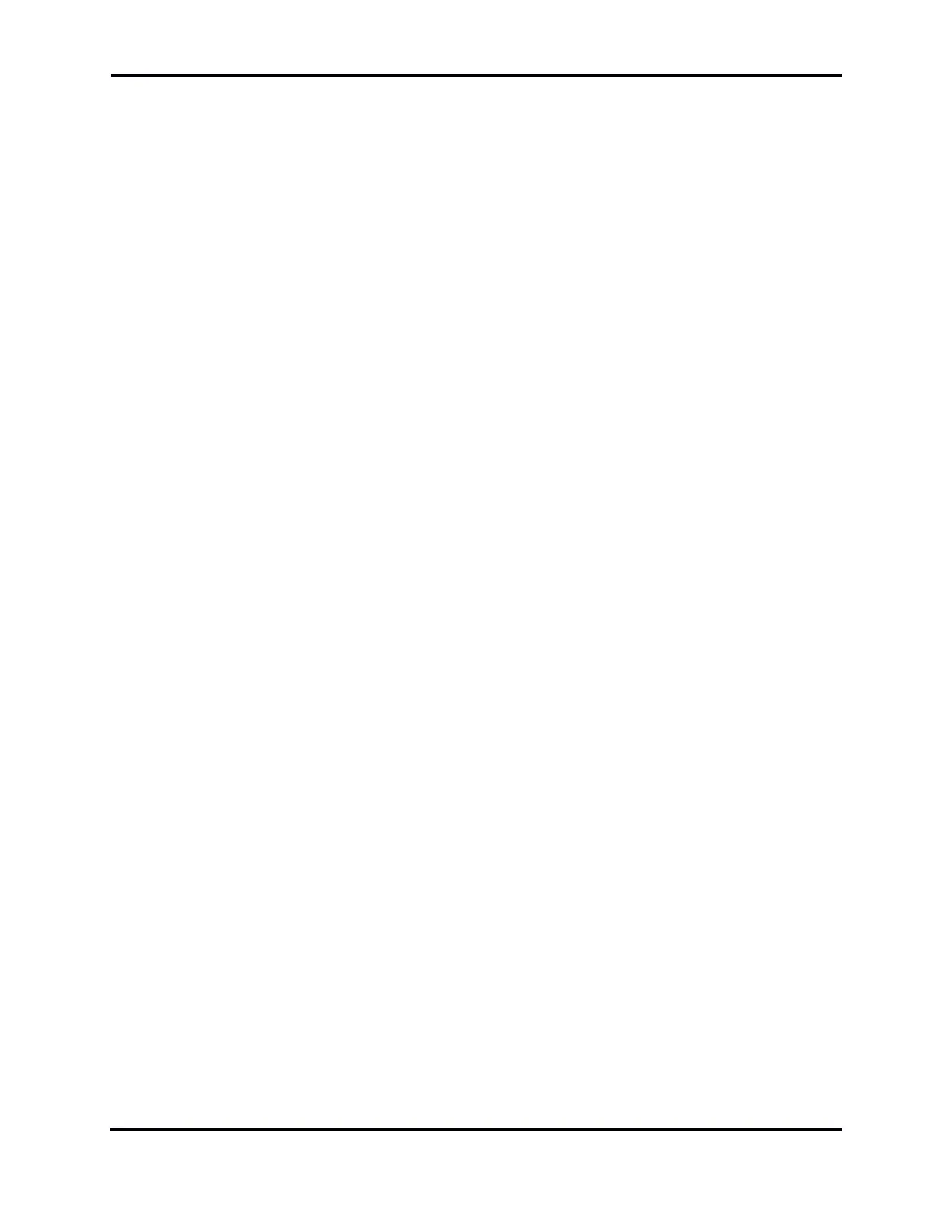FLEX-6000 Signature Series - SmartSDR for Windows Software User’s Guide
Page 127
Copyright 2018 FlexRadio Systems. All Rights Reserved.
DAX will allow multiple PCs to use the same DAX channel(s). For example, you could use two PCs to
listen to the same frequency with different decoding programs. If more than one PC is used on the
same DAX channel, the TX selection in the DAX Control Panel will determine which PC will be the
source of the transmit audio. If you select TX in one DAX control panel for a given DAX Channel, all
other PCs will be deselected as the transmit audio source.
You can also see the data rate from the radio to the computer and the level being received from the
radio listed in kbps while transmitting. Use the sliders to set audio levels while keeping the peaks ~6
dB below the maximum.
The DAX control panel retains a memory of its position and size on the desktop. If it is visible when
Windows or the control panel is shut down, it will be visible when Windows or the control panel is
restarted. Similarly, if it was minimized, it will be restored in minimized state.
31.1.4 DAX Channels to Sound Device Mappings
There is a four-to-one mapping between DAX channels and the sound devices that are available on
your PC. Each DAX channel consists of an RX or receive audio link or conduit. There is one TX or
transmit audio link as only one Slice Receiver can be transmitting at any point in time. Each link or
conduit has two endpoints; a reserved endpoint that connects only to the radio and an audio
endpoint that is connected to the digital modem program running on the PC. So, for each DAX Audio
channel, you will see two RX sound cards and two TX sound cards.
Let's assume we're looking at DAX Channel #1. You will see:
• DAX AUDIO RX 1
• DAX RESERVED AUDIO RX 1
In addition, you will see the shared DAX transmit channel:
• DAX AUDIO TX
• DAX RESERVED AUDIO TX
You will connect your 3rd party software to the DAX AUDIO RX/TX sound cards. The ones marked
RESERVED are for internal use in the software, so you should never connect to them.
31.1.5 DAX TX Channel Switching
The DAX system implements a single dynamically switched transmit channel. There is no DAX TX
channel number. Since only one Slice Receiver can be enabled to operate the transmitter at any
given time, DAX automatically switches the DAX TX channel to the enabled Slice Receiver. To transmit
audio supplied by the DAX TX channel, the channel must be enabled in the DAX control panel, and
DAX must be selected as the input source in the P/CW panel.
Numerous digital modem programs can be configured to transmit via the shared DAX TX channel. At
any point in time, at most one of these programs will be transmitting, and if all the criteria mentioned
above are met, the DAX TX channel will be connected to that program.
