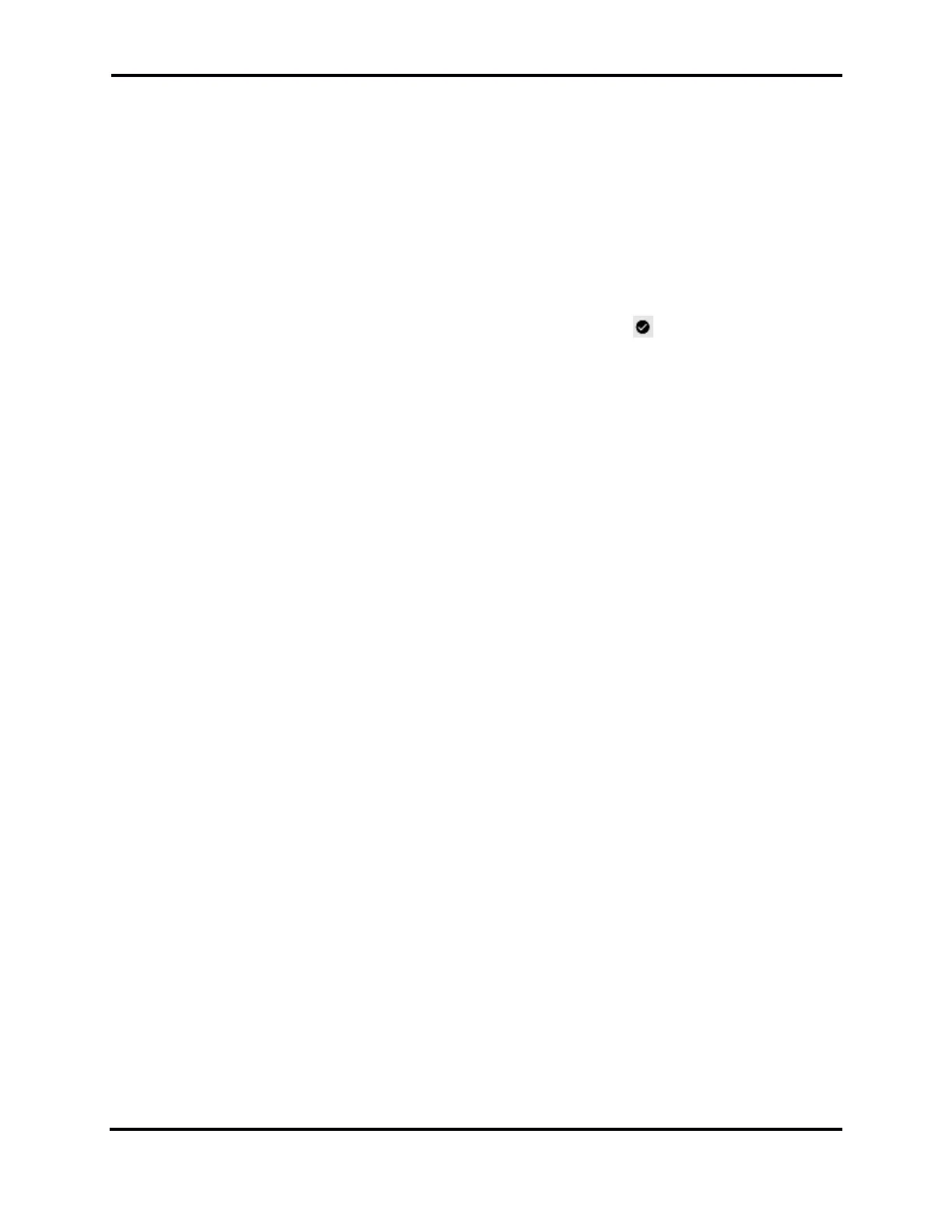FLEX-6000 Signature Series - SmartSDR for Windows Software User’s Guide
Page 65
Copyright 2018 FlexRadio Systems. All Rights Reserved.
The available options are:
• Global Profiles (Basic radio state settings, see below)
• TX Profiles (Phone transmit settings, see below)
• MIC Profiles
• Memories (Frequency memories)
• Preferences (Slice and Band persistence. See section 16.7)
• TNF (Saved or permanent tracking notch filter parameters)
• XVTR (Transverter band settings)
• USB Cables
When an option is selected, a checkbox will display inside the circle . Checking/unchecking the
circle next to Select All will select/deselect all the options. Click Import or Export to complete the
operation. Clicking Export will prompt the user to save the file to a specified location.
Importing profiles adds user defined Global, Transmit and MIC profiles to the profiles in the radio at
the time of import. If an imported profile has the same name as a profile already in the radio, the
imported profile will replace the profile in the radio. This is also true for default profiles.
Default profiles can be modified by the user and exported using the tools described above. Resetting
the radio to “factory state” (see section 0) will remove all user defined profiles and install the default
profiles. However, the default profiles may then be overwritten by importing previously exported
profiles. If this behavior is not desired, then delete the modified default profiles, export all profiles
and settings, perform a “factory reset” of the radio, and then import all profiles and settings. The
radio’s profiles and settings will be restored, and the default profiles will be restored to the “factory”
values.
NOTE: When importing preferences, existing preferences may conflict with the current state of the
radio. To avoid a situation where the current state of the radio would overwrite the preferences
just imported, all resources such as Panadapters, Slices, etc. will be closed during an import of
preferences and then will be reopened after the import. Some settings may change in favor of the
imported preferences.
