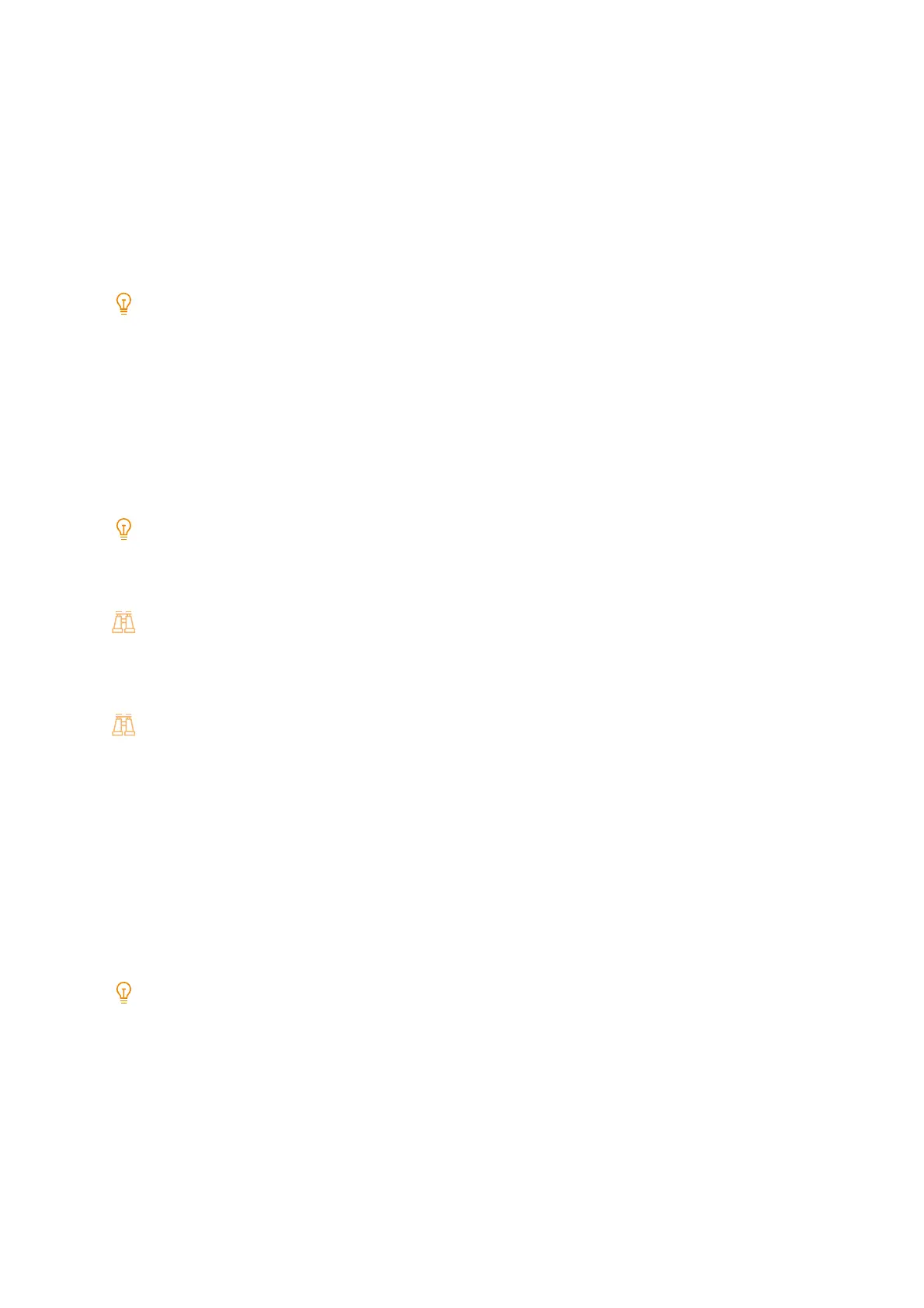153
7.3 Configuring Encryption Settings
When encrypting IPP communications (Internet printing), enter an address which starts with "https" instead of
"http" for the printer URL when adding a printer on the computer.
Configuring IPsec for Encryption
Configure a certificate for this machine when the IKE authentication method with IPsec communication is
configured to “Digital signature”. Import the IPsec certificate. After the import, configure the IPsec settings.
“Preparing a certificate” is not necessary when the IKE authentication method is pre-shared key. Carry out “IPsec
settings”.
When the same certificate has already been registered to a category of either [Device Certificate] or [Other Certificates],
importation is not possible. Delete the registered certificate before importing.
When there is a V3 extension (Key Usage) in the certificate to be imported as the IPsec certificate, the bit of the digital
signature must be configured to ON.
Preparing a certificate
To configure a certificate using CentreWare Internet Services, configure the HTTP communication encryption
settings, import a certificate signed by a certificate authority to this machine, and configure it as an IPsec
certificate.
Note
The following public keys of certificates can be imported to the machine: RSA public keys up to 4096 bits, or P-256, P-384,
or P-521 ECC public keys.
Self-signed certificates created using CentreWare Internet Services cannot be used for IPsec.
Refer
For more information about ways to configure HTTP communication encryption, refer to "Configuring HTTP
Communication Encryption Settings" (P.151).
1. Launch CentreWare Internet Services, and then log in as a machine administrator.
Refer
For details, refer to “"Starting CentreWare Internet Services" (P.147)”.
2. From the left-side menu, click [System].
3. Click [Security].
4. Click [Certificate Settings].
5. Click [Import].
6. Click [Select File], and then specify the name of the file to be imported.
Note
The path of the file to be imported can also be entered directly.
7. In [Password], enter the password configured for the certificate to be imported.
8. In [Retype Password], enter the same password.
9. Click [Start].
10. When the import is complete, click [Close].
