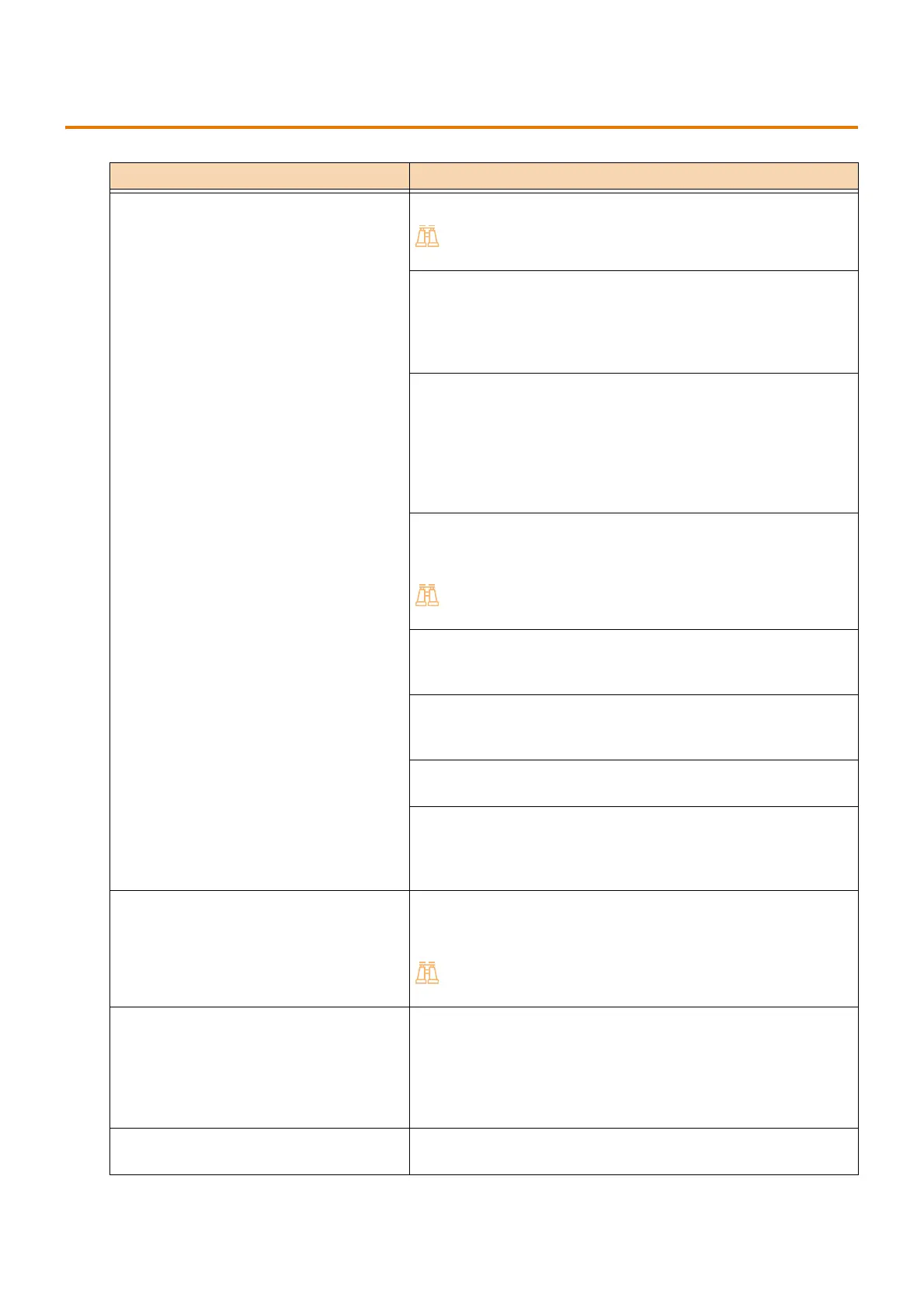217
9.4 Printing Problems
9.4 Printing Problems
Symptom Cause/Remedy
The machine does not print. Check whether the IP address is set correctly.
For details, refer to "Changing the IP address" (P.32).
There may not be enough memory capacity.
Take one of the following measures:
In the printer driver, set [Image Quality] to [Standard], or use
[Print Page Mode] to print again
Configure unused ports to [Disabled].
The capacity of the print data for a single print job may exceed the
receiving buffer capacity of the machine. Check the receiving buffer
size of the protocol you use (LPD, etc.).
Split the print data into sizes which are smaller than the upper limit
of the machine's receiving buffer capacity.
If there are multiple data files to print, decrease the number of files
to be printed at one time.
Printer Mode may be offline.
At the Home screen, check [Device] > [Information & Reports] >
[Print Mode]. If the setting is [Off-line], select [On-line].
For details, refer to "Switching between online and offline" (P.35).
The printer driver may be offline.
Launch the printer icon, and then clear the Use offline checkbox in
the printer menu.
A port to be used may not be configured to [Enabled].
Check the status of ports to be used, and then configure them to
[Enabled].
In the case of MacOS, an LPD port must be started in advance to
use Bonjour for printing using a detected printer.
If printing by AirPrint is not possible, Authentication Print or Private
Print may be configured on this machine. Authentication Print and
Private Print are not possible by AirPrint. Change the machine
settings.
Printing takes time When the [Image Quality] setting is changed to [Standard] on the
[Color Options] tab of the print driver [Image Quality] settings, the
time required to print may be reduced.
For more information, refer to the print driver help.
Print instructions are not being processed
Incomprehensible characters (symbol
characters) are being printed in large
volume
Content specified by print options is invalid
Black lines appear in output paper
A printer driver not for the machine may be being used.
Use the machine printer driver.
Staples do not stay in place The number of sheets held by staples may have exceeded the limit.
Set the print quantity at or below the quantity the staples can hold.
