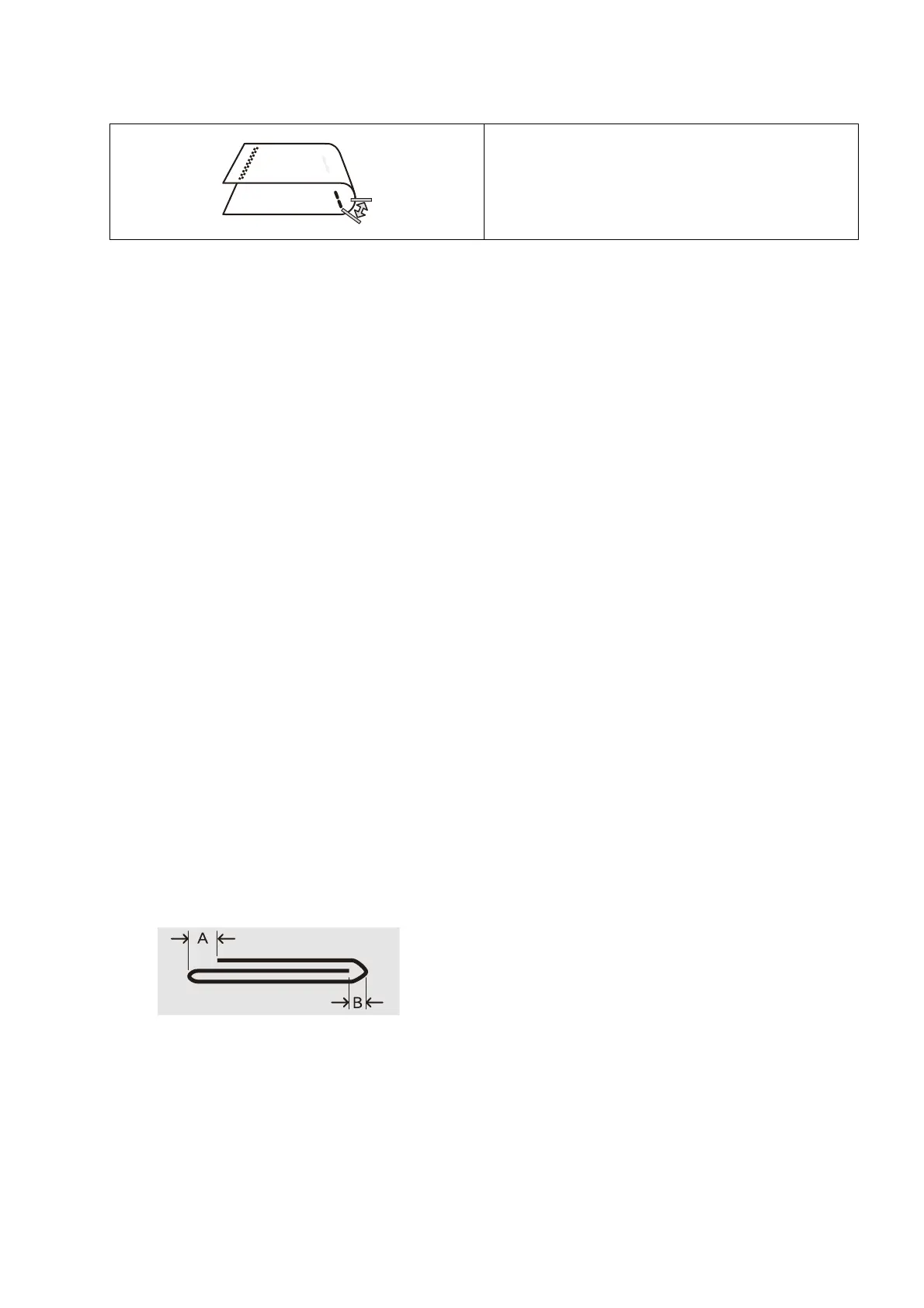203
8.4 Adjusting the fold position
When the staples are on the unprinted side
6. Under [Booklet Fold State (2 Sheets)], choose the folding and staple positions for output paper.
7. Enter the value measured in Step 5, and then tap [Save].
8. Tap [Sample Printout], and then tap [Next].
9. Check the output sample that was printed, and then measure the offset amount.
10. Under [Booklet Fold State (16 Sheets)], choose the folding and staple positions for output paper.
11. Enter the value measured in Step 9, and then tap [Save].
12. Check the adjustment results of the sample that was output. Adjust again if necessary.
13. Tap [Save].
Adjusting the C fold position
1. Tap [C Fold - A4] or [C Fold - 8.5x11”].
2. Tap [Print Settings].
3. Tap [Paper Supply] to select the loaded paper.
4. When a setting has been changed, tap [Save].
5. Tap [Sample Printout].
6. Check the printed sample and measure the fold position movement amounts A and B.
7. Enter the value measured in Step 6 and tap [Sample Printout] again.
8. Check the adjustment result in the printed sample. If necessary, perform the adjustment once again.
9. Tap [Save].
Select either [Long at Left Right Staple] or [Long at
Right Right Staple], and then enter the offset amount.
