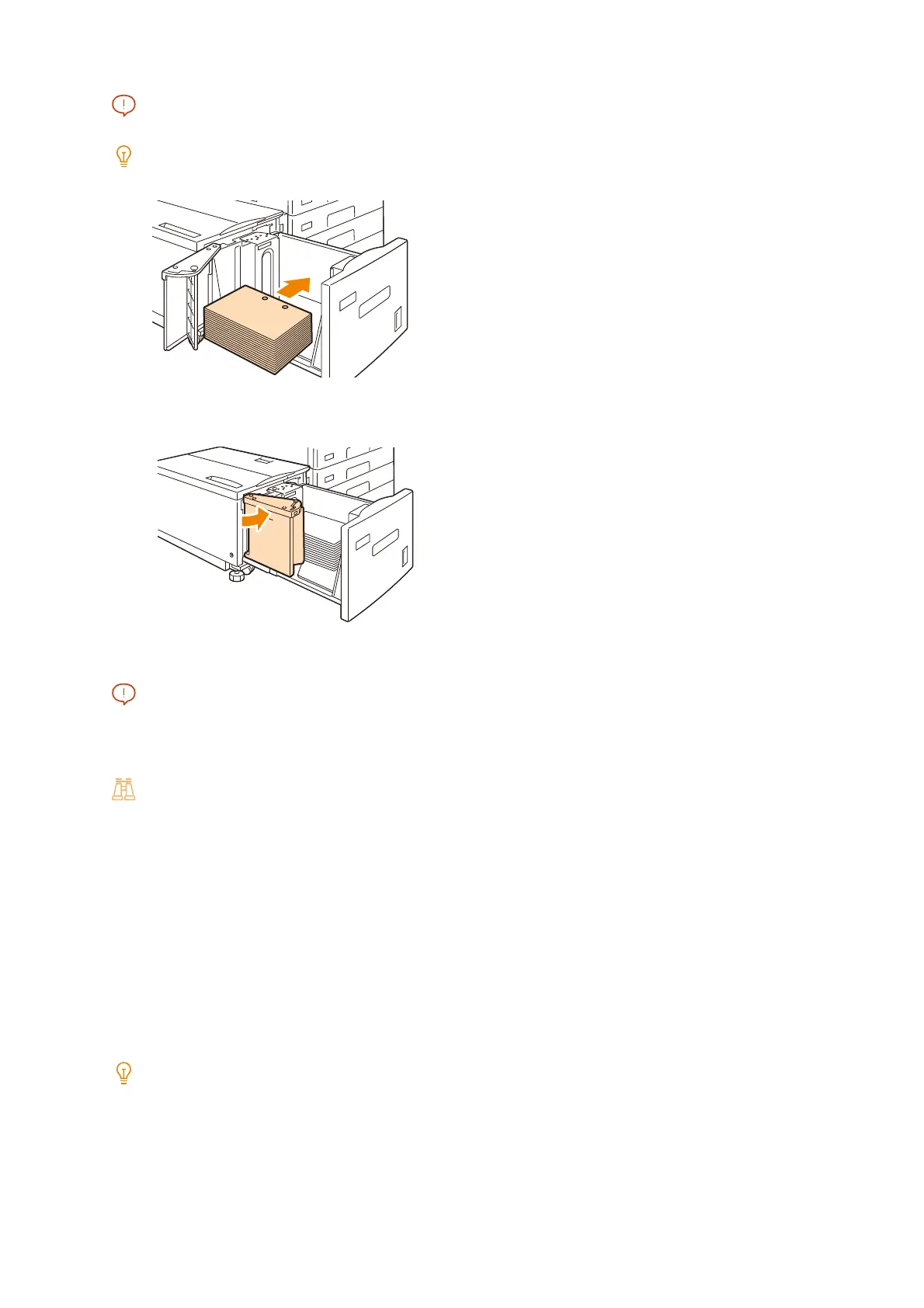58
3 Using Your Machine
Do not load paper above the maximum fill line (“MAX” position). It may cause paper jams.
When using punched paper, load the punched paper as shown in the illustration.
5. Close the end guide securely.
6. Push the tray in gently.
Important
When inserting the paper tray, push it slowly. Forcibly pushing the tray in may cause a malfunction.
7. Specify the type of the paper loaded when you have changed the paper type.
Refer
For more information about paper type settings, refer to "Changing the Paper Settings" (P.58).
Changing the Paper Settings
If the paper of a paper tray is changed, configure the loaded paper type, color, and other settings. In addition, if
non-standard sized paper was loaded, configure the paper size.
1. At the Home screen, tap [Device] > [Paper Tray Settings].
2. Tap a tray to change its paper settings.
3. Tap Paper Size.
Note
If non-standard sized paper was loaded, tap [Custom Size], and then configure the paper size.
4. To change the paper type, tap and configure the paper type.
5. To change the paper color, tap and configure the paper color.
