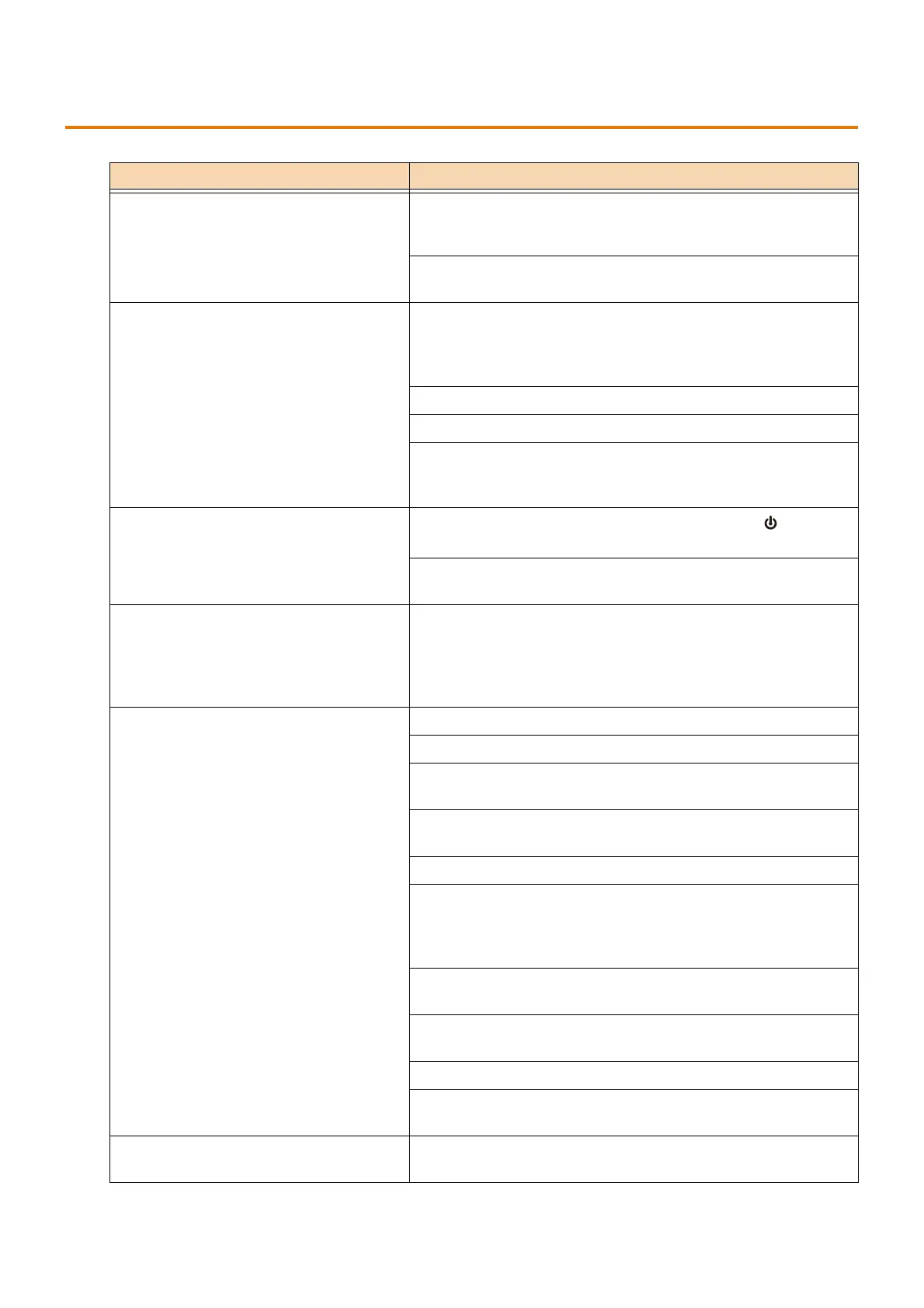215
9.3 Machine Problems
9.3 Machine Problems
Symptom Cause/Remedy
The machine is not turned on. The power cord may be unplugged or loose.
Turn off the machine and reinsert the power cord in the outlet and
the machine. Next, turn on the machine.
Check that the machine is connected to an outlet which supplies
the proper rated voltage and rated current.
The status indicator lamp is flashing in
orange
A problem may have occurred with the machine system or included
equipment.
Turn off the machine and then turn it on again. If the error still is
not resolved, contact our Customer Support Center or your dealers.
Remove paper jams.
Replace the consumable displayed in the message.
Check the content of the message, and then deal with the problem.
Refer to "Error Code" (P.228) for more information about error
codes.
The touch panel display is dark
The machine may be in Power Saver mode. Press the <Power/
Power Saver> button to exit Power Saver mode.
At the Screen brightness adjustment screen, adjust the brightness
of the touch panel display.
A paper tray cannot be removed A cover may have been opened during printing or the power has
been turned off.
Do not remove the paper tray forcefully. Turn off the power. After a
few seconds, turn on the power. Make sure that the machine can
receive data, and then remove the paper tray.
Paper is often jammed or wrinkled Load the paper correctly.
Firmly push in the paper tray until it stops to insert it correctly.
The paper may contain moisture.
Replace the paper with a new one.
The paper may be curled.
Turn over the paper in the tray, or replace the paper with a new one.
Correctly set the paper and paper trays to correspond to the paper.
Paper jams and scraps may remain in the machine or a foreign
object may have entered the machine.
Open the cover of the device or slide out the paper tray to remove
the torn pieces or the foreign object.
Non-standard paper may be in the tray.
Replace with paper that meets device specifications.
Load paper in the paper tray so that it does not exceed the
maximum fill line.
Load the paper correctly, and align the paper guides to the paper.
Some types of paper may not be cut out finely. Load the paper
after fanning it well.
An error message appears after paper is
loaded in Tray 5 (Bypass)
Adjust the paper guides to the correct positions.
