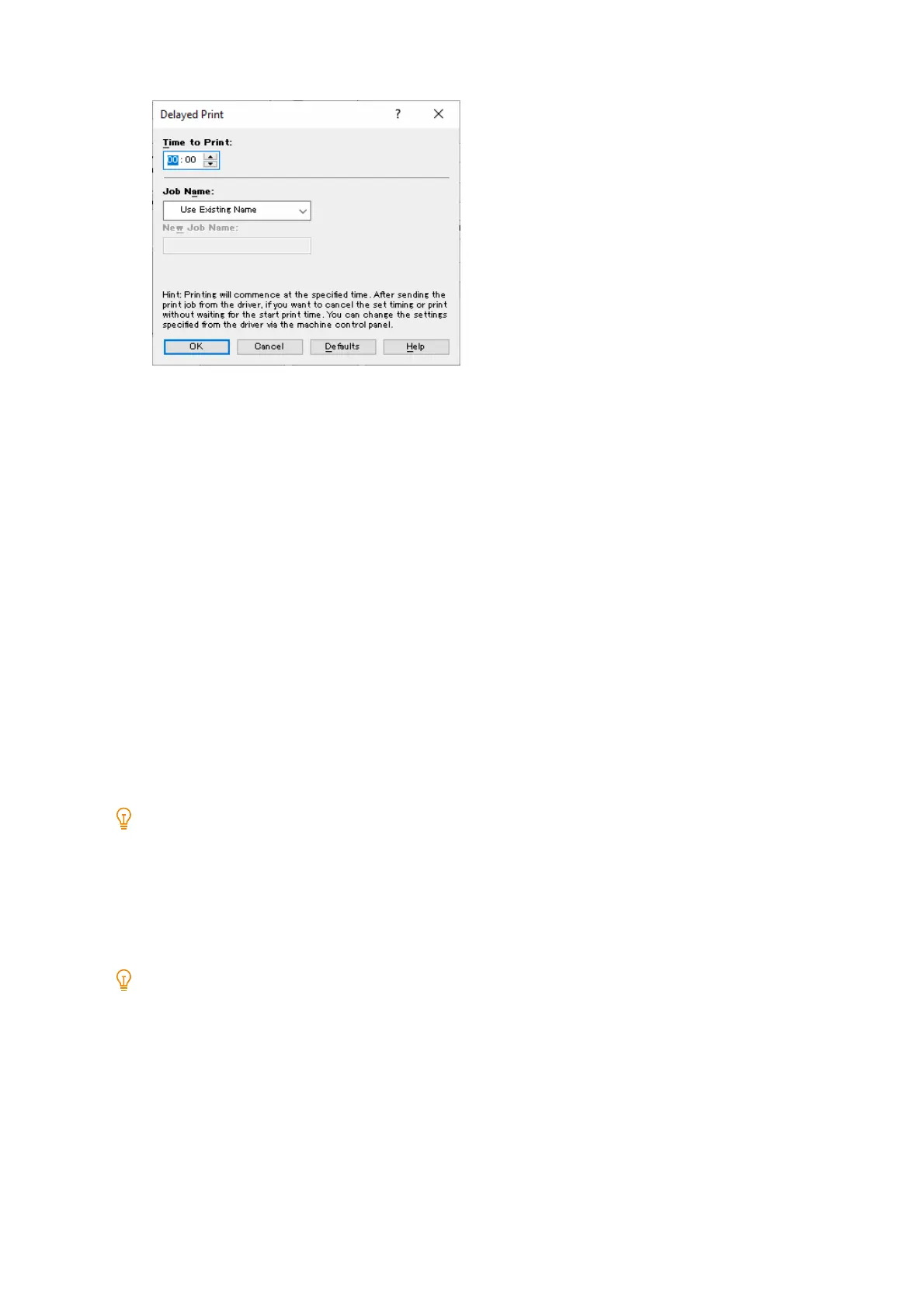84
4 Printing
6. For [Job Name], select [Use Existing Name] or [Enter Job Name].
7. Click [OK] to close the [Delayed Print] dialog box.
8. Click [OK].
9. Click [Print].
Printing will start when the specified time is reached.
Canceling a time-specified print job / Printing while ignoring
the specified time
You can use the control panel to cancel a Delayed Print job or to print a Delayed Print job immediately, regardless of
the specified time.
1. At the Home screen, tap [Jobs].
2. At the bottom of the screen, tap [Delayed Print].
Note
When [Sample Set / Delayed Print]t is displayed, tap [Sample Set / Delayed Print] > [Delayed Print].
When [Other Jobs]t is displayed, tap [Other Jobs] > [Delayed Print].
3. Tap the document to be cancelled or printed.
4. Tap [Delete] or [Print].
If [Print] was tapped, the job is not printed at the specified time because the document is deleted after printing.
