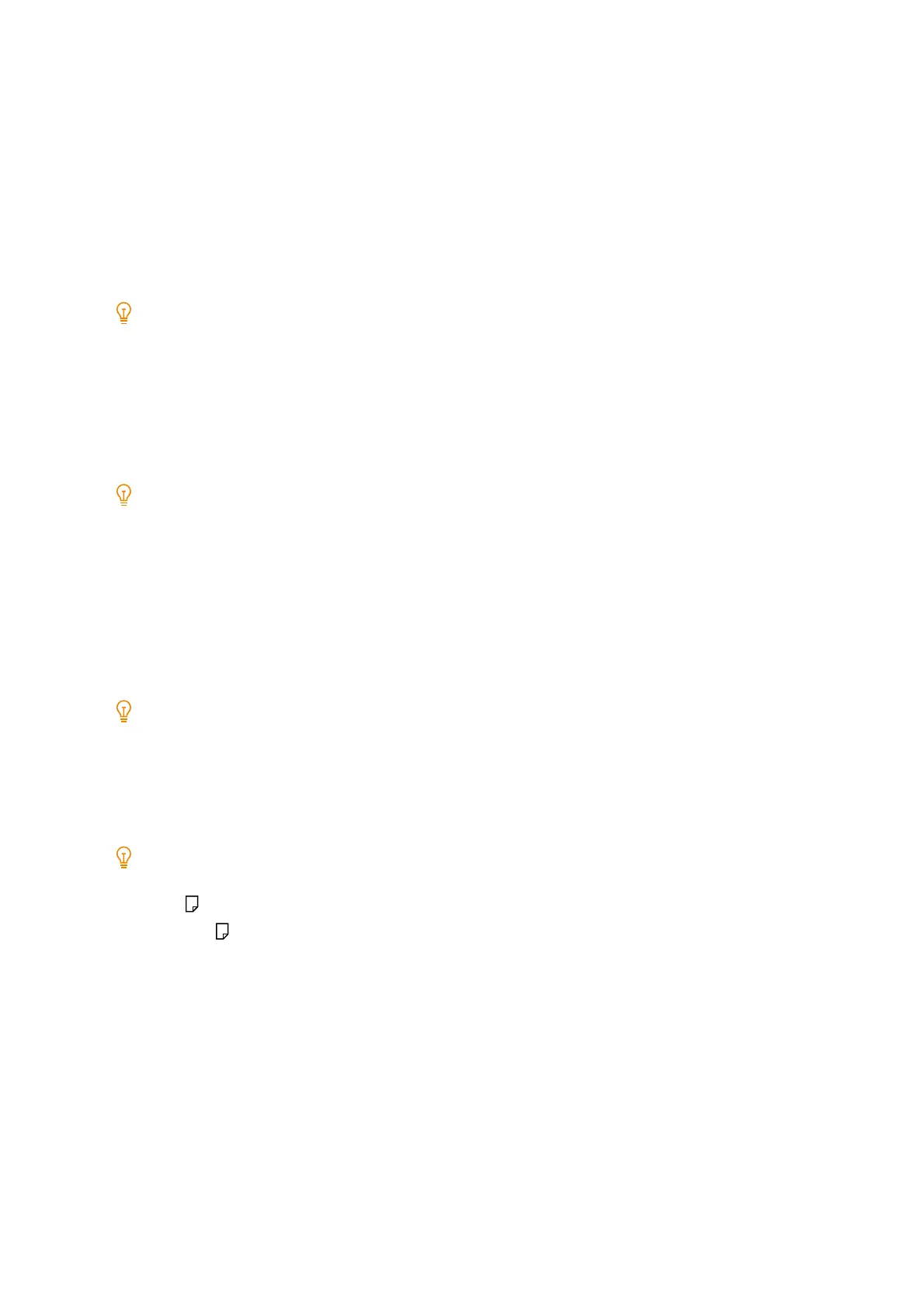193
8.2 Image Quality
4. Tap [Calibration].
5. Tap [Density] and select the density (Low/Medium/High) to correct.
6. Tap the color that you wish to correct (Yellow/Magenta/Cyan/Black).
7. Adjust the setting value.
8. Similarly, adjust the other colors of the same density.
Locations in which [Margin] is [0] do not need adjustment.
9. Repeat Step 4 through 7 to adjust the remaining densities in the same manner.
10. After all correction values have been adjusted, tap [Adjust].
11. Output the gradation correction chart and check the correction results.
Note
[Process Gray] is a type of gray created by combining CMY. When the correction is performed normally, process gray
approaches a shade of black. If one of the CMY colors stands out within the process gray, correct that color again.
Adjusting alignment
Adjusting alignment manually
Enter adjustment values and adjust offset when the position of output images is offset.
Note
When adjustment is necessary outside the adjustable range, browse to the [Image Options] tab of the printer driver, and
then use the print location adjustment feature of [Image Shift Summary].
Adjustable items
1. Load the paper to be adjusted in the tray to be adjusted.
Note
Load one of the following types of paper when you wish to print the sample chart to make adjustments.
-A4
-8.5 x 11
2. Tap the display area of authentication information at the top left of the Home screen, and then login as a
machine administrator.
3. Tap [Device].
4. Tap [Maintenance] > [Image Quality].
5. Tap [Adjust Paper Registration].
6. Choose the tray loaded with paper in Step 1 using [Paper Supply].
7. Choose the printing surface to be adjusted using [Adjusted Side].
