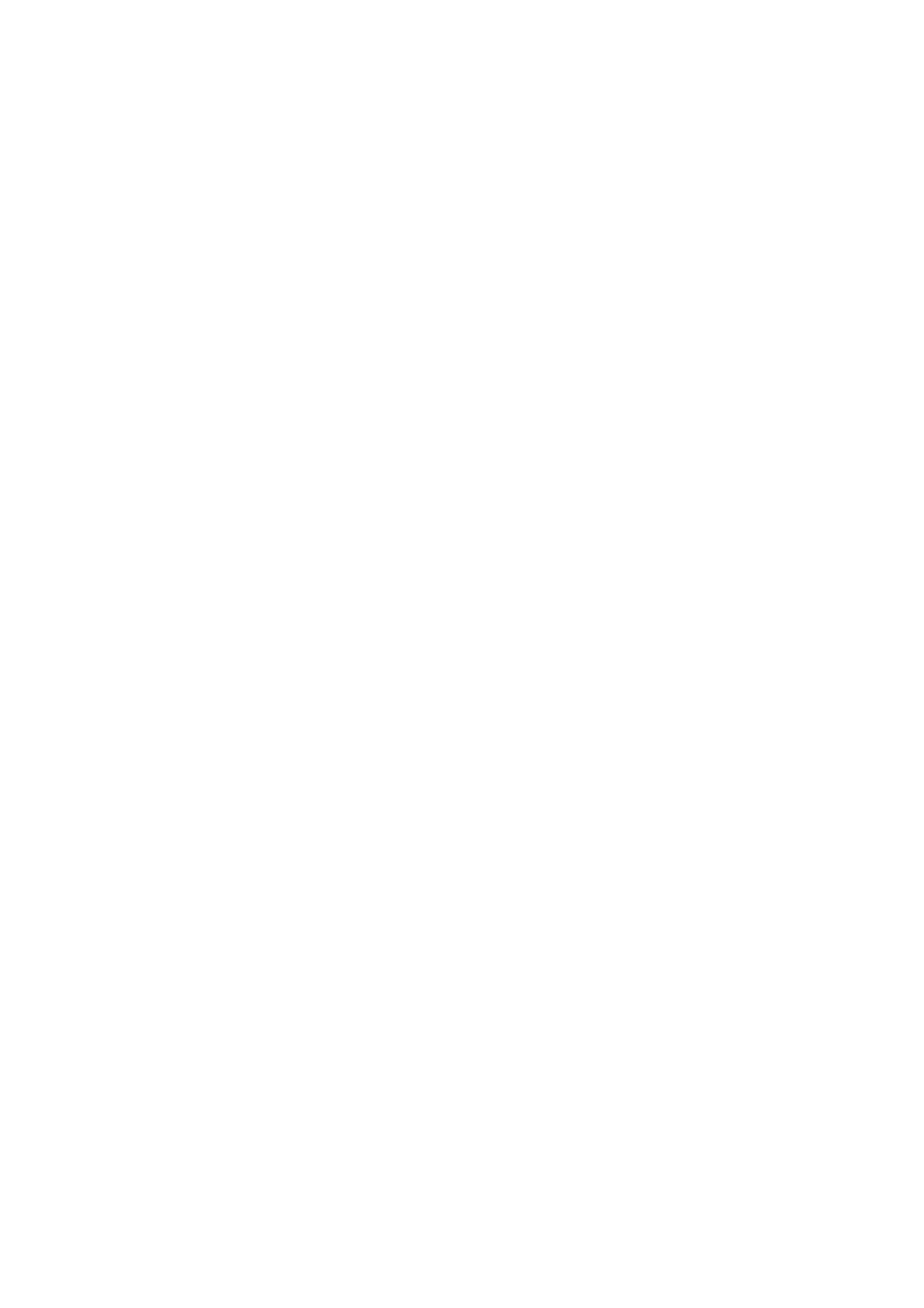3
Contents
Contents
1 Before Beginning ..................................................................................................................................................... 8
1.1 Types of Manuals ........................................................................................................................................................................................................8
Setup Guide (Booklet)........................................................................................................................................................................................................... 8
Reference Guide (This document) (Official site)........................................................................................................................................................ 8
1.2 Using This Guide..........................................................................................................................................................................................................9
Organization ............................................................................................................................................................................................................................. 9
Conventions............................................................................................................................................................................................................................... 9
About this machine..............................................................................................................................................................................................................10
1.3 Security settings of this machine ....................................................................................................................................................................... 11
1.4 Licenses ........................................................................................................................................................................................................................ 12
1.5 Main Components and Functions....................................................................................................................................................................... 13
Unit.............................................................................................................................................................................................................................................13
Control Panel ..........................................................................................................................................................................................................................18
1.6 Graphic Symbols on the Machine and Their Meanings .............................................................................................................................. 19
2 Setting Up the Machine ......................................................................................................................................21
2.1 Power Source.............................................................................................................................................................................................................. 21
Turning On the Machine ....................................................................................................................................................................................................21
Turning Off the Machine ...................................................................................................................................................................................................21
2.2 Connecting Your Machine to a Computer ....................................................................................................................................................... 23
Connecting to a Wired (Ethernet) Network................................................................................................................................................................23
Connecting to a Computer with USB............................................................................................................................................................................24
Connecting to a Wireless Network.................................................................................................................................................................................24
Installing Software for Windows....................................................................................................................................................................................27
Configuring Options in the Print Driver........................................................................................................................................................................29
Installing Mac software......................................................................................................................................................................................................29
Installing Print Drivers on Linux Computers...............................................................................................................................................................30
Email function settings.......................................................................................................................................................................................................30
Changing the IP address....................................................................................................................................................................................................32
3 Using Your Machine..............................................................................................................................................33
3.1 Touch panel display................................................................................................................................................................................................. 33
About the Home screen......................................................................................................................................................................................................33
Basic Procedures....................................................................................................................................................................................................................33
Entering text ...........................................................................................................................................................................................................................35
Switching between online and offline..........................................................................................................................................................................35
Login Method .........................................................................................................................................................................................................................35
3.2 Customization feature of the Home screen.................................................................................................................................................... 37
3.3 Power Saver Mode.................................................................................................................................................................................................... 39
Entering Power Saver mode..............................................................................................................................................................................................39
Exiting Power Saver mode.................................................................................................................................................................................................39
3.4 Paper ............................................................................................................................................................................................................................. 41
Usable Paper in Each Paper Tray....................................................................................................................................................................................41
Unsupported Paper ..............................................................................................................................................................................................................46
Storing and Handling Paper .............................................................................................................................................................................................46
3.5 Loading Paper............................................................................................................................................................................................................ 47
Fanning the paper................................................................................................................................................................................................................47
Loading Paper into Trays 1 to 4 (3 and 4 are Optional).......................................................................................................................................48
Loading Paper (When the Tandem Tray Module is Installed) in Tray 3 ((Tandem Tray Module) (Optional)) ..............................51
Loading Paper (When the Tandem Tray Module is Installed) in Tray 4 ((Tandem Tray Module) (Optional)) ..............................52
Loading Paper in Tray 5 (Bypass)...................................................................................................................................................................................53
Loading Long Size Paper....................................................................................................................................................................................................55
