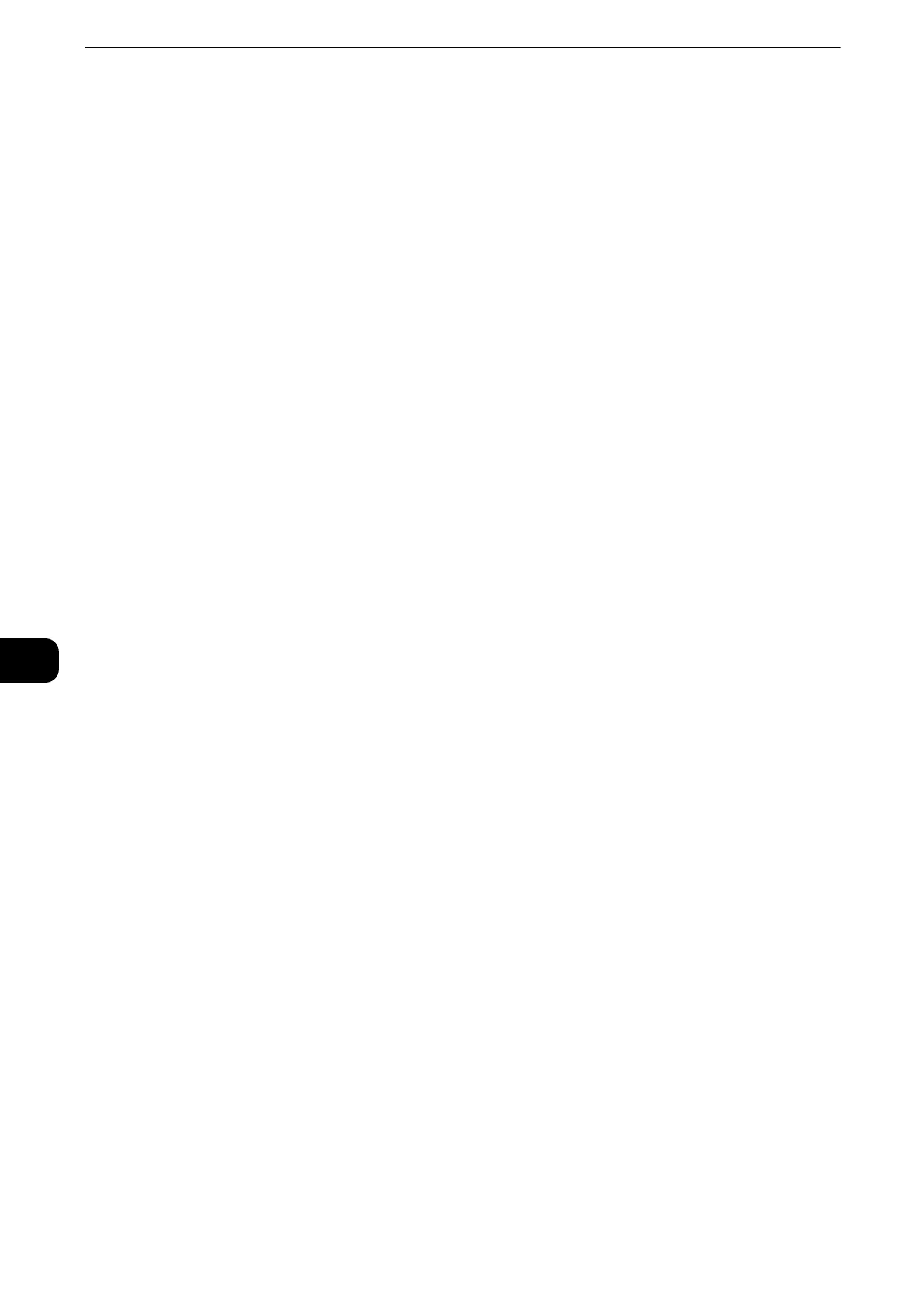Printer Configuration Web Tool
106
Printer Configuration Web Tool
7
When Paper Jam Occurs
Specify how the printer handles print jobs after a paper jam is cleared.
Resume Print After Jam Clearance
When a paper jam is cleared, the printer automatically resumes printing from the next
page of the page which was output correctly.
Cancel Print
The printer cancels printing and removes the print job.
For print files stored in a folder such as [Secure Print] and [Sample Set], the printer resumes printing
after the paper jam is cleared.
Print Banner Pages
Set whether or not to print banner pages.
You can output a banner sheet to separate different jobs by users not to be mixed the
outputs. The printer outputs the banner sheet before or after the job.
A date, time, user name, and file name are printed on the banner sheet.
When printed, banner sheets are counted by meter.
Paper Tray
Select a paper tray used for banner pages.
Allow Print Driver to Override
Select the check box to print a banner sheet according to the banner sheet print
settings of the print driver.
Detect Client Banner Pages
Set whether or not to detect client banner pages.
Report Settings
Paper Supply
Specify which tray reports should be printed from.
Job Deletion Report
Select whether or not to print job deletion reports automatically.
PDL Settings
This section describes the features you can select on the [PDL Settings] screen.
PCL 6/5e Settings
Use the [PCL 6/5e] menu to change printer settings that only affect jobs using the
Printer Control Language (PCL) emulation printer language.
Print Quantity Priority
Set the default print quantity priority.
