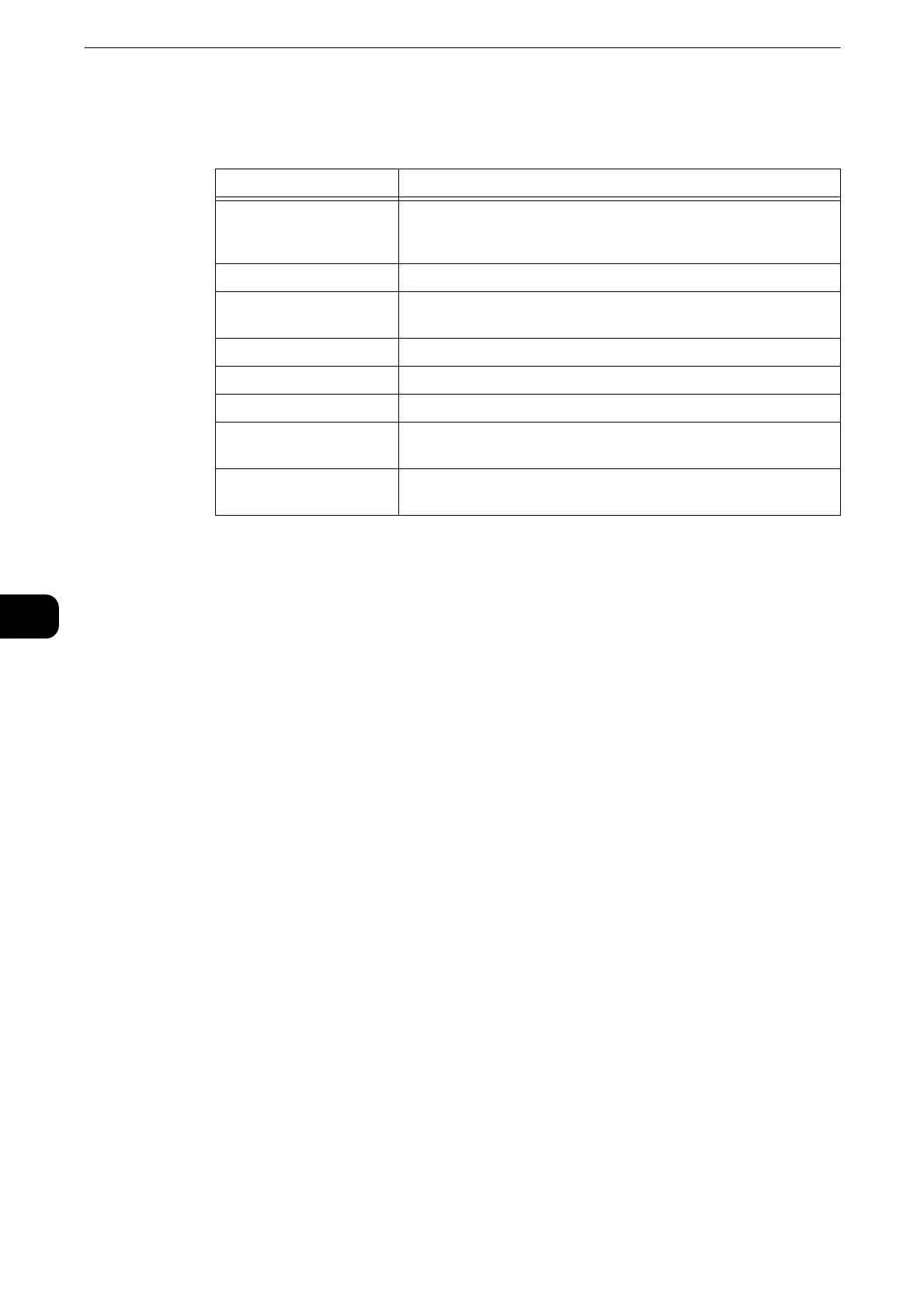Setting Menus on Touch Screen
66
Setting Menus on Touch Screen
6
LDAP
When LDAP is turned on
You can set the LDAP server settings in the [LDAP Server] screen.
When LDAP is turned off
Wait until the desired server is found, and select the server.
To specify the server by manually entering the server information, select [Manual
Setup].
SMTP
Setup the SMTP server.
Once this screen is opened, searching SMTP server starts automatically. Select a
server from the search result.
Also you can specify the SMTP server by entering the server address manually.
If SMTP is already enabled, the search is not performed automatically and the SMTP Server screen
is displayed.
Support
Displays the menu for maintenance of the printer.
Support Pages
Allows you to print reports.
[Ghosting Print]
[Repeating Defects]
[System Status]
[Error History Report]
[LDAP Communication Report]
[SMB Communication Report]
[SMTP Communication Report]
Item Description
Test Connection To test the connection to the server, select [Test Connection].
Initially [Not Tested] is displayed. [Success] or [Failed] is
displayed as a result of the test.
Server Address Sets the server address.
SSL/TLS To encrypt the communication between the server and the
printer, enable [SSL/TLS].
Directory Root Sets the directory root.
User Name Enter the login name for searching in LDAP server.
Password Enter a password for the user specified in [User Name].
Find Other LDAP
Servers
Opens the LDAP server list.
LDAP Communication
Report
Outputs the report that shows the contents of the LDAP
communication transmitted and received by the printer.
