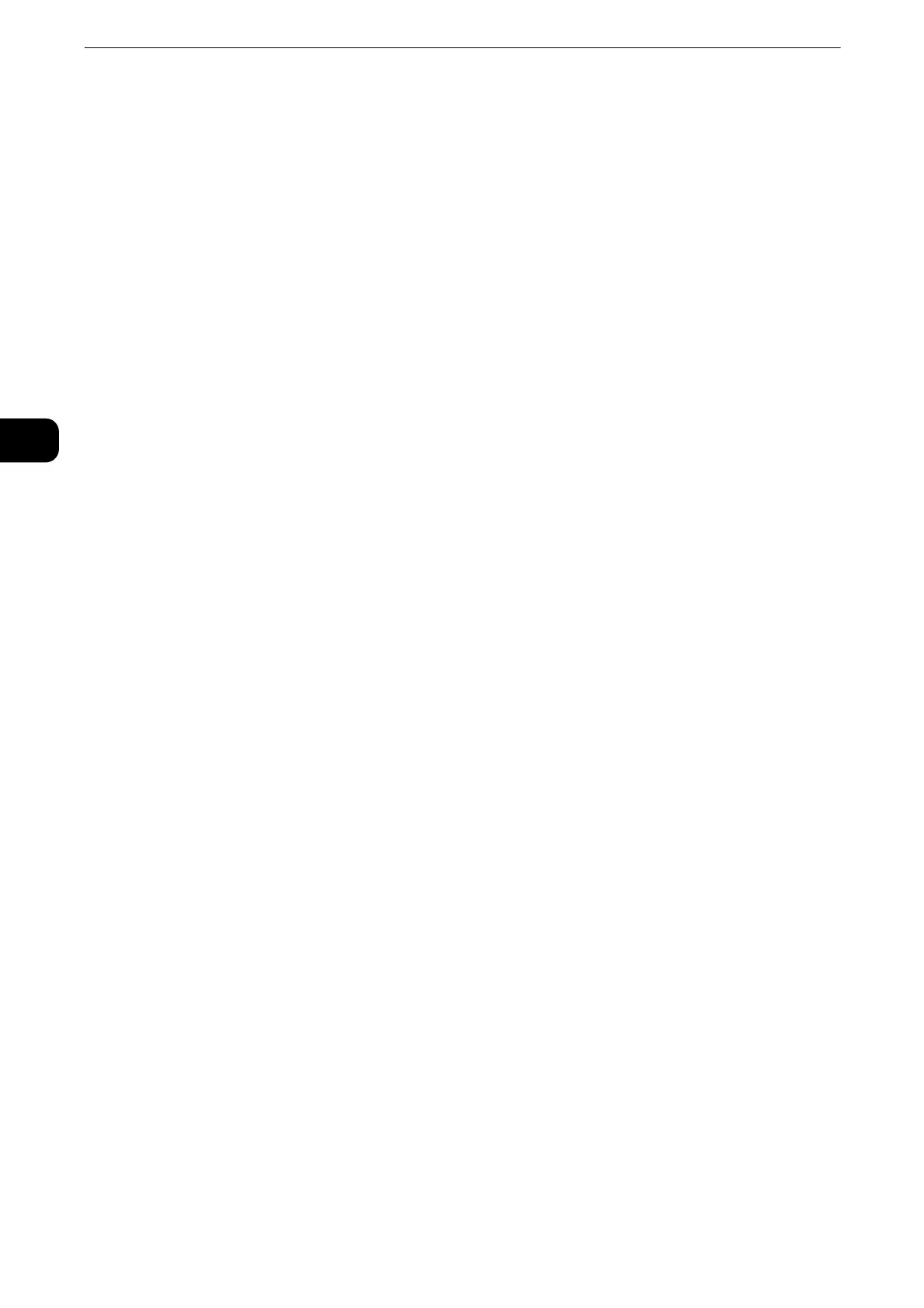Printer Setup
26
Printer Setup
2
Setting the IP Address
Assigning an IP Address
You can select the IP mode from Dual Stack, IPv4, and IPv6. If your network supports
both IPv4 and IPv6, select Dual Stack.
Select the IP mode of your environment, and then set IP address, subnet mask (for
IPv4 only), and gateway address.
Assigning an IP address that is already in use can cause network communication issues.
Assigning an IP address is considered as an advanced function and is normally done by a system
administrator.
When you assign an IP address manually in IPv6 mode, use the Printer Configuration Web Tool. To
display the Printer Configuration Web Tool, use the link-local address. To confirm the link-local
address, print a configuration report and check the IPv6 link-local address.
See "Information Pages" (P.60).
Assigning an IPv4 Address Using the Touch Screen
1 Press the Home button.
2 Touch [Device] > [Connectivity].
3 Touch [Ethernet].
4 Touch [IPv4].
5 Touch the [Enable IPv4] slider to turn it on.
Make sure that [Mode] is set to [Static].
6 Touch [IPv4 Address].
7 Enter the IPv4 address using the number pad, and then touch [Enter].
8 Touch [Gateway Address].
9 Enter the gateway address using the number pad, and then touch [Enter].
10 Touch [Subnet Mask].
11 Enter the subnet mask using the number pad, and then touch [Enter].
12 Touch [OK], or touch [Restart] if you change the mode in Step 5.
