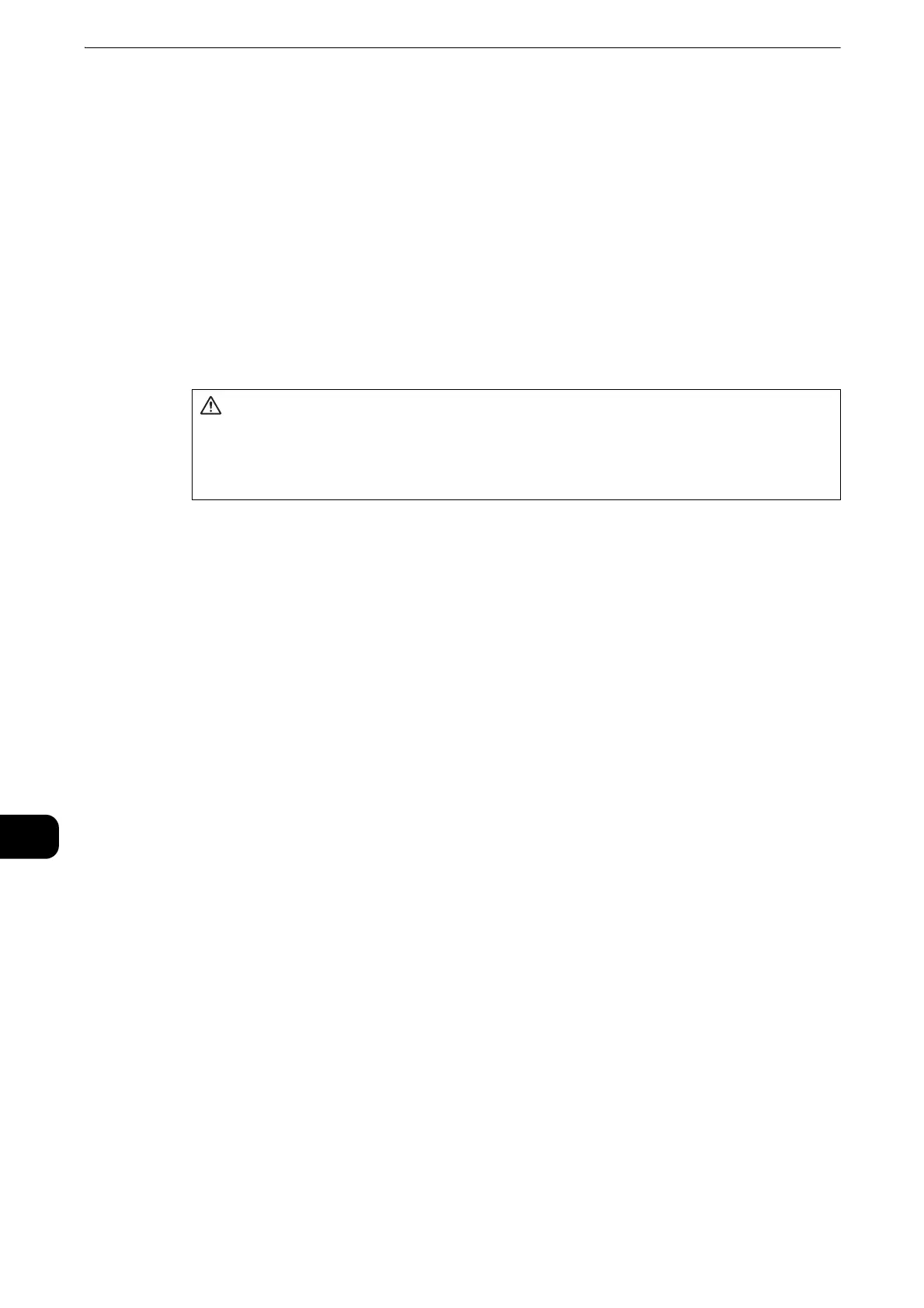Problem Solving
216
Problem Solving
11
Paper Jams
When a paper jam occurred, the printer stops and an alarm beeps. A message is also
displayed on the touch screen. Follow the instructions displayed to remove the
jammed paper.
Gently remove the paper to avoid it to be torn. If the paper is torn, remove all the torn
pieces, making sure that none remain inside the printer.
If a paper jam message appears again after you have cleared the paper jam, another
paper jam may be occurred in some other parts of the printer. Clear this by following
the message.
When the paper jam is cleared, printing is automatically resumed from the point when
the paper jam occurred.
When a paper jam occurred, if you pull out a paper tray without checking the paper jam location, the
jammed paper may be torn and the pieces may remain inside the printer. This may cause machine
malfunctions; therefore, always check where the paper jam occurred first.
If any piece of jammed paper remains inside the printer, the paper jam message will not disappear
from the touch screen.
Clear the paper jams while the printer is powered on. If you turn off the printer, all data stored on the
memory of the printer will be erased.
Do not touch components inside the printer. This may cause print defects.
Do not attempt to remove a paper deeply jammed inside the product,
particularly a paper wrapped around the fusing unit or the heat roller. Switch
off the product immediately and contact your local dealer.
