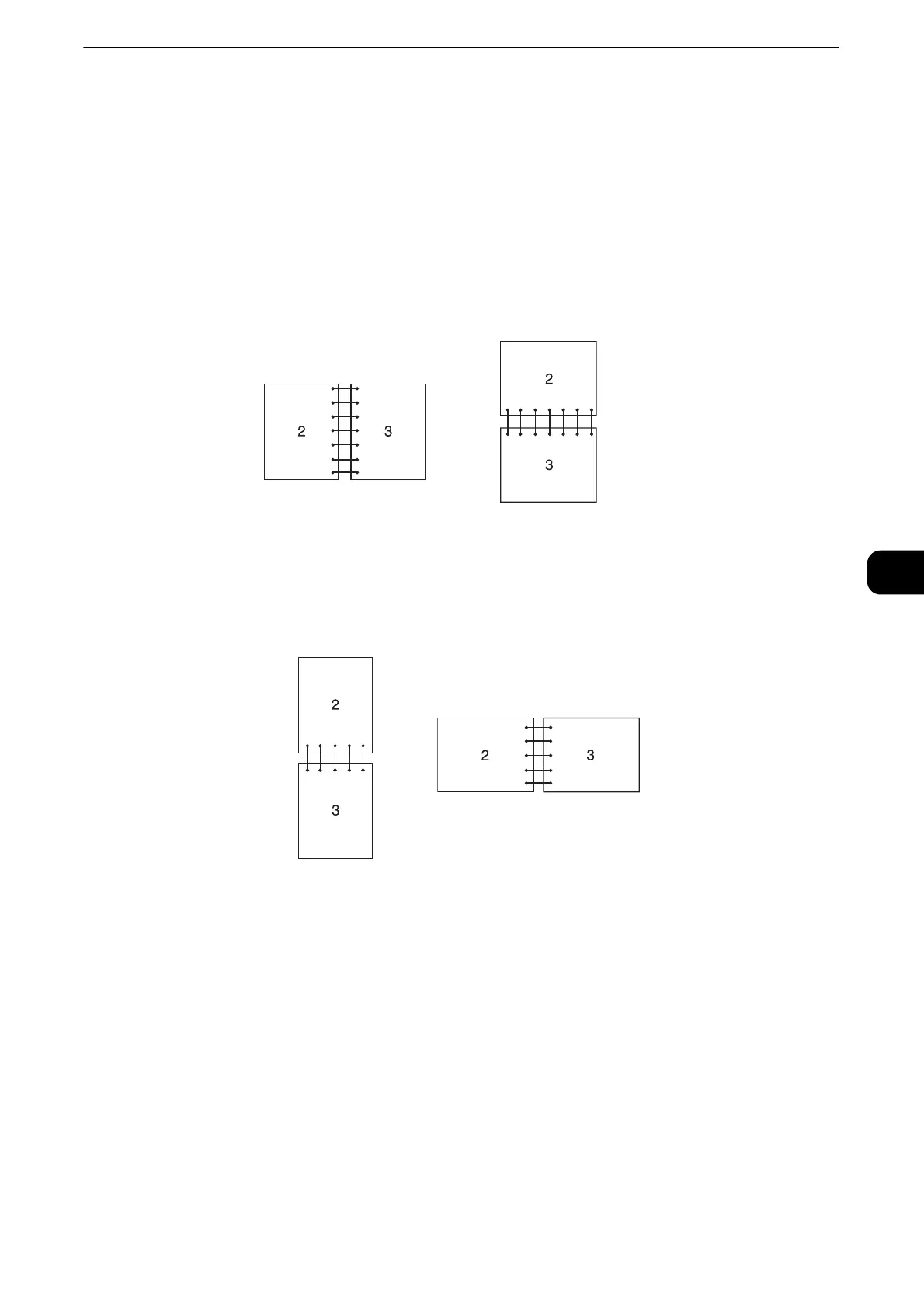Printing
55
Printing
5
Using Booklet Print
To use the booklet print feature, select the [Booklet Layout] check box in the [Layout/
Watermark] tab.
When the XML Paper Specification (XPS) is used, booklet print is not available.
2-Sided Print
Assumes binding along the long edge of the page (left edge for portrait orientation and
top edge for landscape orientation). The following illustration shows long-edge binding
for portrait and landscape pages:
2-Sided Print, Flip on Short Edge
Assumes binding along the short edge of the page (top edge for portrait orientation
and left edge for landscape orientation). The following illustration shows short-edge
binding for portrait and landscape pages:
Using Stored Print
When you send a job to the printer, you can specify in the printer driver to store the job
in the memory. When you are ready to print the job, go to the printer and use the touch
screen to identify which job in the memory you want to print.
The data in the memory is cleared when the printer is turned off.
The maximum number of stored print jobs is 1,000 per user ID.
The print job will be aborted and a notification will be displayed if either the maximum storage
capacity or the maximum number of stored jobs is reached.
The stored print feature is available when using the PCL printer driver.
