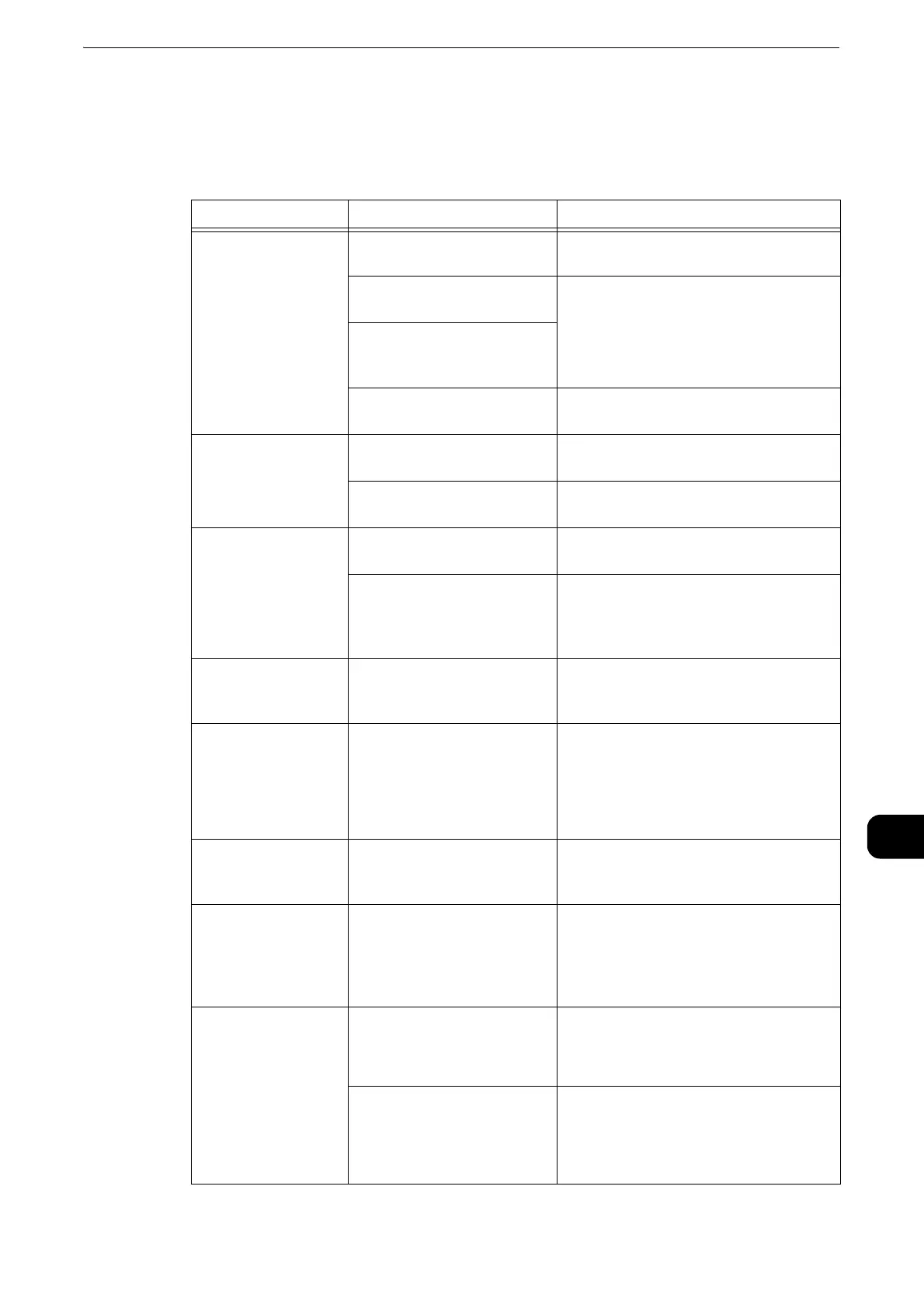Machine Trouble
159
Problem Solving
11
Machine Trouble
Before you conclude that the printer is defective, check the printer status again.
Symptom Cause Remedy
The printer is not
powered on.
Is the power switch turned
on?
Switch the power on.
Is the power cord plugged
into the power outlet?
Switch the power off, and then firmly
plug the power cord into the connector
of the printer and power outlet. Then
switch the power on.
Is the power cord
disconnected from the
printer?
Does the AC outlet supply
power properly?
Connect another appliance to the outlet
to verify the power supply.
The touch screen is
too dark.
Is the printer in the Power
Saver mode?
Press the Power button to exit the
Power Saver mode.
Is the screen brightness too
low?
Adjust the screen brightness.
Unable to print. Is a message displayed on
the touch screen?
Follow the instructions displayed to
resolve the problem.
Is the power cord
disconnected from the
printer?
Switch the power off, and then firmly
plug the power cord into the connector
of the printer and power outlet. Then
switch the power on.
Paper is not fed from
Bypass Tray.
Is the specified size paper
loaded in the tray?
Follow the instructions displayed to
load paper of correct size, and then try
again.
Unsatisfactory print
quality.
A probable cause is an
image defect.
Resolve the problem by referring to
"Image Quality Trouble".
Refer to "Image Quality Trouble"
(P.161).
Unable to print text
correctly. (Text is
garbled.)
Non-standard fonts are used
for printing.
Check the application or print driver
settings.
Unable to insert or
remove a paper tray.
Did you open a door or turn
the printer off during
printing?
Do not forcibly insert or remove the
paper tray. Switch off the power. In a
few seconds, switch on the power.
When the printer is ready to receive
data, insert or remove the paper tray.
Paper is often
jammed or wrinkled.
Is the paper loaded correctly
in the tray?
Load the paper correctly.
Refer to "Loading Paper" (P.40).
Is the paper tray inserted
correctly?
Firmly push in the paper tray until it
stops to insert it correctly.
Refer to "Loading Paper" (P.40).
