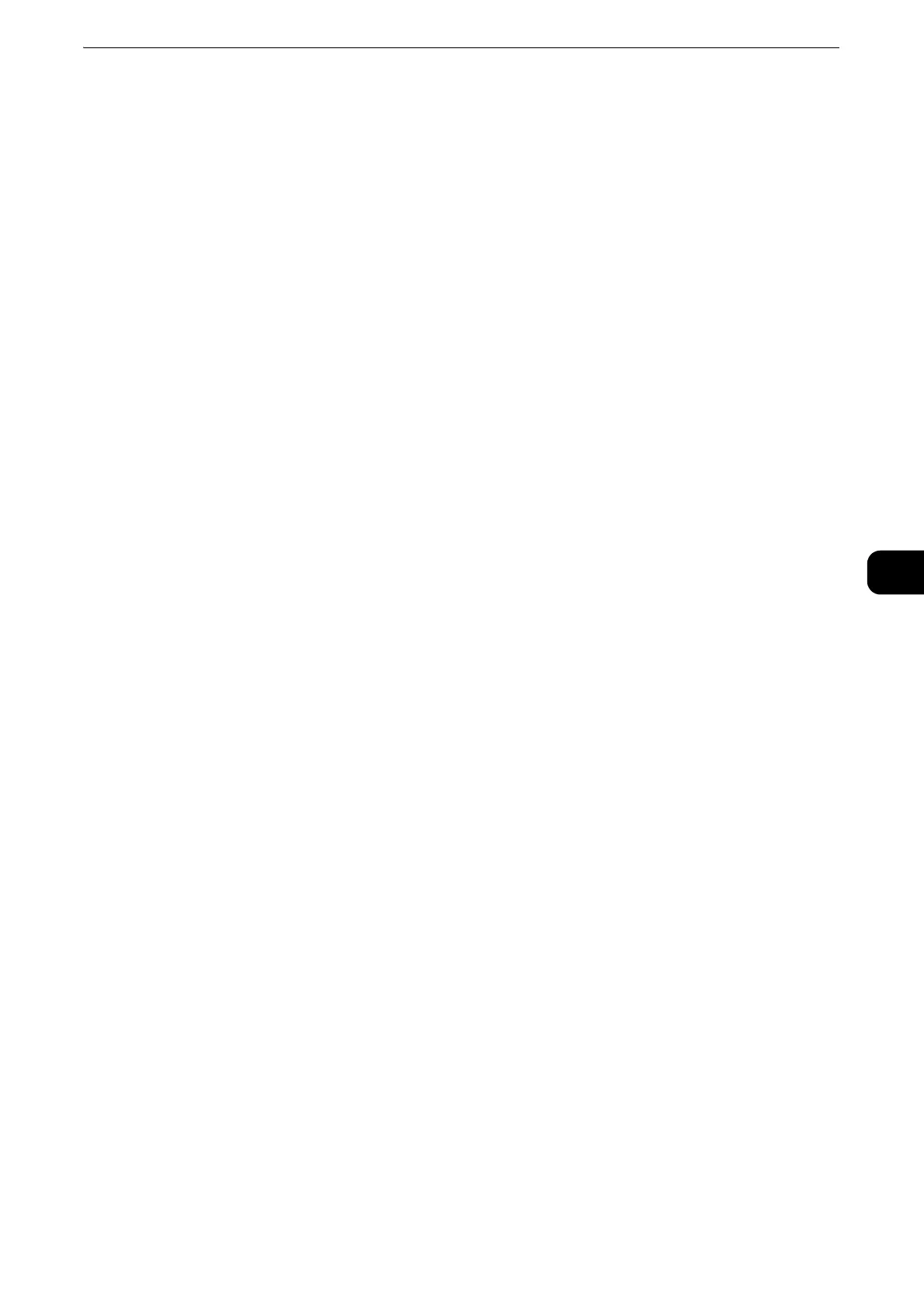Printing
53
Printing
5
Canceling a Job From the Banner
1 Touch the banner which is displayed during the printing process.
The banner will be hidden if you touch the arrow button on the right end of the banner. When the
banner is not displayed on the screen, cancel the job from the [Jobs] screen.
2 Select [Delete].
Canceling a Job From a Computer
Canceling a Job From the Taskbar (Windows
®
Only)
When you send a job to print, a small printer icon appears in the bottom right corner of
the taskbar.
1 Double-click the printer icon.
A list of print jobs appears in the printer window.
2 Select the job you want to cancel.
3 Press the <Delete> key.
Borderless Printing
Borderless Printing allows you to print the image on the whole area of paper.
To make a borderless print, specify the custom size slightly larger than the real size of
paper at the printer driver.
The following procedure uses a typical Windows
®
program on Windows
®
7/Windows
®
10 as an example.
1 Open the file you want to print.
2 Open the print dialog box from the program.
3 Select the print driver, and then click [Preferences].
The menu names may vary depending on the program you use.
4 Open the [Paper] drop-down list then click [Size] > [Custom].
5 Set the custom paper size slightly larger than the size of the loaded paper according to
the following rules:
If the length of paper is longer than 7″ (177.8 mm), set 4 mm (2 mm each) longer for
both width and length.
If the length of paper is 7″ (177.8 mm) or less, set 6 mm (3 mm each) longer for both
width and length.
