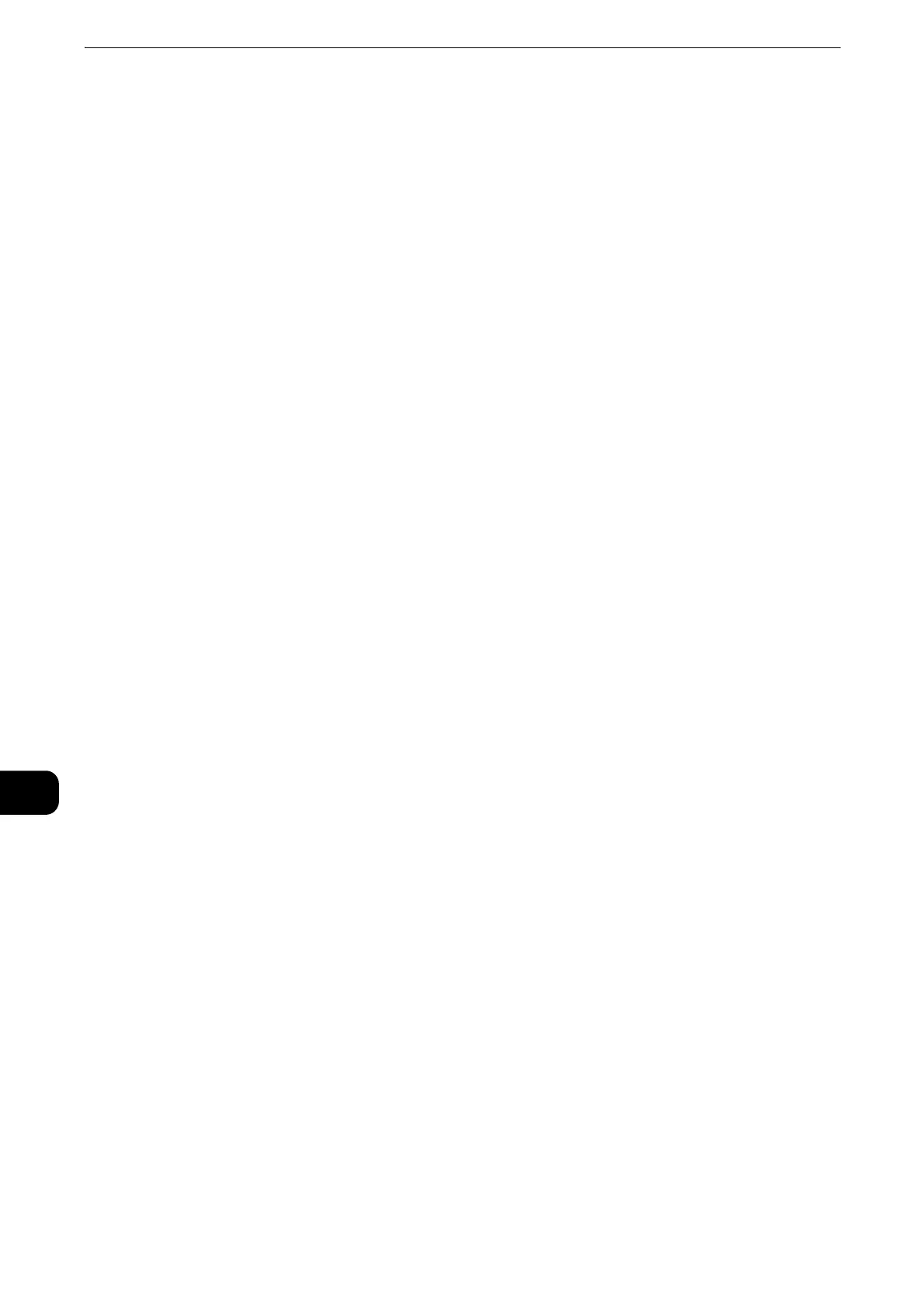Maintenance
146
Maintenance
10
2 Touch [Device] > [Support] > [Advanced Color Calibration - Automatic].
3 Touch [Start] to run Color Calibration automatically.
4 At the successfully completed prompt, touch [Close].
5 To exit the menu, touch [X].
6 Press the Home button.
Adjusting Paper Registration
Use Adjust Paper Registration to adjust the placement of the printed image on the
page. The adjustment allows you to place the top, bottom, left, and right margins
exactly where you want. You can specify the image position on both the front and back
sides of the paper, for each installed paper tray.
Depending on the printer settings, you may need to log in as the system administrator.
Verifying Paper Registration
1 Press the Home button.
2 Touch [Device] > [Support] > [Image Position].
3 Select the source paper tray for the registration print.
1) Touch [Paper Supply].
2) Touch the desired tray.
4 If your printer has automatic 2-sided printing, select the sides that you want to
optimize.
To select a sample registration page for adjusting side 1, touch [Side to Adjust], then
touch [Side 1].
To select a sample registration page for adjusting both sides, touch [Side to Adjust],
then touch [Side 2].
5 Specify the consecutive number of sample pages to print.
1) Touch [Print Settings].
2) To increase or decrease the number of sample pages, for Quantity, touch the Plus
icon (+) or the Minus icon (-), then touch [OK].
6 To print the sample pages, touch [Print Sample].
7 When printing is completed, touch [Close].
