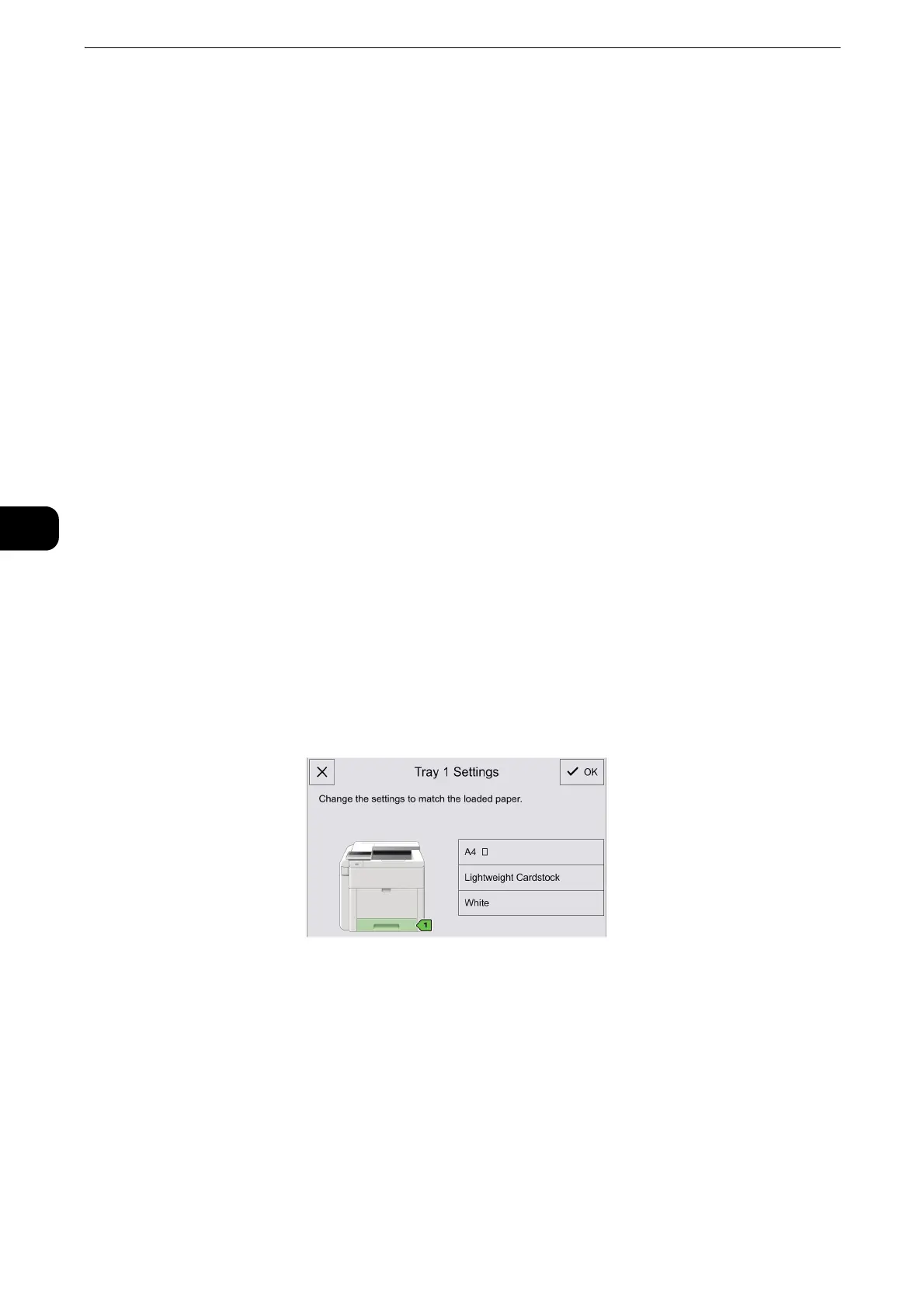Paper
50
Paper
4
Setting the Tray Mode
Tray Mode defines the printer behavior when a paper conflict or mismatch occurs.
Configuring the Tray Mode for Trays 1 to 4
1 Press the Home button.
Perform the operation with administrator authentication.
2 Select [Device] > [Paper Trays].
3 Select the desired tray.
4 Select [Tray Mode].
5 Select the desired mode:
[Fully Adjustable] prompts you to confirm or modify paper tray settings when paper
is loaded in the tray.
[Dedicated] uses the current paper size and type settings and does not prompt you
to confirm or modify the settings. Select this setting to use the tray for printing on a
specific paper type and size, such as letter-size paper.
6 Select [OK] to save the settings.
7 Press the Home button.
Paper Tray Confirmation Screen
When you load paper in a paper tray and close the tray, a confirmation screen appears
when [Tray Mode] is set to [Fully Adjustable].
To change the paper type, size, and color, touch each current setting and then select
an appropriate value from the list.
After you have confirmed that the setting is the same as loaded paper, touch [OK] to
save the settings.
