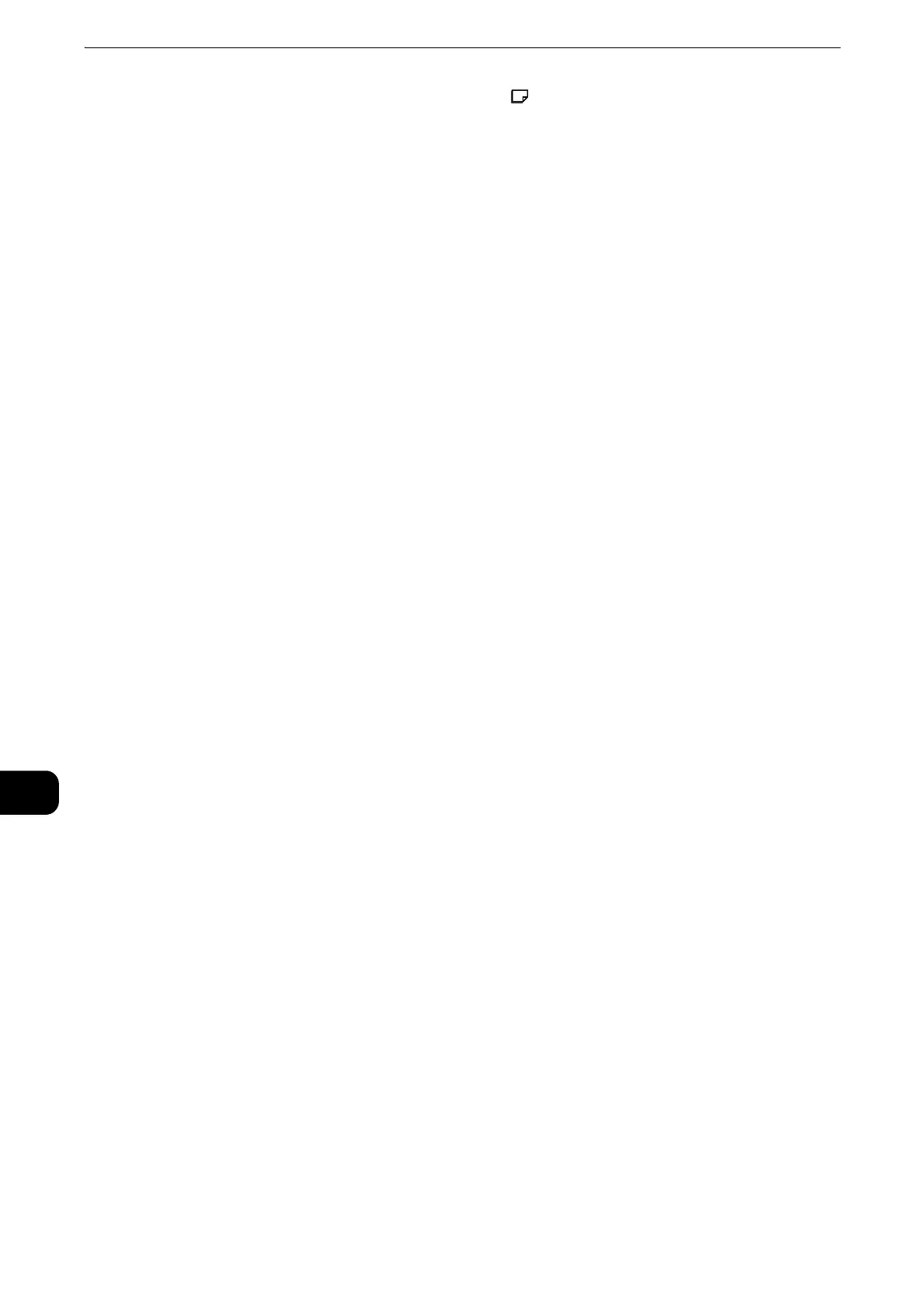Maintenance
152
Maintenance
10
3 Load 5 sheets or more of Letter (8.5×11″) paper in Bypass Tray, and touch [Start].
4 At the successfully completed prompt, touch [Close].
5 To exit the menu, touch [X].
6 Press the Home button.
Fusing Unit Replacement
You can replace the fusing unit following instructions on the screen.
If you have removed the fusing unit without this procedure, you cannot set a new fusing unit into the
printer. In such case, switch the printer power on and perform the following procedure.
Depending on the printer settings, you may need to log in as the system administrator.
1 Press the Home button.
2 Touch [Device] > [Support] > [Fusing Unit Replacement].
3 Touch [Start] and follow the instructions to replace the fusing unit.
Paper Blocking Prevention
This feature prevents the occurrence of paper blocking.
Depending on the printer settings, you may need to log in as the system administrator.
1 Press the Home button.
2 Touch [Device] > [Support] > [Paper Blocking Prevention].
3 Touch [On] or [Off], then touch [OK].
4 Press the Home button.
Glossy Cardstock Printing
You can select which of the printing speed or image quality has priority when the
printer performs the glossy cardstock printing.
[Optimize for Speed] will print at the default speed, but some image degradation may occur.
[Optimize for Image Quality] will enhance image quality, but slow the printing speed.
Depending on the printer settings, you may need to log in as the system administrator.
1 Press the Home button.
2 Touch [Device] > [Support] > [Glossy Cardstock Printing].
