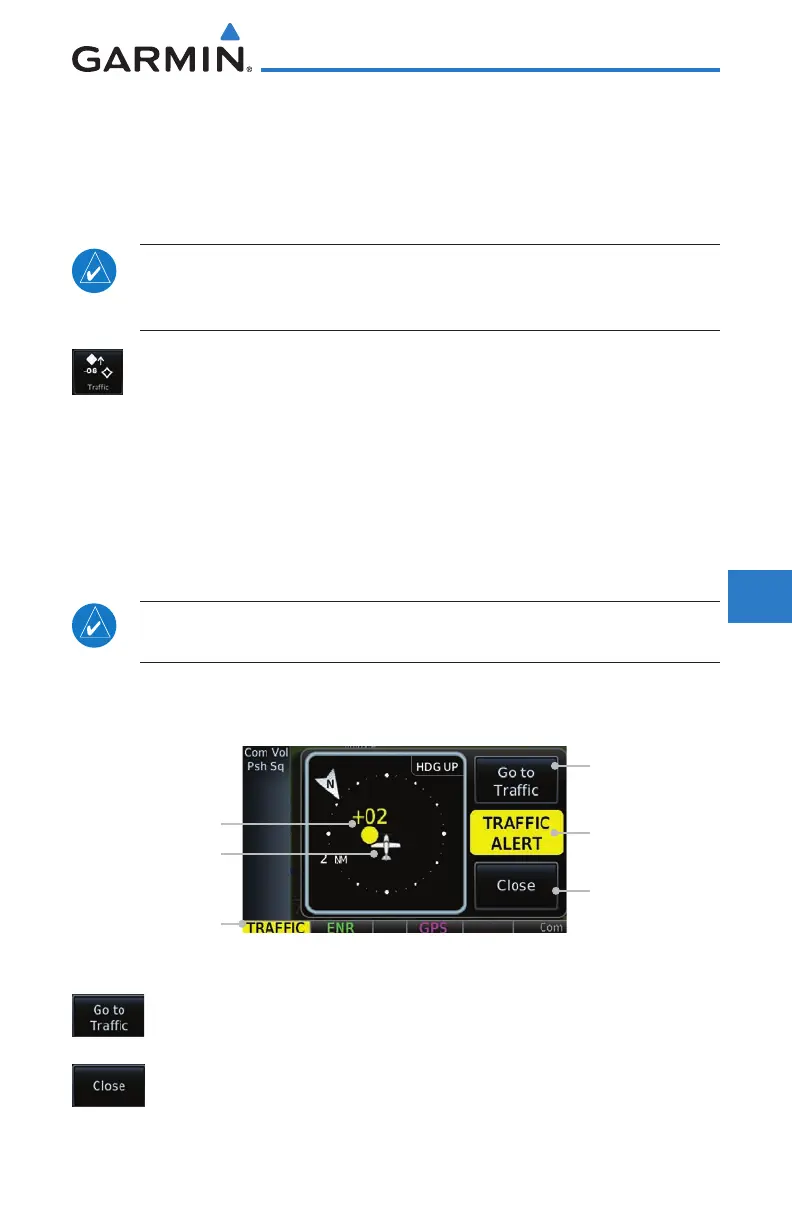9-1190-01004-03 Rev. P
GTN 625/635/650 Pilot’s Guide
Foreword
Getting
Started
Audio &
Xpdr Ctrl
Com/Nav
FPL
Direct-To
Proc
Wpt Info
Map
Traffic
Terrain
Weather
Nearest
Services/
Music
Utilities
System
Messages
Symbols
Appendix
Index
9 TRAFFIC
The Traffic function displays available traffic information depending on
your installed equipment to assist in situational awareness. The features and
operation depend on the capabilities and options of each type of traffic system.
NOTE: The reference point for the ownship is the nose of the ownship
aircraft symbol (either miniature aircraft or triangle). The reference point
for all traffic icons is the center of the depicted traffic.
1. From the Home page, touch the Traffic key.
2. Use the active areas on the display and the Menu options to
set up the Traffic display.
9.1 Traffic Pop-Up
When the GTN 6XX is displaying any page (other than the Traffic page) and
a traffic alert becomes active, the Traffic Warning pop-up will be displayed.
NOTE: The traffic pop-up will not appear when your aircraft is on the
ground.
1. The traffic pop-up will appear on pages other than the Traffic
page when a traffic alert occurs.
Traffic Alert
Annunciation
Touch to Go
to Traffic Page
Touch to Close
Pop-Up
Traffic Alert
Annunciation
Ownship Position
Traffic Location
Figure 9-1 Traffic Pop-Up On the Map Page
2. Touch the Go to Traffic key to view the Traffic page.
OR
3. Touch the Close key to close the pop-up. The pop-up will
return if the traffic alert persists.
