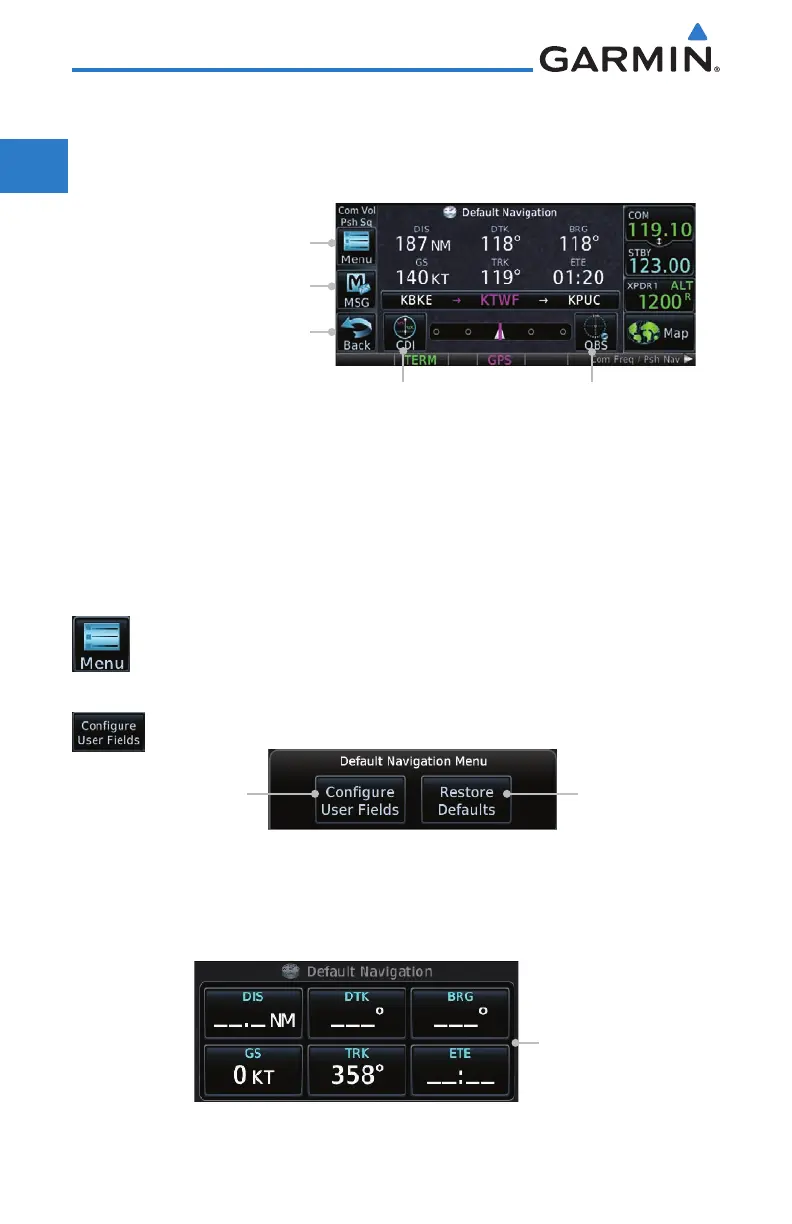1-20
GTN 625/635/650 Pilot’s Guide
190-01004-03 Rev. P
Foreword
Getting
Started
Audio &
Xpdr Ctrl
Com/Nav
FPL
Direct-To
Proc
Wpt Info
Map
Traffic
Terrain
Weather
Nearest
Services/
Music
Utilities
System
Messages
Symbols
Appendix
Index
1.11 Default Navigation
The Default Navigation display provides a text display of basic navigation
functions.
Touch to View Menu Items
Touch to View Messages
Touch to View Previous Page
Touch to Select CDI Source
Touch to Toggle OBS
Figure 1-22 Touchscreen Key Control Example (Default Nav Page)
1.11.1 Configuring User Fields
The Configure User Fields selection allows you to configure the Data, Function,
and Page field type shown in each of the fields of the default Navigation page.
The information shown in each field may be selected from a list after Configure
User Fields is selected.
1. While viewing the Default Navigation page, touch the Menu
key.
2. Touch the Configure User Fields key.
Touch Restore the
Default User Fields
Touch to Configure
the User Fields
Figure 1-23 Default Navigation Menu
3. Touch the desired user field key to choose the information
type. A list of information types will be displayed.
Touch a Field to Change
the User Field
Figure 1-24 Default Nav Page User Field Selection
