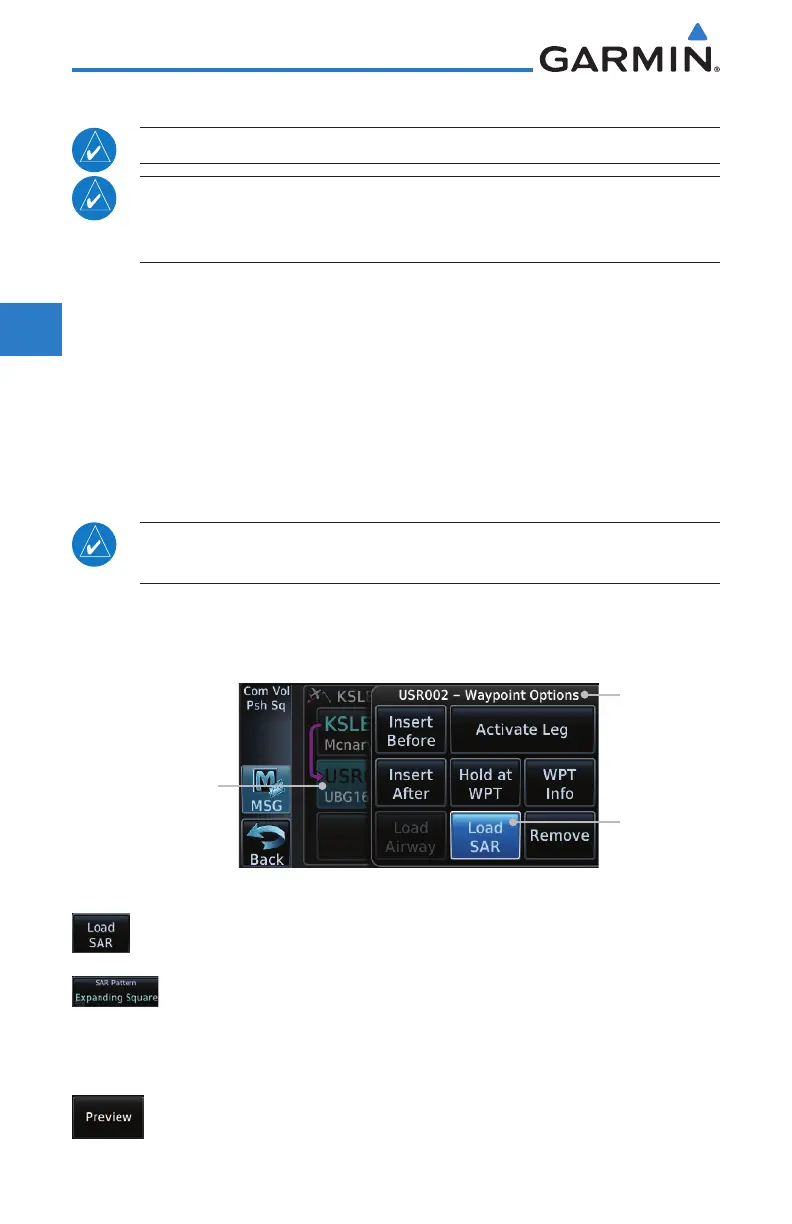4-16
GTN 625/635/650 Pilot’s Guide
190-01004-03 Rev. P
Foreword
Getting
Started
Audio &
Xpdr Ctrl
Com/Nav
FPL
Direct-To
Proc
Wpt Info
Map
Traffic
Terrain
Weather
Nearest
Services/
Music
Utilities
System
Messages
Symbols
Appendix
Index
4.2.4 Load Search and Rescue Pattern (Optional)
NOTE: This optional feature is available in software v6.00 and later.
NOTE: Turn smoothing may result in SAR coverage being different than
intended. The flight crew should always verify that the SAR pattern created
conforms to the specific mission requirements.
Search and Rescue Patterns may be added to existing waypoints within
the active flight plan. Only one SAR pattern can exist in the active flight plan.
Loading another SAR pattern into the active flight plan when one already exists
will remove the first SAR pattern.
Each pattern has a default initial track. When the pilot changes the initial
track on a SAR pattern, that change becomes the default initial track the next
time the SAR pattern is accessed within the GTN. The pilot can always change
the initial track when creating a SAR pattern in the flight plan.
NOTE: Flight plans cannot be stored in the catalog if they contain a SAR
pattern.
1. On the Active Flight Plan page, touch the desired waypoint in
the flight plan. The Waypoint Options menu opens.
SAR Option
is Selected
Waypoint
Options List
for USR002
Option will Initiate
SAR Pattern from
this Wpt
Figure 4-31 Active Flight Plan with Load SAR Option
2. Touch the Load SAR key to open the Search and Rescue
Patterns page.
3. Touch the SAR Pattern key to select between Parallel Track,
Sector Search, Expanding Square, or Orbit for the SAR pattern
type. The available patterns can be configured by the installer
and all of the listed pattern types may not be available.
4. Touch the Preview key to open a preview of the selected
pattern.
