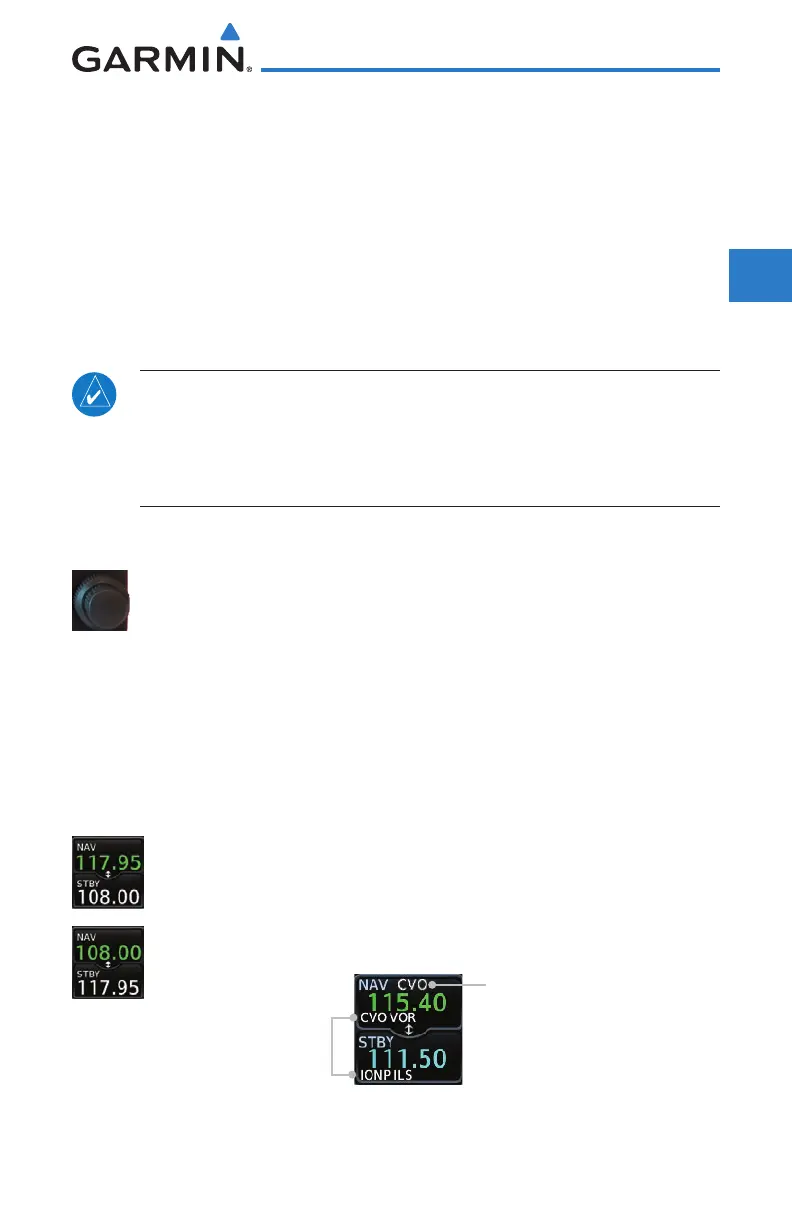3-15190-01004-03 Rev. P
GTN 625/635/650 Pilot’s Guide
Foreword
Getting
Started
Audio &
Xpdr Ctrl
Com/Nav
FPL
Direct-To
Proc
Wpt Info
Map
Traffic
Terrain
Weather
Nearest
Services/
Music
Utilities
System
Messages
Symbols
Appendix
Index
3.5.2 Nav Tuning Window
Nav frequencies are selected with the tuning cursor in the standby Nav
frequency field, and using the small and large right knobs to dial in the desired
frequency. The keypad may also be used for frequency entry after touching
the Standby window. The standby frequency always appears below the active
frequency. The active frequency is the frequency currently in use. The GTN will
automatically decode Morse code and display the Ident for the active frequency
above it. The RFL (reverse frequency lookup) Identifier is displayed below the
frequency and is only dependent on GPS position and database information.
NOTE: Tuning is normally active in the Com window, unless placed in the
Nav window by pressing the small right knob. When the tuning cursor is
in the Nav window, it automatically returns to the Com window after 30
seconds of inactivity. The active frequency in either window cannot be
accessed directly — only the standby frequency is active for editing.
To select a VOR/localizer/ILS frequency:
1. Touch the small right knob momentarily to make the Nav
Standby frequency value active for editing. The window will
be highlighted momentarily.
2. Turn the large right knob to select the desired megaHertz
(MHz) value. For example, the “117” portion of the frequency
“117.80.”
3. Turn the small right knob to select the desired kiloHertz
(kHz) value. For example, the “.80” portion of the frequency
“117.80.”
4. Touch the Nav active (top) frequency to make the standby
frequency.
5. The Active (top) and Standby frequencies will switch.
Nav Frequencies in the Database
Will Display the Ident Based on
GPS Position
Nav Frequencies will
Automatically Decode Morse
Code and Display the Ident
Figure 3-29 Automatic Nav Frequency Ident Decoding
