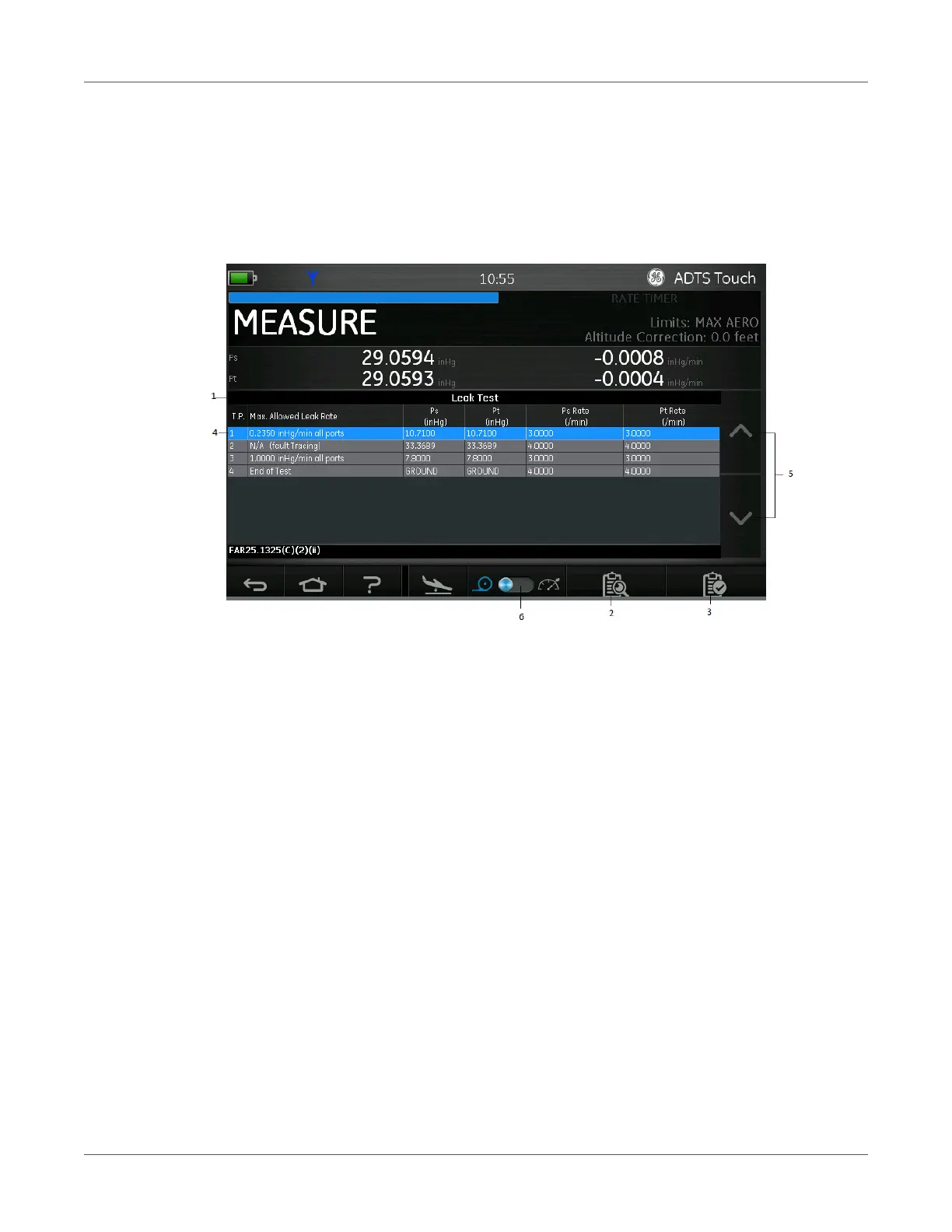TEST SEQUENCE
K0553 Revision D 92 [EN] English
4) Select the desired test procedure from the list and touch the “tick” icon to select the proce-
dure. Touching the “cross” icon closes the procedures menu without selecting a test proce-
dure.
5) When the file has loaded, a list of steps, e.g. 1....4, for that procedure is displayed (4). The first
step in the list is highlighted.
Figure 3-36: Test sequences menu
6) Use the up/down arrows (5) to select the desired procedural step.
7) If required, use the control (6) to toggle between Measure and Control modes.
8) When CONTROL mode is selected, the screen changes to CONTROL and shows the actual
measurement and rate.
Creating custom test sequences
These instructions advise how customers may save correctly formatted Comma Separated Vari-
able (.CSV) files, ready to be loading to the ADTS Touch. These files are designed in spread sheet
format using Excel templates.
Loading new test sequence files can be accomplished by file transfer from a PC to the operating
system of the ADTS Touch. It provides an environment very similar to Windows File Explorer.
The data presented on each screen or table of the test sequence is drawn from a single data
source file. This file uses simple numeric data fields separated by commas, and is known as .CSV
format. Files of this type may be easily viewed and edited using a spread sheet program such as
Excel. Files would normally be saved with a meaningful name to assist easy identification and
selection.
