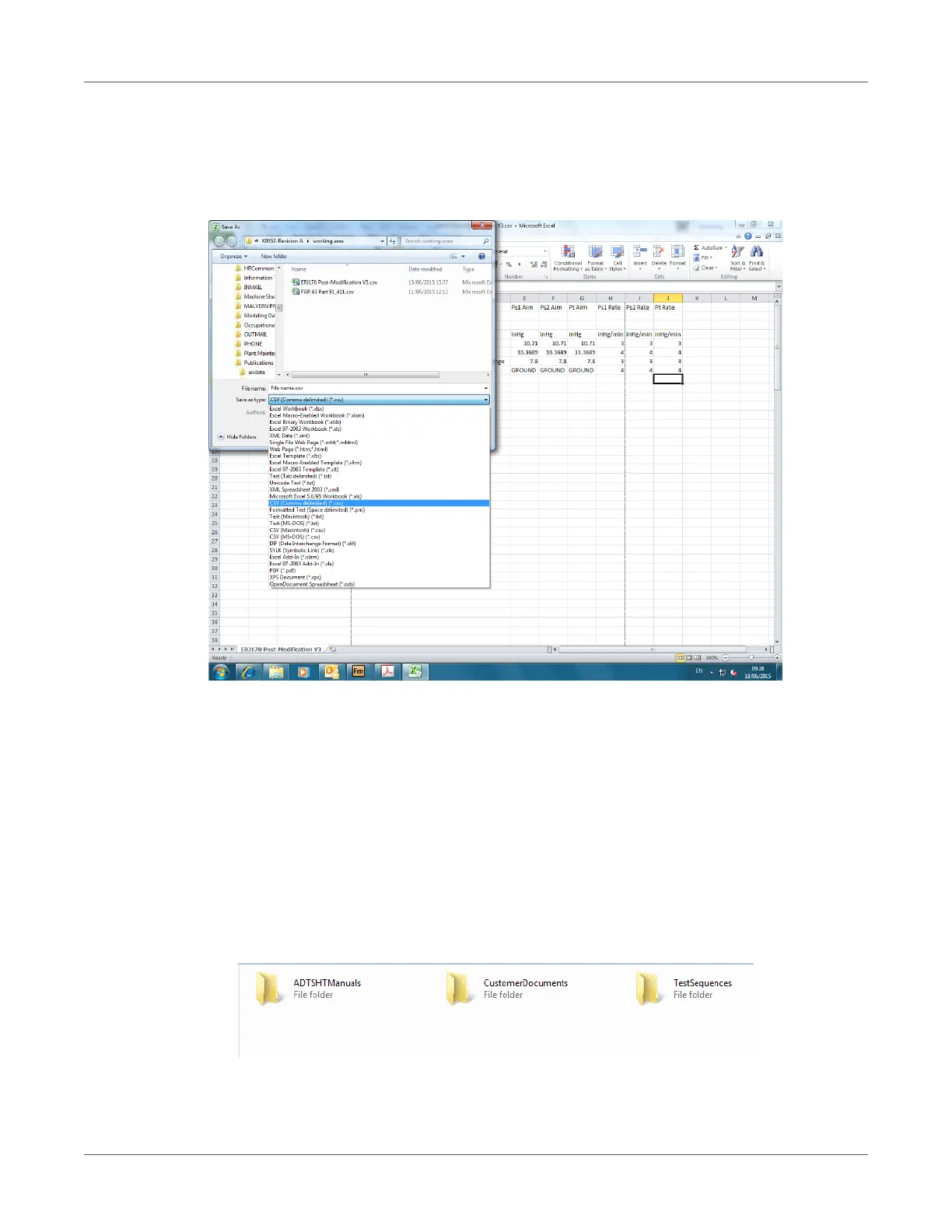TEST SEQUENCE
[EN] English 95 K0553 Revision D
Saving Finished Test Sequences as CSV Format
1) When the test sequence data sheet has been completed, click “File”, “Save As”. The
following screen is displayed:
Figure 3-39: Saving the test sequence file
2) Select the file folder destination in the explorer window.
3) Give the file an appropriate “File name” and select “CSV (Comma delimited) (*.csv) from the
drop-down list.
4) Click “Save”. The file is now saved in the destination folder.
5) Connect the PC to the ADTS Touch using a USB cable. The ADTS Touch file explorer window
opens showing the following folders:
Figure 3-40: ADTS Touch file explorer window
