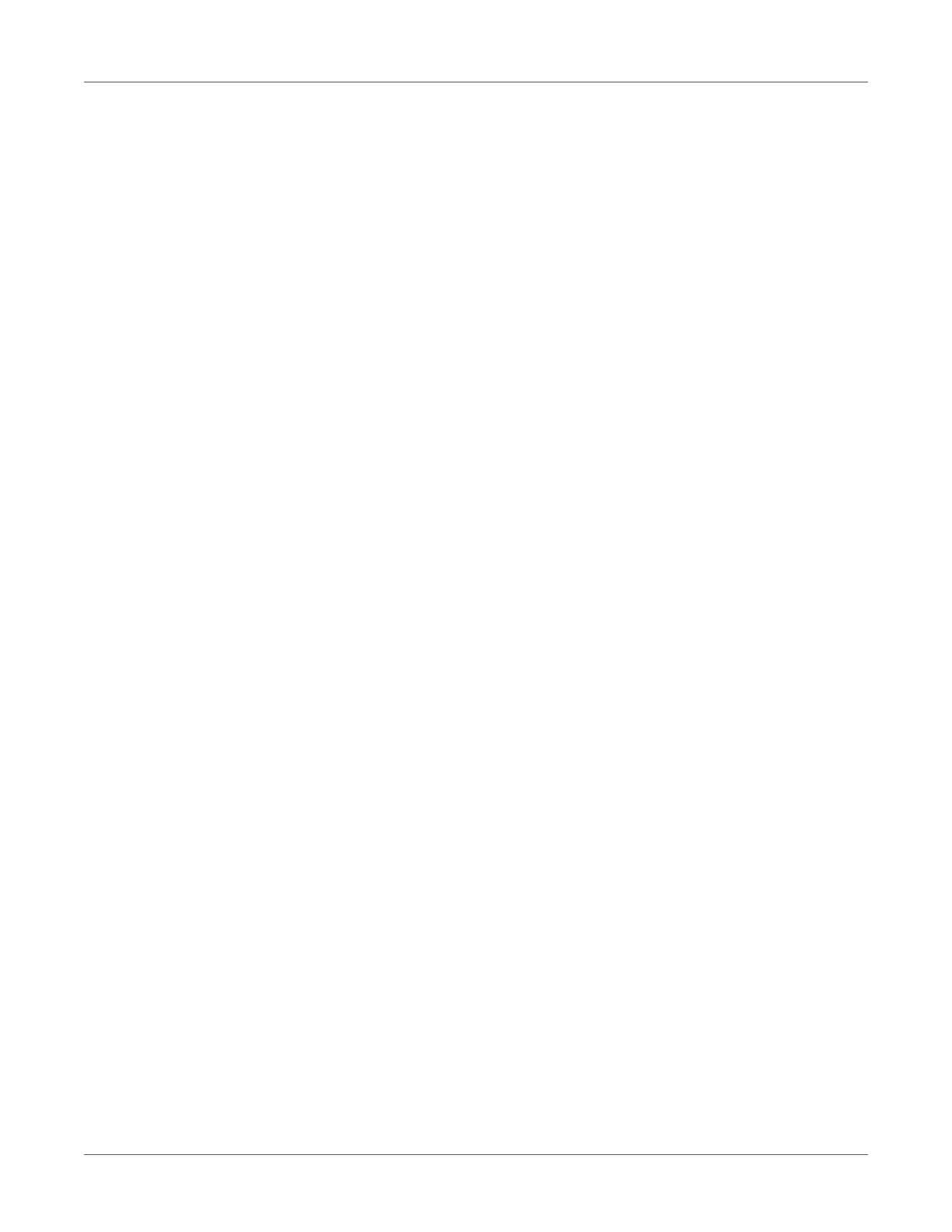POWER-UP ROUTINE
K0553 Revision D 36 [EN] English
Wireless Connection on ADTS542/552F
To establish a wireless connection:
1) Ensure that the ADTS Touch is not positioned on the docking connector of the ADTS, or
connected to the ADTS using the umbilical cable connector.
2) Switch the ADTS Touch ON.
3) From Dashboard >> Tools.
4) From the Tools menu, select Bluetooth. The Bluetooth sub-menu opens.
5) Select List of devices. The Select device panel opens showing a list of serial numbers for
devices for a connection attempt.
6) If the serial number of the ADTS for connection is not in the list, then close the list by
touching the “cross” icon. Select New scan for devices. Wait while a search for active
devices is performed.
7) Select the required serial number device from the list and touch the “tick” icon. Wait while
connection is established.
If the link has been successful the “Bluetooth® antenna icon” icon is now displayed in the status
indicator area of the ADTS Touch, see also ADTS Touch.
Wireless Connection on ADTS553/554F:
Bluetooth paring is slightly different on the ADTS553/554F products. This has been introduced to
improve product cyber security. To establish a Bluetooth wireless connection:
1) Pairing must be done when the ADTS controller unit is first powered up. A time period of
approximately 5 minutes is allowed to achieve pairing.
2) Ensure that the ADTS TOUCH is not positioned on the docking connector of the ADTS, or
connected to the ADTS using the umbilical connector.
3) Apply power to the ADTS Controller, with the unit in STANDBY mode and switch the ADTS
TOUCH ON.
4) After power up, the Bluetooth LED on the ADTS Controller will be FAST FLASHING. Pairing
can only be achieved whilst the LED is in this state. After approximately 5 minutes the Blue-
tooth LED will change to a slower blink.
5) While the Bluetooth LED is FAST FLASHING :
6) From Dashboard>> Tools.
7) From the Tools menu, select Bluetooth. The Bluetooth sub-menu opens.
8) Select List of devices. The Select device panel opens showing a list of serial numbers for
devices for a connection attempt.
