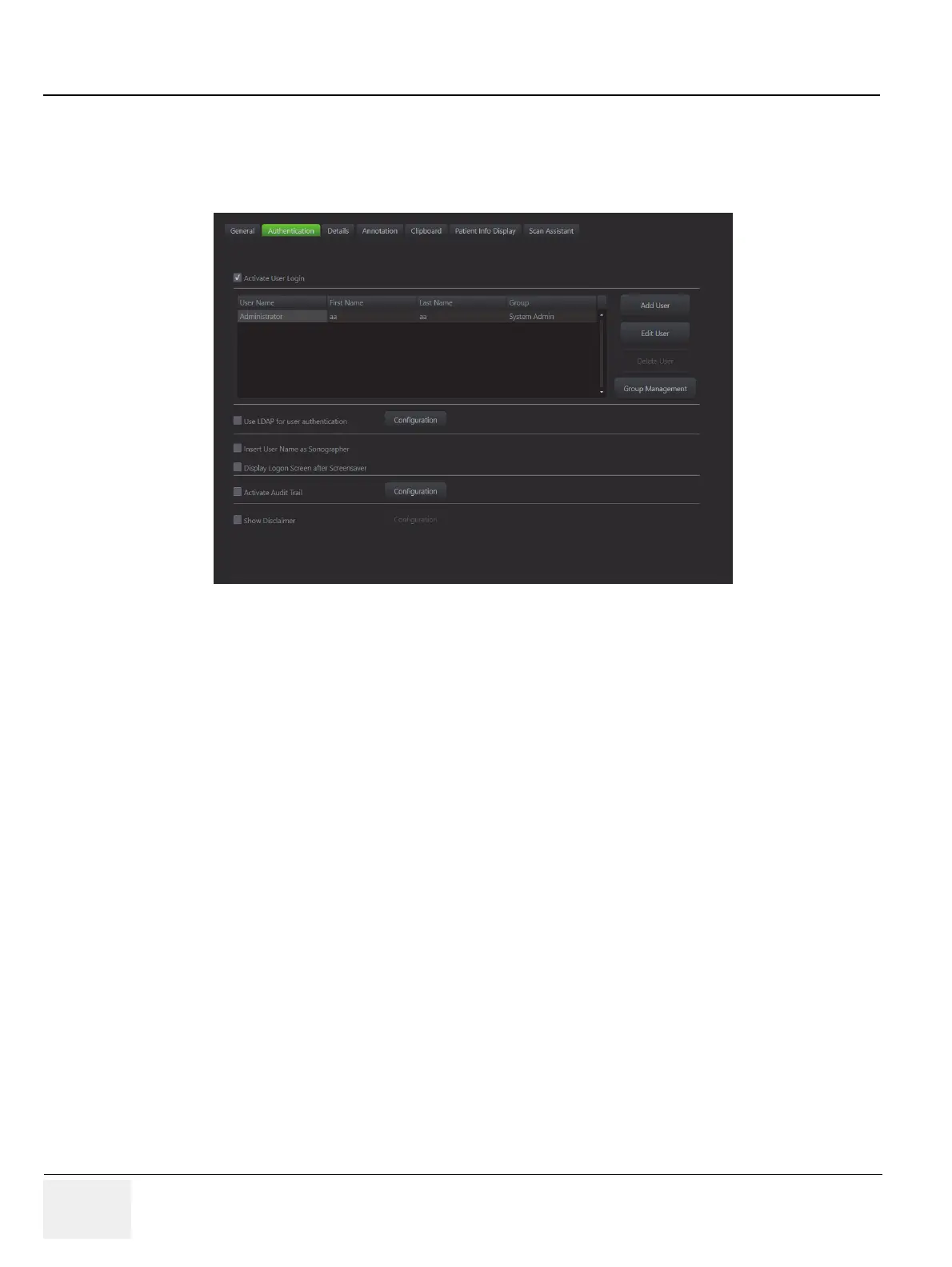GE RAFT VOLUSON™ P8/VOLUSON™P6
DIRECTION 5775469, R
EVISION 3 DRAFT (JULY 19, 2018) BASIC SERVICE MANUAL
3-60 Section 3-8 - System Configuration
3-8-1-10 How to activate User Login Authentication
1.) Invoke System Setup as described in 3-8-1-1 on page 3-56
2.) On the right side of the screen select General Settings and then click the Authentication tab.
3.) Check mark Activate User Login.
a.) Click Add User. A dialog appears.
b.) Enter the User Name, the First Name and the Last Name.
c.) Enter a Password and Confirm Password.
NOTE: A valid password must be at least 6 characters long and has a maximum length of 80 characters. The
password must contain at least 2 non-letter characters, 0...9 or !@#$%^().
d.) Select a Group the user belong to.
e.) Confirm with OK to save user Login Authentication.
4.) Close the Service page with Save&Exit and restart the system.
The system login window appears as soon as the system is started or a current user logs off. The
Emergency button enables emergency mode with restricted access. Either ask the customer for proper
login credentials or connect the “standard GE” service dongle to omit the login.
NOTE: For further details refer to the Voluson P6/P8 Basic User Manual.
Figure 3-57 Checking mark ‘Activate User Login’
