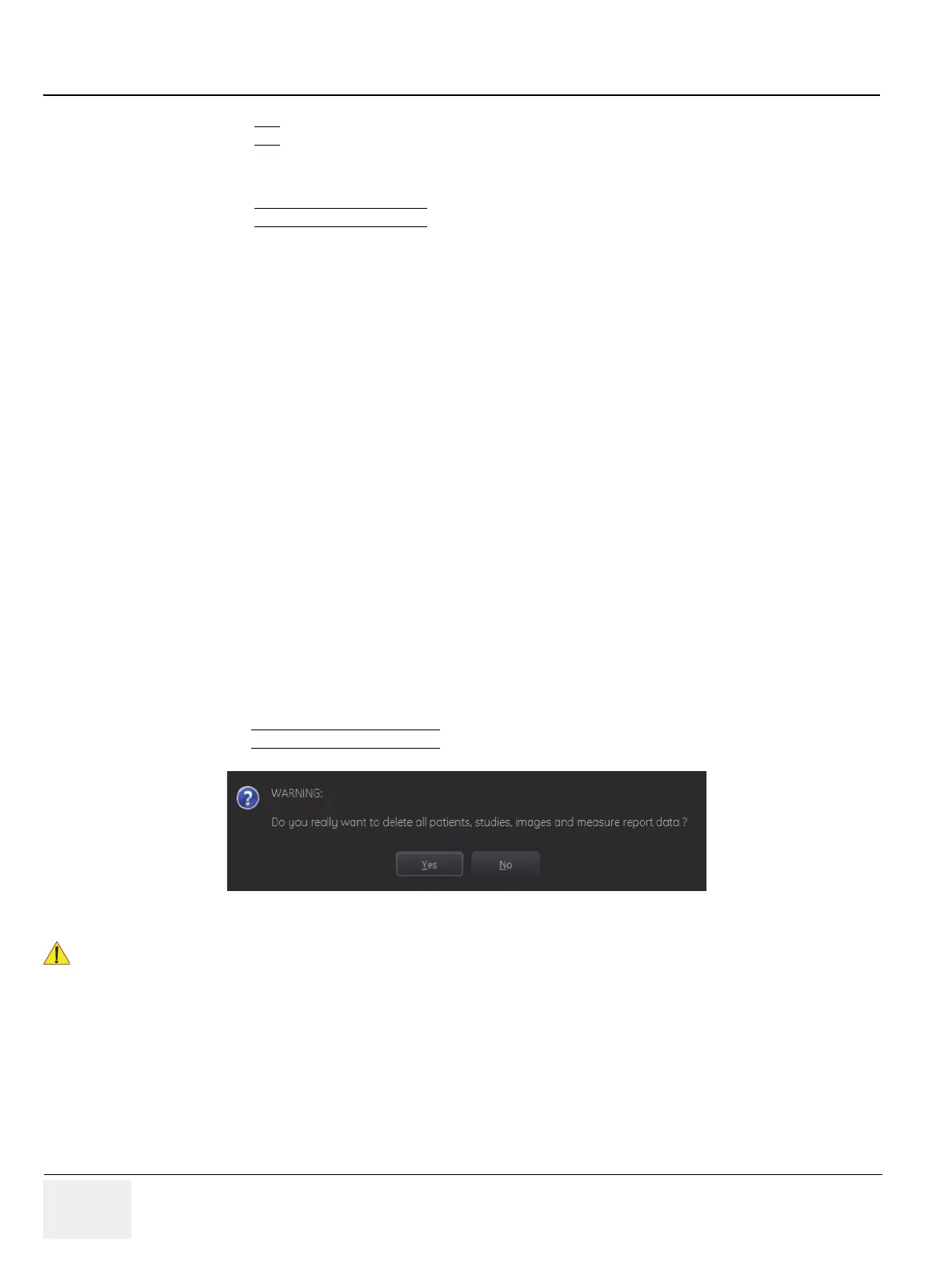GE RAFT VOLUSON™ P8/VOLUSON™P6
DIRECTION 5775469, R
EVISION 3 DRAFT (JULY 19, 2018) BASIC SERVICE MANUAL
5-56 Section 5-14 - Service Page
5-14-3-2-2 ASI - Additional Software Installation
Click the ASI
button to install additional software.
The Software parts to be installed depend on the contents of the System DVD that is used.
5-14-3-2-3 Restore Software
Click the RESTORE SOFTWARE
button to restore the system software from your hard disk. The
installation procedure starts with saving and recording the settings present on the system (silent
“Full Backup” and “Rollback”). During the software restore the system will restart several times.
NOTE: Please make sure that ONLY the DVD writer is connected on the USB ports. Disconnect all otehr
external USB devices (such as printers, hubs, bluetooth, memory devices) as this might interfere with
the recovery/installation procedure.
NOTE: Existing User Programs, 3D/4D Programs and Auto Text remain unaffected! Therefore it is not
necessary to perform any readout preparations.
5-14-3-3 TCP/IP Buffersize
The TCP/IP Buffersize selects the amount of buffer memory used for DICOM transfers (both directions).
5-14-3-4 Show Factory Presets
Select the Show Factory Presets button to display User and Factory Presets (probe settings).
5-14-3-5 Common Service Desktop (CSD)
Access to the Common Service Desktop (CSD) by entering security user level and password.
Each user is only granted access to the tools that are authorized for thier use.
5-14-3-6 Request for Service(RFS)
Fill out the “Request For Service” form and then send the problem description to GE Service/Application
representatives. Operation see: Section 7-2-1 "Request for Service (RFS)" on page 7-4
5-14-3-7 Delete all Patients
1.) Click the DELETE ALL PATIENTS...
button. Following WARNING message appears on the screen.
Figure 5-29 Warning message
!! WARNING:
If you select the YES button, all patients data, studies, images and measure report data
will be deleted permanently from the hard disk and cannot be recovered!
