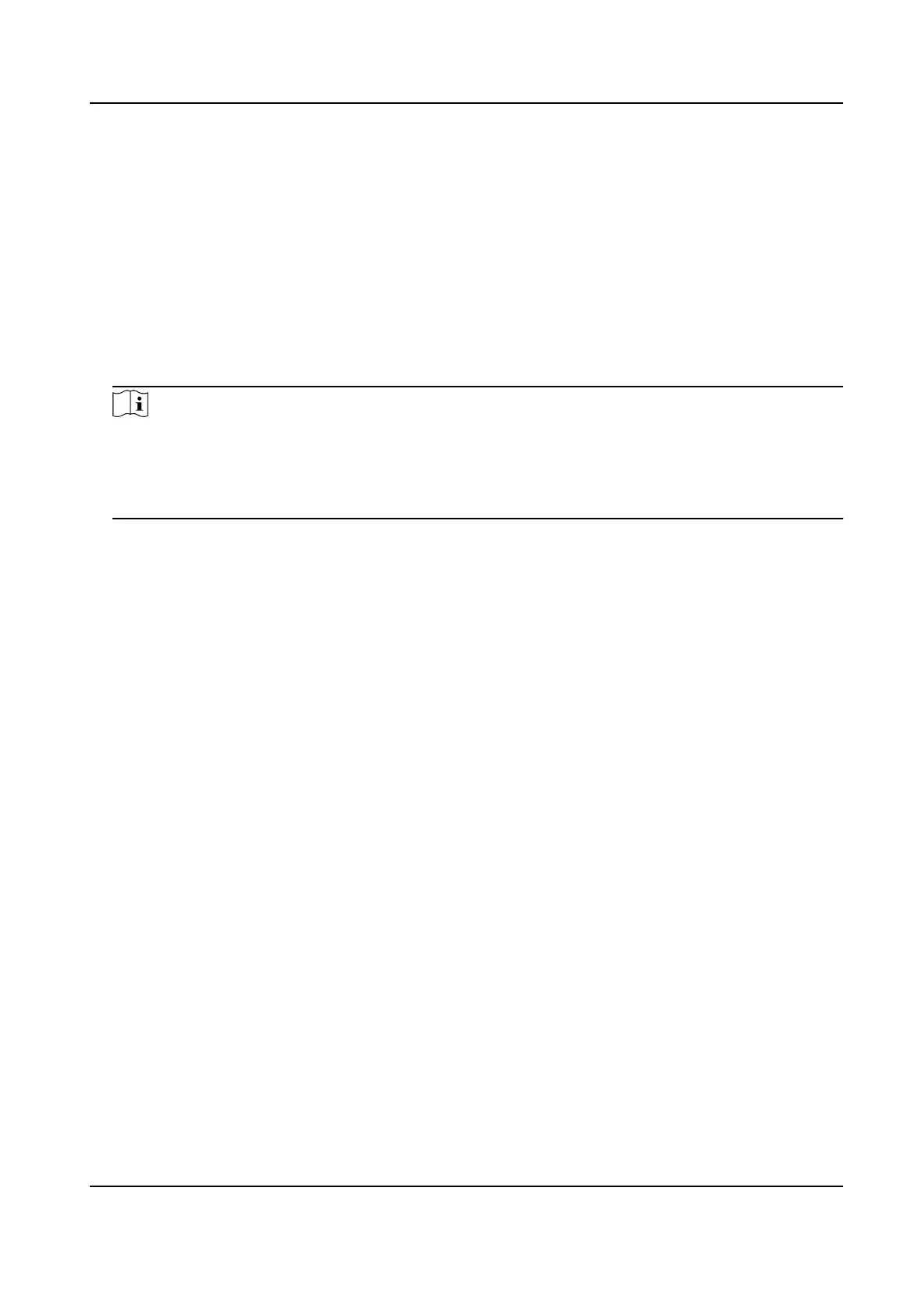Password for dial-up network access.
Conrm
Input your dial-up password again.
4. Click Save.
5. Access the device.
By Browsers Enter the WAN dynamic IP address in the browser address bar to
access the device.
By Client Soware Add the WAN dynamic IP address to the client soware. Refer to the
client manual for details.
Note
The obtained IP address is dynamically assigned via PPPoE, so the IP address always changes
aer reboong the camera. To solve the inconvenience of the dynamic IP, you need to get a
domain name from the DDNS provider (e.g. DynDns.com). Refer to Access to Device via Domain
Name for detail
informaon.
10.8 Set ISUP
When the device is registered on ISUP plaorm (formerly called Ehome), you can visit and manage
the device, transmit data, and forward alarm informaon over public network.
Steps
1. Go to Conguraon → Network → Advanced Sengs → Plaorm Access .
2. Select ISUP as the
plaorm access mode.
3. Select Enable.
4. Select a protocol version and input related parameters.
5. Click Save.
Register status turns to Online when the
funcon is correctly set.
10.9 Set Open Network Video Interface
If you need to access the device through Open Network Video Interface protocol, you can
congure the user sengs to enhance the network security.
Steps
1. Go to Conguraon → Network → Advanced Sengs → Integraon Protocol .
2. Check Enable Open Network Video Interface.
3. Click Add to
congure the Open Network Video Interface user.
Delete
Delete the selected Open Network Video Interface user.
Modify Modify the selected Open Network Video Interface user.
Stched PanoVu Camera with PTZ User Manual
91
