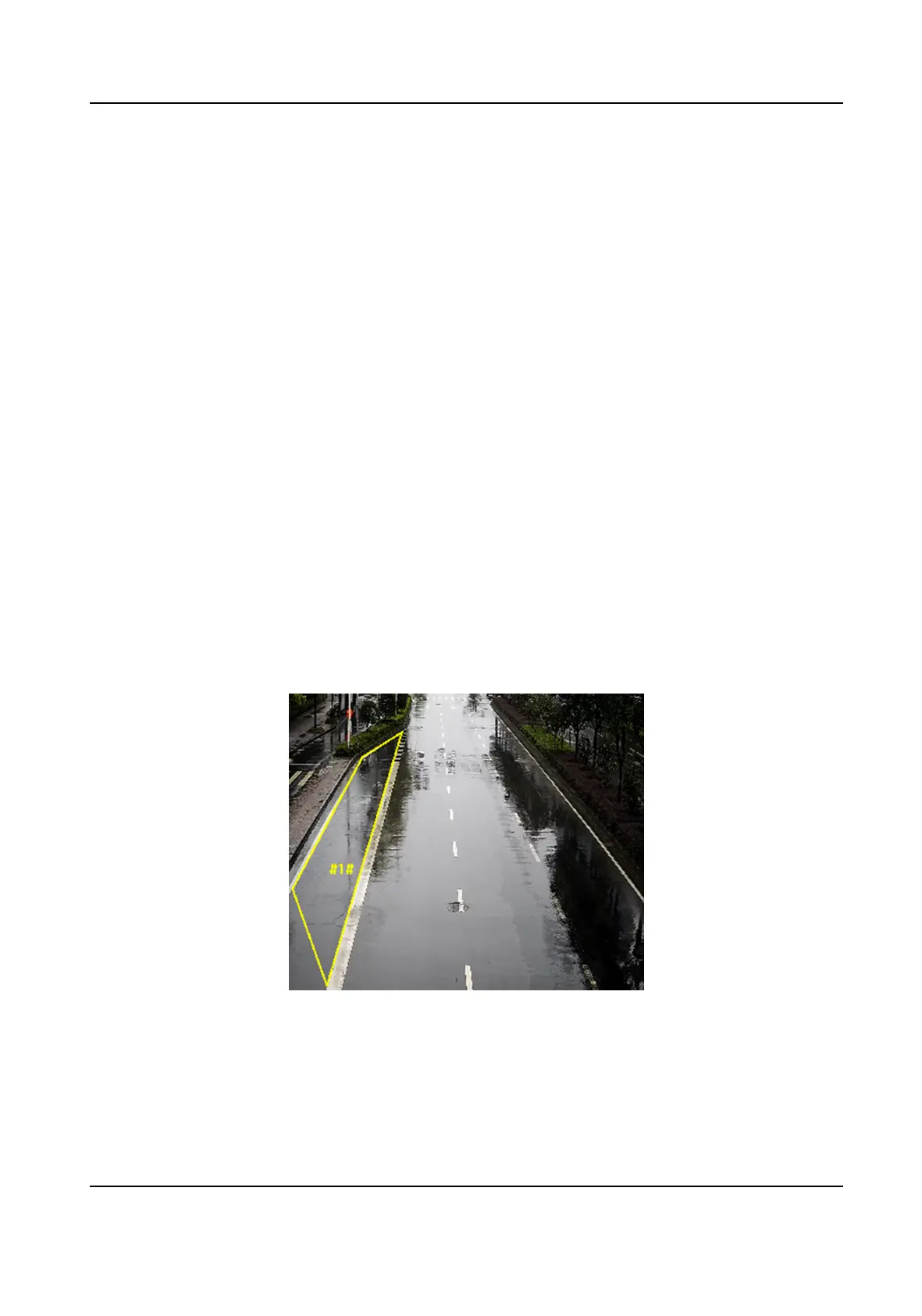8.2.3 Set Region Entrance Detecon
Region entrance detecon is used to detect the object movement of entering a predened area.
When it occurs, the device takes linkage
acons as response.
Steps
1. Go to
Conguraon → Event → Smart Event → Region Entrance Detecon .
2. Check Enable.
3.
Oponal: Click Lock to lock PTZ control to prevent the interrupon from other PTZ related
acon during conguraon.
Normally, the PTZ control is automacally locked when you enter the conguraon interface.
You can manually resume the lock when the countdown is over.
4. Adjust the live image to the desired scene by using PTZ control
buons.
5. Draw detecon area.
1) Select a Region No.. Up to 4 regions can be set.
2) Click Detecon Area.
3) Click on the live image to draw the boundaries of the
detecon area, and right click to
complete drawing.
6. Set
detecon parameters.
Sensivity
It stands for the sensivity of detecng an target. The higher the value is,
the more easily the target is detected.
Detecon
Target
You can specify the object type, and the device only detects the selected
type of objects.
Figure 8-6 Draw Area
7. Click Save.
8. Repeat above steps to set other regions.
9. Set arming schedule. See Set Arming Schedule .
10. Set linkage method. See Linkage Method
Sengs .
Stched PanoVu Camera with PTZ User Manual
67
