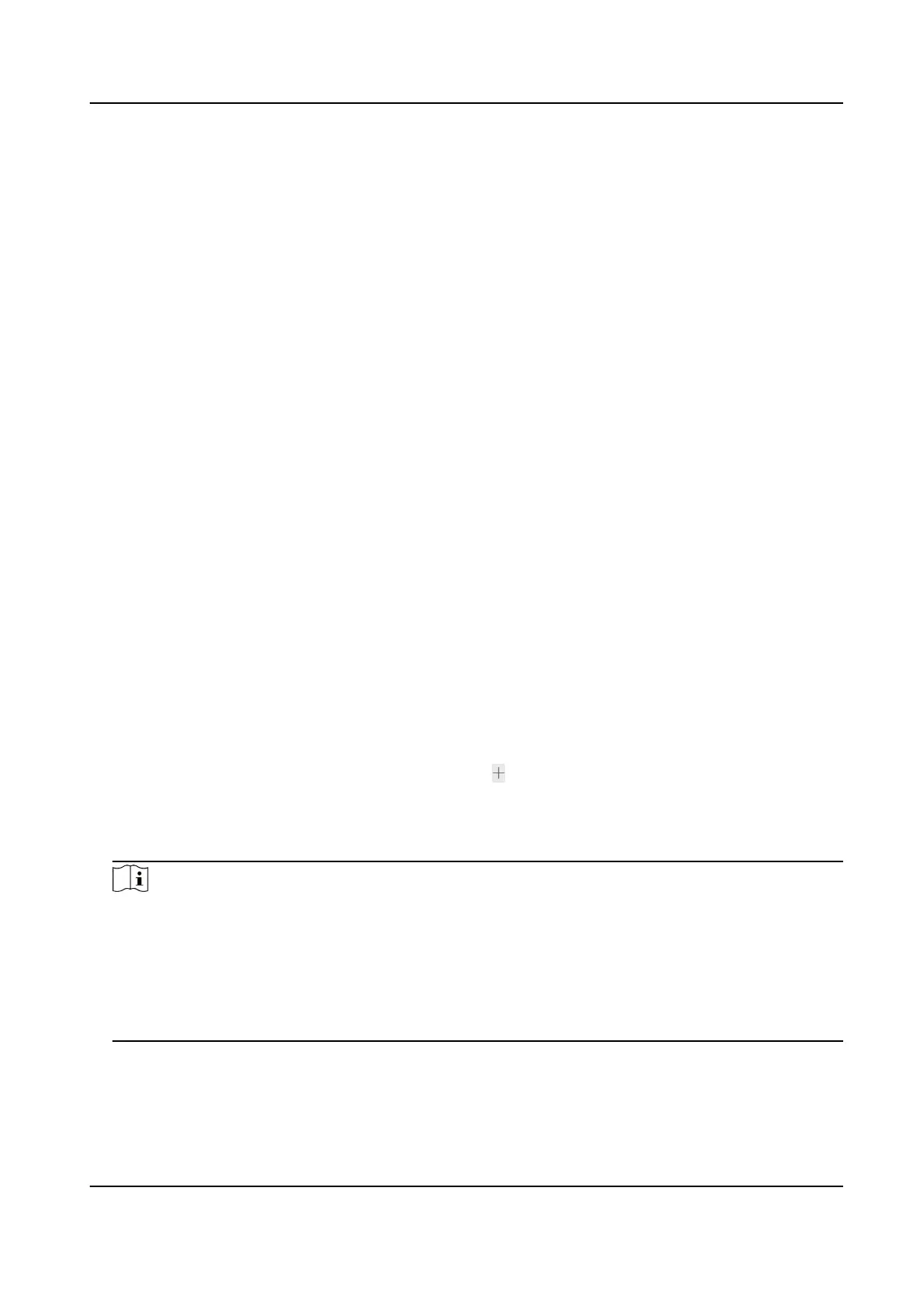6. Set tracking
inial posion. Use the PTZ control buons to adjust close-up view. Click Set
Tracking Inial Posion to nish seng.
Tracking Inial Posion
When tracking nishes or med out, the PTZ channel returns to the tracking inial posion.
When tracking inial is not set, PTZ channel stays where tracking nishes or med out.
7. Set the tracking
duraon. Click Save.
Tracking Duraon
It is used to set the duraon of tracking. The PTZ channel switches to next target aer the set
duraon me. When tracking duraon is set to 0, tracking connues unl the target leaves
the scene.
8. Set the zooming
rao. Click Save.
Zooming Rao
It is used to set the zooming rao for tracking. The higher the value is, the larger the target is
in the close-up view.
4.12.2 Set Panorama Tracking – Manual
Calibraon
Steps
1. Go to Conguraon → PTZ → Panorama Tracking .
2. Check Track.
3.
Oponal: Check Enable Linkage Capture and Upload if you want to capture and upload pictures
during tracking.
4. Select the
Calibraon Mode as Manual. Click Start Calibraon.
5. Select a scene.
6. Add
calibraon points.
1) Select a No. in Calibraon Parameter list. Click .
A numbered green cross displayed on the live image.
2) Drag the green cross to a certain
posion.
3) Repeat the steps above to add more calibraon points.
Note
• It is recommended to add at least 9
calibraon points in one scene. For higher tracking
precision, up to 12 calibraon points can be added. Calibraon points should be distributed
evenly in live image, for example, 3 points at far range, middle range, and close range each.
• It is recommended to put calibraon points at disnct posions in live image (for example,
corners). If no
disnct posion is available, you can place something (for example, box, stool,
or people) to mark the posion.
7. Link the PTZ channel to the calibraon points in panorama view.
1) Select a calibraon point in panorama view.
Stched PanoVu Camera with PTZ User Manual
28
