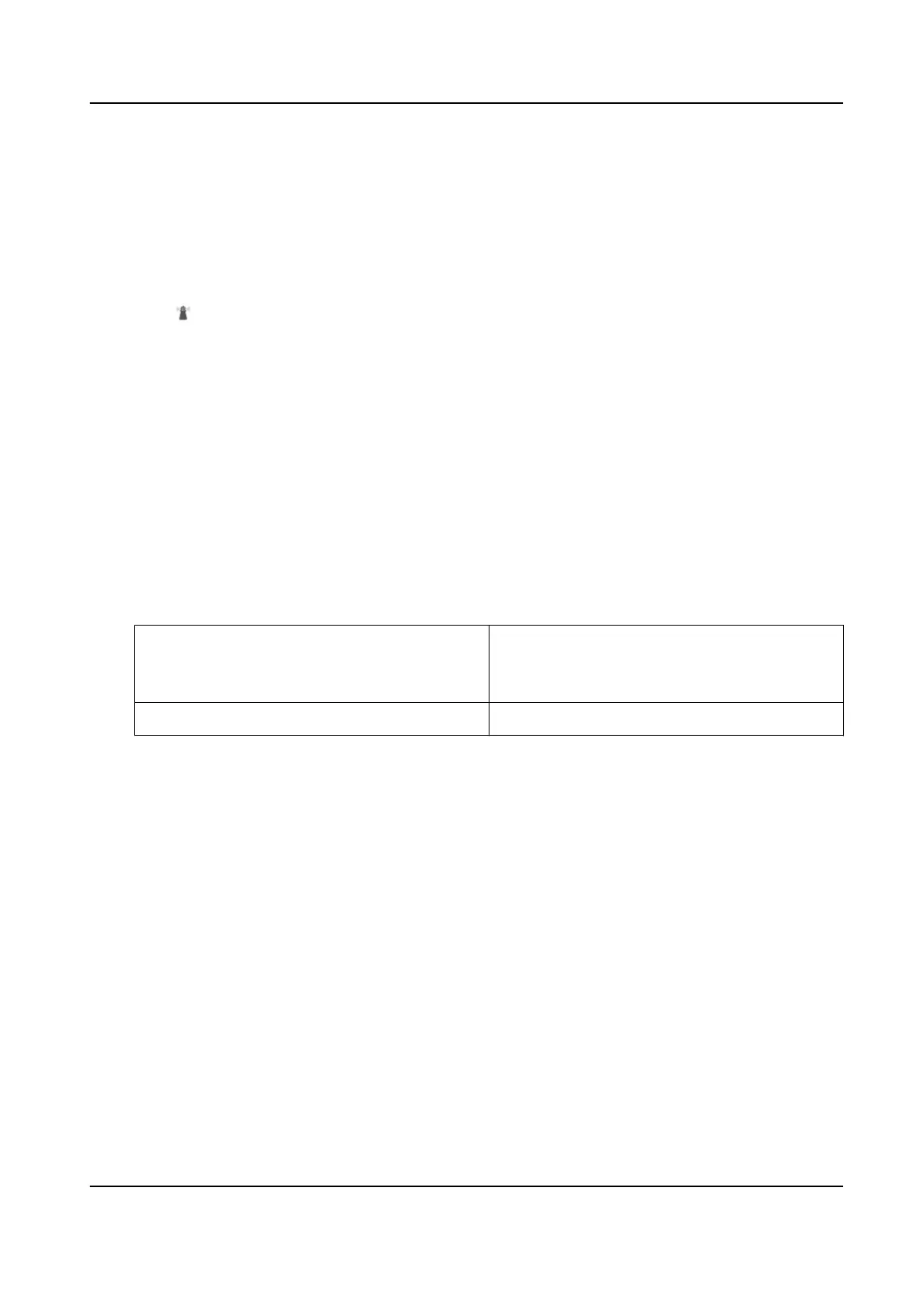4.8.1 Set One-Touch Park
This funcon is used to start park instantly.
Steps
1. Refer to Set Park
Acon to set a park acon.
2. Choose from the following methods to start one-touch park.
-
Click .
-
Call Preset No. 32.
4.9 Set Privacy Mask
Privacy mask enables you to cover certain areas on the live image to prevent certain spots in the
surveillance area from being live viewed and recorded.
Steps
1. Go to Conguraon → PTZ → Privacy Mask .
2. Select the PTZ channel.
1) Check Enable Privacy Masks.
2) Adjust the live image to the target scene via PTZ control
buons.
3) Draw the area.
Draw Area
Click Draw Area and drag the mouse in live
view image. You can drag the corners of the
red rectangle to adjust the area.
Stop Drawing ClickStop Drawing aer drawing area.
4) Click Add.
It is listed in Privacy Mask List.
5) Edit Name, Type, and
Acve Zoom Rao on your demand.
Acve Zoom Rao
When the actual zoom rao is less than the set acve zoom rao, the set area can not be
covered. When the actual zoom
rao is greater than the set acve zoom rao, the privacy
mask is valid. The maximum value of acve zoom rao depends on the camera module.
6) Click Save.
7) Repeat the steps above to set other privacy masks.
3. Select panoramic channel.
1) Check Enable Privacy Masks.
2) Draw the area.
Stched PanoVu Camera with PTZ User Manual
25
