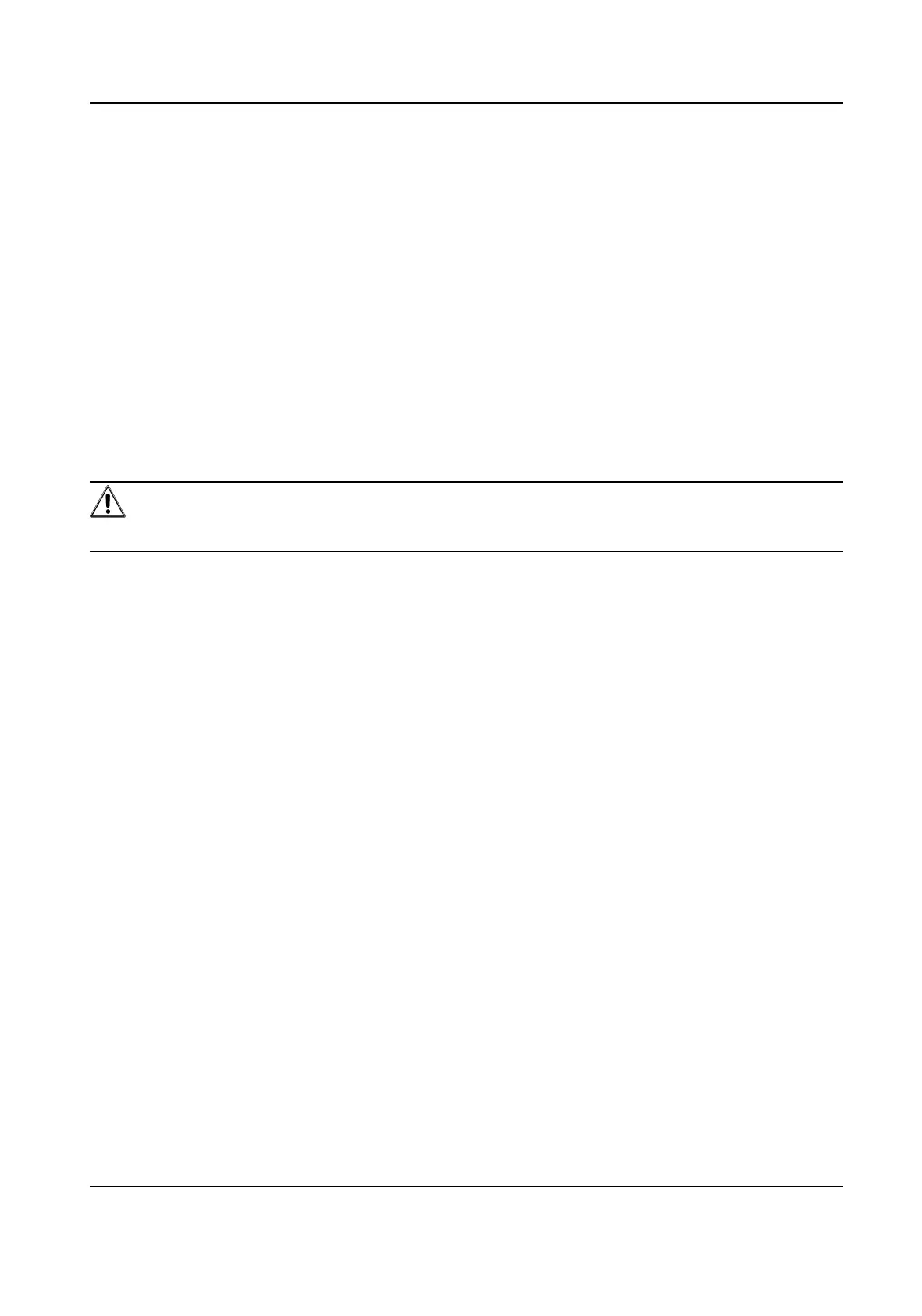The saving path of network disk les.
Mounng Type
Select le system protocol according to the operaon system.
Enter user name and password of the net HDD to guarantee the security if SMB/CIFS is
selected.
3. Click Test to check whether the network disk is available.
4. Click Save.
7.1.4 Set Cloud Storage
It helps to upload the captured pictures and data to the cloud. The plaorm requests picture
directly from the cloud for picture and analysis. The funcon is only supported by certain models.
Steps
Cauon
If cloud storage is enabled, the pictures are stored in the cloud storage server preferenally.
1. Go to Conguraon → Storage → Storage Management → Cloud Storage .
2. Check Enable Cloud Storage.
3. Set basic parameters.
Protocol Version
The protocol version of the cloud storage server.
Server IP The IP address of the cloud storage server. It supports IPv4 address.
Serve Port The port of the cloud storage server. 6001 is the default port and you
are not recommended to edit it.
User Name and
Password
The user name and password of the cloud storage server.
Picture Storage
Pool ID
The ID of the picture storage region in the cloud storage server. Make
sure storage pool ID and the storage region ID are the same.
4. Click Test to test the congured sengs.
5. Click Save.
7.2 Video Recording
This part introduces the
operaons of manual and scheduled recording, playback, and
downloading recorded les.
Stched PanoVu Camera with PTZ User Manual
55
