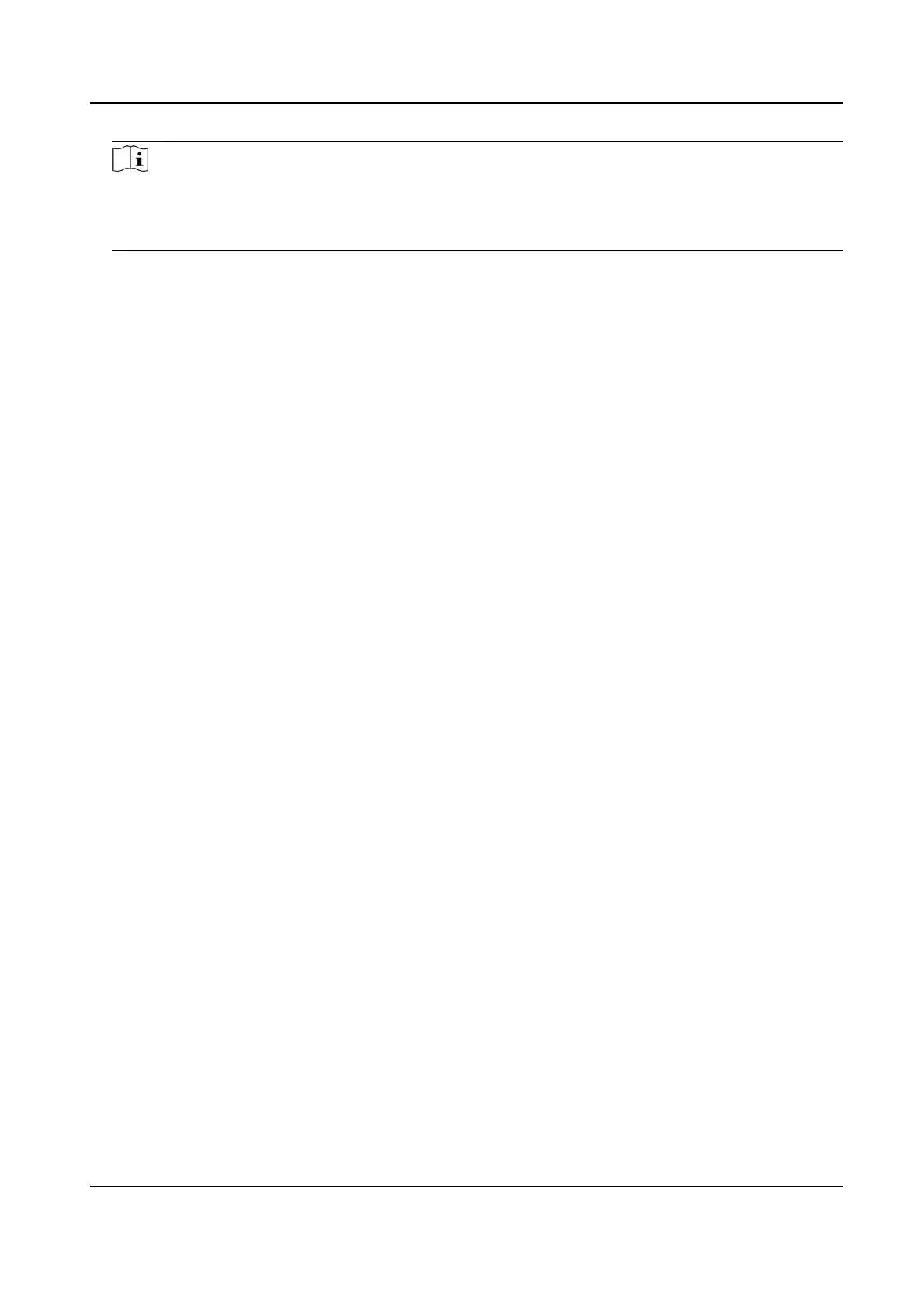Note
The red line is recommended to stay in the center of the scene and to cover ground at the same
me.
Double click the image to enter full screen mode.
5. Click Start
Calibraon.
Calibraon status displays on the live image.
6. Repeat to add other scenes and complete the
calibraon.
7.
Check Enable aer successful calibraon.
8. Click Save.
4.12 Panorama Tracking
This funcon links panoramic channel with PTZ channel through calibraon. The PTZ channel tracks
moving objects in panoramic channel and
automacally adjusts its PTZ posions to keep the target
in the center of PTZ view for more details.
4.12.1 Set Panorama Tracking – Auto
Calibraon
Before You Start
Avoid using auto
calibraon for vast similar scenes (for example, lake, lawn, or public square) or
dark scenes (for example, night scenes).
Steps
1. Go to Conguraon → PTZ → Panorama Tracking .
2. Check Track.
3.
Oponal: Check Enable Linkage Capture and Upload if you want to capture and upload pictures
during tracking.
4. Select the
Calibraon Mode as Auto. Click Start Calibraon.
5. Select a method for auto
calibraon.
One-touch
Calibraon
If all scenes in panoramic channel have good stching eect, it is
recommended to use One-touch Calibraon to calibrate all scenes.
Click One-touch Calibraon . When calibraon for all scenes is complete,
click Stop
Calibraon to exit.
Single Scene
Calibraon
If certain scenes in panoramic channel have bad stching eect, it is
recommended to use Single Scene Calibraon to calibrate these scenes.
Select a scene. Use the PTZ control buons to adjust the close-up view to
the same scene in the panorama view. Click Single Scene
Calibraon, and
the
calibraon for the selected scene starts.
When the
calibraon is complete, click Stop Calibraon to exit. Select
another scene and repeat the calibraon.
Stched PanoVu Camera with PTZ User Manual
27
