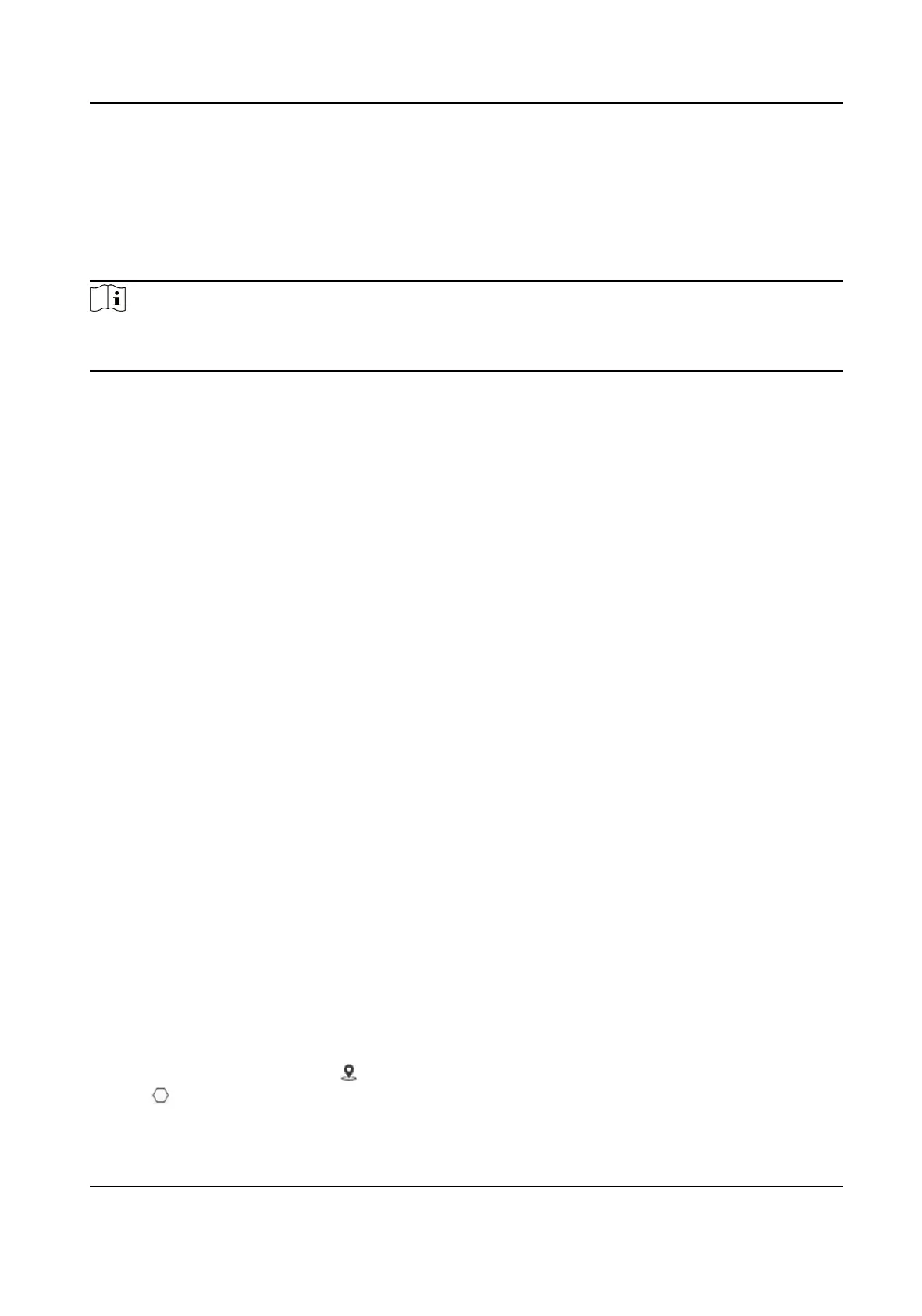3.2 Face Capture
Face capture funcon detects and captures faces in surveillance scenes. When the grading of the
detected face exceeds an algorithm-dened value, the PTZ camera channel captures the face and
triggers linkage acons. Set up rule and parameters before using the funcon.
Note
• For certain device models, you need to select Face Capture on VCA Resource page
rst.
• This funcon is only supported by certain device models.
3.2.1 Set Auto Face Capture Rule
Aer set the face capture rules and algorithm parameters, the device captures faces and trigger
linkage acons automacally.
Steps
1. Go to Conguraon → Face Capture → Rule .
2. Check Enable.
3. Select a
conguraon mode.
Normal
One detecon scene is allowed to set. The device captures face in the scene in set
arming schedule.
See Normal Mode Sengs for details.
Expert The device can patrol among the detecon scenes and capture face images.
Detecon scenes and patrol schedule should be set in advance.
See Expert Mode Sengs for details.
4. Click Save.
What to do next
Go to Picture to search and view the captured pictures.
Go to Smart Display to see currently captured face pictures.
Normal Mode
Sengs
Steps
1.
Oponal: Click Lock to lock PTZ control to prevent the interrupon from other PTZ related
acon during conguraon.
Normally, the PTZ control is automacally locked when you enter the conguraon interface.
You can manually resume the lock when the countdown is over.
2. Use PTZ control panel or click
to locate a scene with a face.
3. Click , and draw a detecon area on live image.
4. Input Mounng Height of the device.
Stched PanoVu Camera with PTZ User Manual
9
