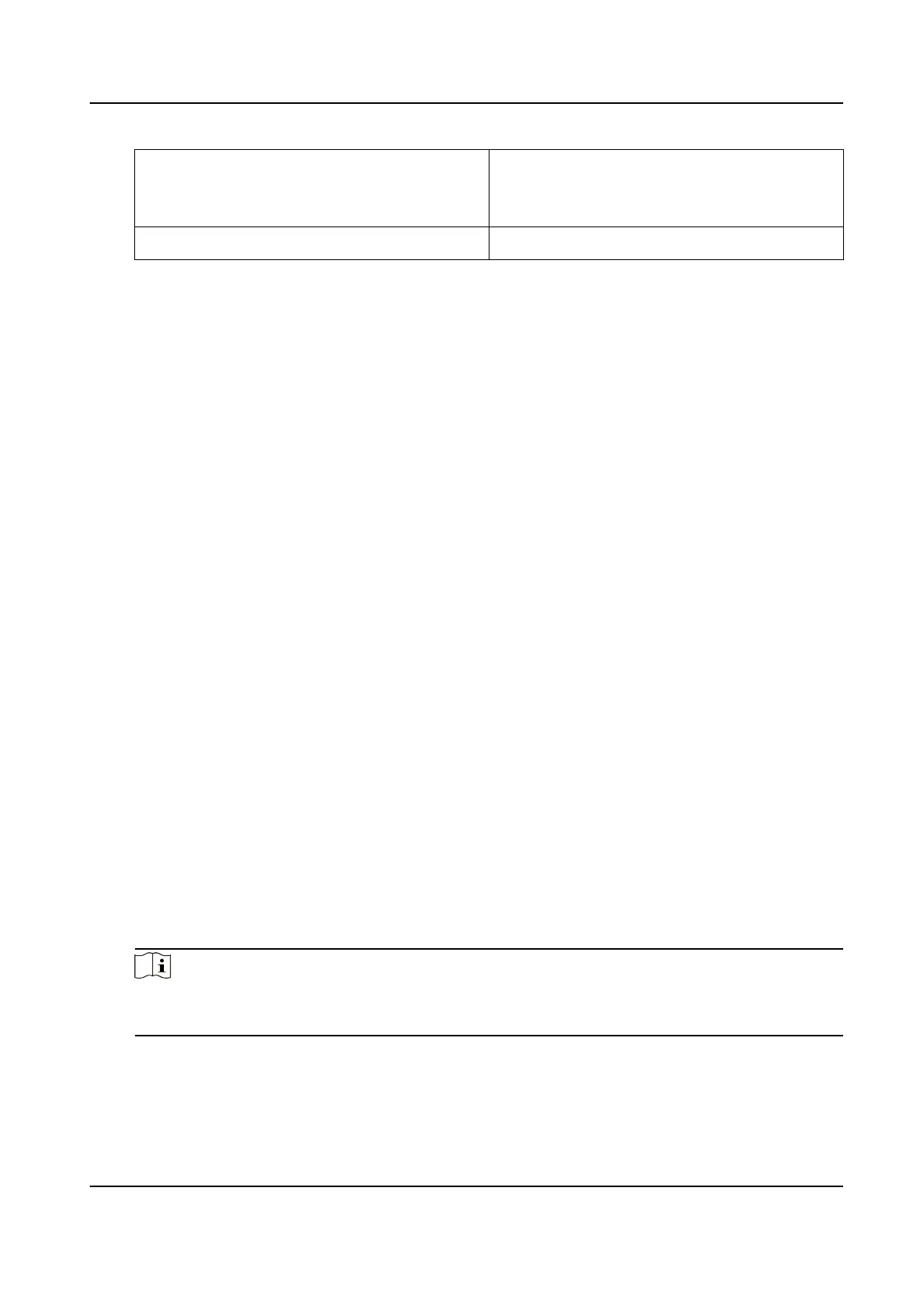Draw Area Click Draw Area and drag the mouse in live
image. You can drag the corners of the red
rectangle to adjust the area.
Stop Drawing ClickStop Drawing aer drawing area.
3) Click Add.
It will be listed in Privacy Mask List.
4) Edit Name, Type on your demand.
5) Click Save.
6) Repeat the steps above to set other privacy masks.
4.10 Set Smart Tracking
The funcon allows the device detecng and tracking the moving targets in the scene. The target
stays in the center of the live image with a predened size during the tracking process.
Steps
1. Go to
Conguraon → PTZ → Smart Tracking .
2. Check Enable Smart Tracking
3. Set the
Duraon. The device stops tracking when the duraon me is up.
4. Select a target in the live image and adjust the PTZ buons to see the target at desired size.
5. Click Set Zoom Rao. The device tracks the target at a xed zoom rao.
6. Click Save.
4.11 Set Rapid Focus
Rapid focus is a funcon to reduce me of focusing comparing with that of normal focusing. To use
the funcon, calibraon should be done rst. Rapid focus may not be supported by certain device
models.
Steps
1. Go to
Conguraon → PTZ → Rapid Focus .
2. Add scenes for calibraon.
1) Adjust the live image to a desired scene via PTZ control buons, and click Add.
2) Set the Rate and the Calibraon Point Amount of the added scene.
Note
More calibraon points may increase calibraon accuracy, but more focusing me is
required. The default amount is recommended.
3. Select the scene to display the calibraon line.
A red line displays on live image.
4. Adjust the length and
posion of the line by dragging its two endpoints.
Stched PanoVu Camera with PTZ User Manual
26
